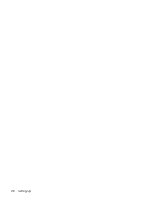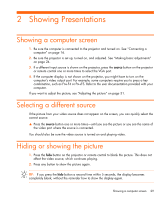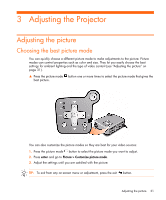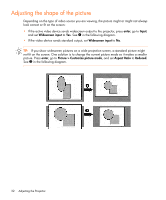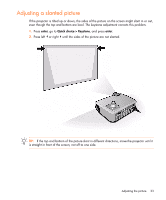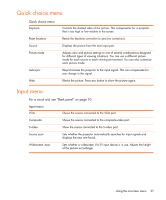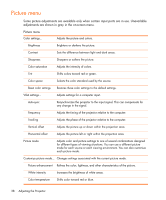HP mp2200 User's Guide - Page 33
Adjusting a slanted picture
 |
View all HP mp2200 manuals
Add to My Manuals
Save this manual to your list of manuals |
Page 33 highlights
Adjusting a slanted picture If the projector is tilted up or down, the sides of the picture on the screen might slant in or out, even though the top and bottom are level. The keystone adjustment corrects this problem. 1. Press enter, go to Quick choice > Keystone, and press enter. 2. Press left or right until the sides of the picture are not slanted. TIP: If the top and bottom of the picture slant in different directions, move the projector until it is straight in front of the screen, not off to one side. Adjusting the picture 33

Adjusting the picture
33
Adjusting a slanted picture
If the projector is tilted up or down, the sides of the picture on the screen might slant in or out,
even though the top and bottom are level. The keystone adjustment corrects this problem.
1.
Press
enter
, go to
Quick choice > Keystone
, and press
enter
.
2.
Press left
or right
until the sides of the picture are not slanted.
TIP:
If the top and bottom of the picture slant in different directions, move the projector until it
is straight in front of the screen, not off to one side.