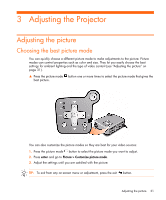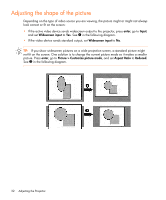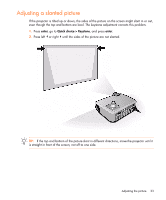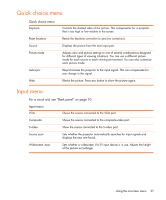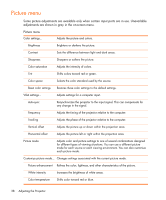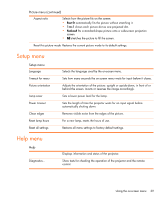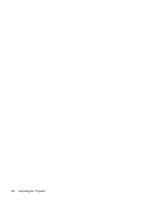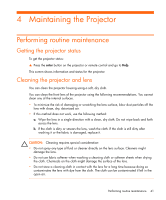HP mp2200 User's Guide - Page 36
Using the on-screen menu, Changing settings using the on-screen menu
 |
View all HP mp2200 manuals
Add to My Manuals
Save this manual to your list of manuals |
Page 36 highlights
Using the on-screen menu Changing settings using the on-screen menu You can change the on-screen menu settings with the buttons on either the projector or the remote control. 1. Press enter on the projector or remote control. This displays the on-screen menu. 2. Press up or down to highlight the desired menu icon, then press right to move into that menu. 3. Press up or down to highlight a setting, then press enter to begin adjusting the setting. 4. Press left or right , or press up or down , to adjust the setting, as prompted. 5. Press enter to return to the menu. 6. To go to a different menu, press left and select a menu. 7. To close the on-screen menu, press the exit button. If you do nothing for a period of time, the on-screen menu closes. To change the amount of time until the on-screen menu closes, press enter and select Setup > Timeout for menu. TIP: To exit from any on-screen menu or adjustment, press the exit button. 36 Adjusting the Projector