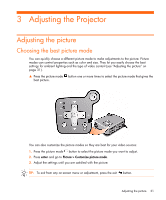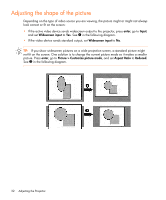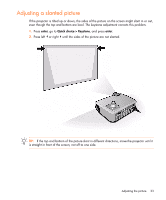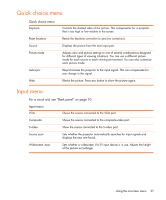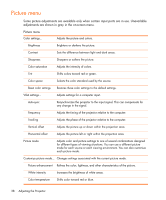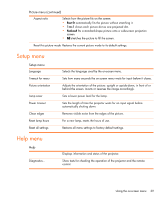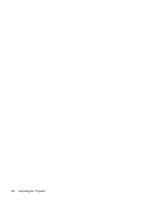HP mp2200 User's Guide - Page 35
Adjusting other picture settings, Adjusting the projector setup
 |
View all HP mp2200 manuals
Add to My Manuals
Save this manual to your list of manuals |
Page 35 highlights
Adjusting other picture settings The on-screen menu provides many settings that allow you to fine-tune the picture. 1. Press enter, and go to Picture. 2. Change the picture adjustments as needed. From the Picture menu, you can change many picture options, such as brightness, contrast, and picture shape, as well as customize the picture modes. To get descriptions for all available picture adjustments, see "Picture menu" on page 38. Adjusting the projector setup 1. Press enter, and go to Setup. 2. Set the setup adjustments as needed. From the Setup menu, you can select settings, such as menu language, power usage, and menu timeout. To get descriptions for all available setup adjustments, see "Setup menu" on page 39. Adjusting the picture 35

Adjusting the picture
35
Adjusting other picture settings
The on-screen menu provides many settings that allow you to fine-tune the picture.
1.
Press
enter
, and go to
Picture
.
2.
Change the picture adjustments as needed.
From the
Picture
menu, you can change many picture options, such as brightness, contrast,
and picture shape, as well as customize the picture modes.
To get descriptions for all available picture adjustments, see “Picture menu” on page 38.
Adjusting the projector setup
1.
Press
enter
, and go to
Setup
.
2.
Set the setup adjustments as needed.
From the
Setup
menu, you can select settings, such as menu language, power usage, and
menu timeout.
To get descriptions for all available setup adjustments, see “Setup menu” on page 39.