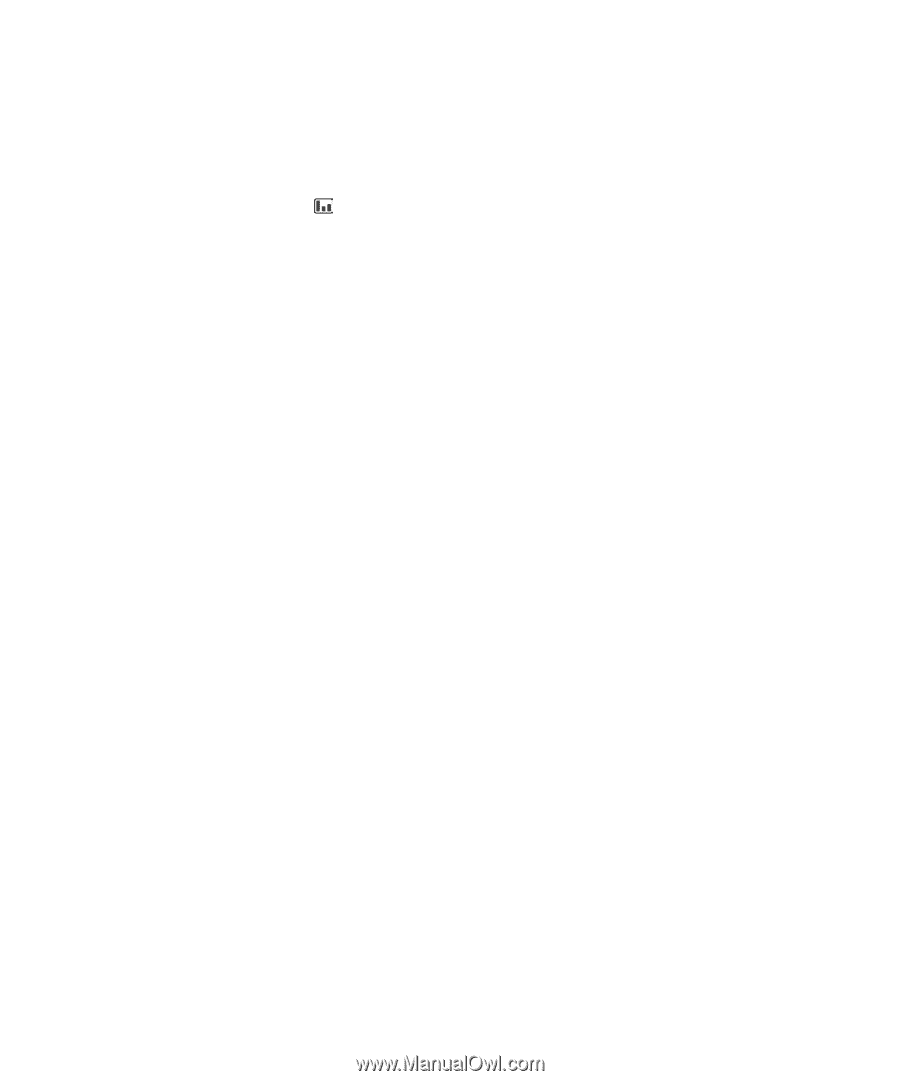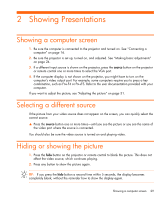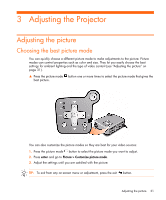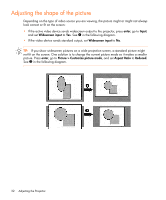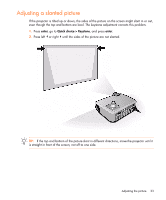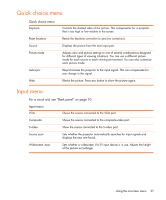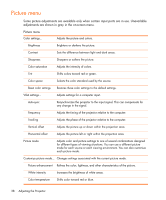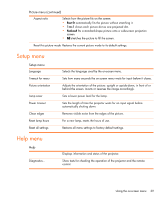HP mp2200 User's Guide - Page 34
Adjusting the picture for best color
 |
View all HP mp2200 manuals
Add to My Manuals
Save this manual to your list of manuals |
Page 34 highlights
Adjusting the picture for best color You can fine tune the picture settings on your projector to get the best color and image quality according to your preferences. You should perform these steps for each input source device and each input port that you use. Do them in the order shown. For some input ports, some of these settings may not be available. 1. Press the picture mode button and select the picture mode you want to use for the current source. 2. Press enter and go to the Picture menu. 3. Go to Color settings > Brightness. Adjust to the highest setting that still gives the darkest black for black areas. You can view black objects or shadowed areas while making the adjustment. 4. Go to Color settings > Contrast. Adjust to the highest setting that does not wash out fine detail in bright areas. You can view bright clouds or textured white areas while making the adjustment. 5. Go to Customize picture mode > Picture enhancement. Adjust to the setting that gives the best overall mid-range brightness. This should have minimal effect on blacks and whites. 6. Go to Customize picture mode > Color temperature. Adjust to the setting where whites and colors look best. 7. Go to Color settings > Color saturation. Adjust to the setting where colors look most natural. 8. Go to Color settings > Tint. Adjust to the setting where colors look most natural. 9. Go to Customize picture mode > White intensity. Adjust this setting above 0 as needed to brighten the picture but not affect colors. 10. Repeat all steps if necessary. 34 Adjusting the Projector