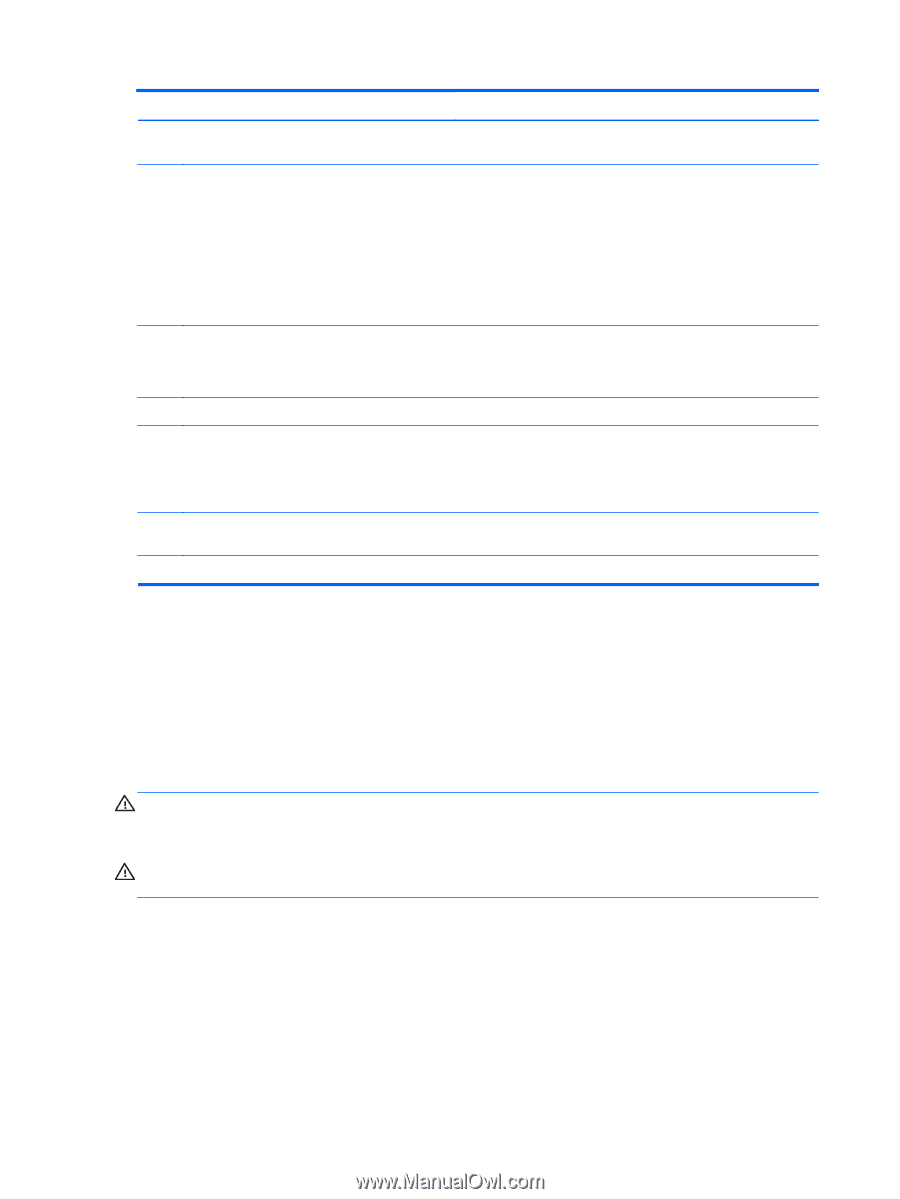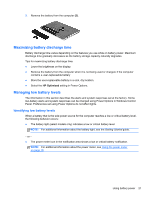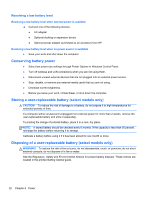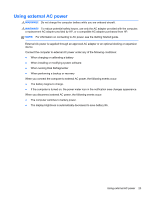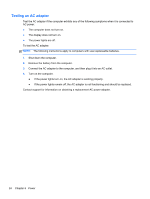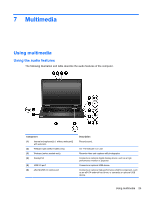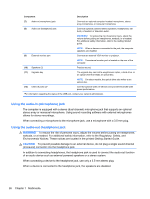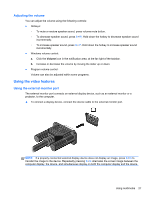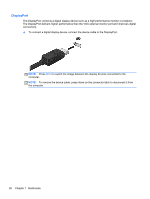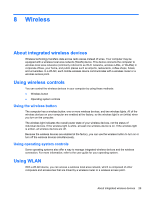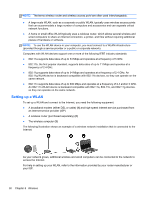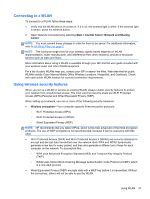HP mt40 Administrator Reference Guide - Page 36
Using the audio-in (microphone) jack, WARNING, CAUTION - administrator guide
 |
View all HP mt40 manuals
Add to My Manuals
Save this manual to your list of manuals |
Page 36 highlights
Component Description (7) Audio-in (microphone) jack Connects an optional computer headset microphone, stereo array microphone, or monaural microphone. (8) Audio-out (headphone) jack Connects optional powered stereo speakers, headphones, ear buds, a headset, or television audio. WARNING! To reduce the risk of personal injury, adjust the volume before putting on headphones, earbuds, or a headset. For additional safety information, refer to the Getting Started guide. NOTE: When a device is connected to the jack, the computer speakers are disabled. (9) External monitor port Connects an external VGA monitor or projector. NOTE: The external monitor port is located on the rear of the computer. (10) Speakers (2) Produce sound. (11) Upgrade bay The upgrade bay can hold a weight-saver option, a hard drive, or an optical drive that reads an optical disc. NOTE: On select models, the optical drive also writes to an optical disc. (12) USB 3.0 ports (2)* Connect optional USB 3.0 devices and provide enhanced USB power performance. *For information regarding the status of the USB port, contact your network administrator. Using the audio-in (microphone) jack The computer is equipped with a stereo (dual-channel) microphone jack that supports an optional stereo array or monaural microphone. Using sound recording software with external microphones allows for stereo recordings. When connecting a microphone to the microphone jack, use a microphone with a 3.5-mm plug. Using the audio-out (headphone) jack WARNING! To reduce the risk of personal injury, adjust the volume before putting on headphones, earbuds, or a headset. For additional safety information, refer to the Regulatory, Safety, and Environmental Notices. These notices are located in the printed Getting Started Guide. CAUTION: To prevent possible damage to an external device, do not plug a single sound channel (monaural) connector into the headphone jack. In addition to connecting headphones, the headphone jack is used to connect the audio-out function of an audio device such as external powered speakers or a stereo system. When connecting a device to the headphone jack, use only a 3.5-mm stereo plug. When a device is connected to the headphone jack, the speakers are disabled. 26 Chapter 7 Multimedia