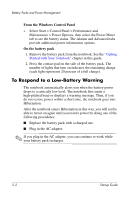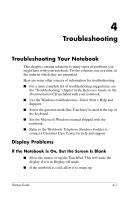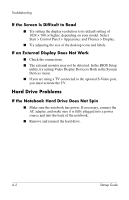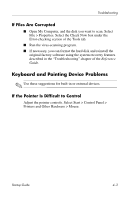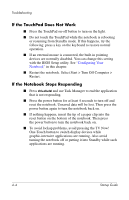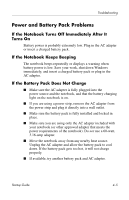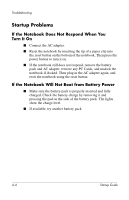HP nx9030 HP Compaq nx9020, nx9030 and nx9040 Notebook PCs- Startup Guide - Page 35
Troubleshooting, Troubleshooting Your Notebook, Display Problems, If the Notebook Is
 |
View all HP nx9030 manuals
Add to My Manuals
Save this manual to your list of manuals |
Page 35 highlights
4 Troubleshooting Troubleshooting Your Notebook This chapter contains solutions to many types of problems you might have with your notebook. Try the solutions one at a time, in the order in which they are presented. Here are some other sources of information for troubleshooting: ■ For a more complete list of troubleshooting suggestions, see the "Troubleshooting" chapter in the Reference Guide on the Documentation CD included with your notebook. ■ Use the Windows troubleshooters. Select Start > Help and Support. ■ Select the question mark One-Touch key located at the top of the keyboard. ■ See the Microsoft Windows manual shipped with the notebook. ■ Refer to the Worldwide Telephone Numbers booklet to contact a Customer Care Center for help and support. Display Problems If the Notebook Is On, But the Screen Is Blank ■ Move the mouse or tap the TouchPad. This will wake the display if it is in Display-off mode. ■ If the notebook is cold, allow it to warm up. Startup Guide 4-1