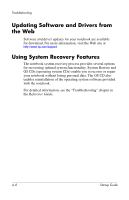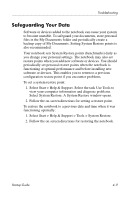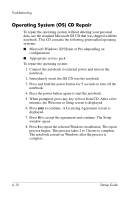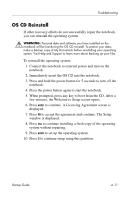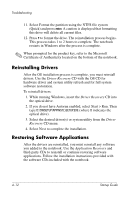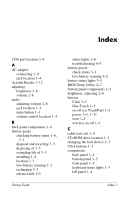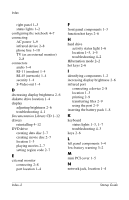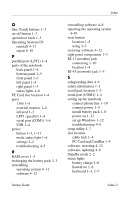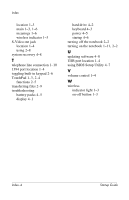HP nx9030 HP Compaq nx9020, nx9030 and nx9040 Notebook PCs- Startup Guide - Page 47
Index
 |
View all HP nx9030 manuals
Add to My Manuals
Save this manual to your list of manuals |
Page 47 highlights
Index 1394 port location 1-4 A AC adapter connecting 1-9 jack location 1-4 Acrobat Reader 1-12 adjusting brightness 2-6 volume 2-6 audio adjusting volume 2-6 jack location 1-4 mute button 1-4 volume control location 1-4 B back panel components 1-4 battery packs checking battery status 1-6, 3-1 disposal and recycling 3-5 disposing of 3-5 extending life of 3-3 installing 1-8 location 1-3 low-battery warning 3-2 recharging 3-3 release latch 1-5 Startup Guide status lights 1-6 troubleshooting 4-5 battery power check status 3-1 low-battery warning 3-2 battery status lights 3-1 BIOS Setup Utility 4-7 bottom panel components 1-5 brightness, adjusting 2-6 buttons Click 1-3 One-Touch 1-3 on-off (on TouchPad) 1-3 power 1-3, 1-11 reset 1-5 wireless on-off 1-3 C cable lock slot 1-4 CD-ROM drive location 1-3 changing the boot device 2-3 Click buttons 1-3 components back panel 1-4 bottom panel 1-5 front panel 1-3 keyboard status lights 1-3 left panel 1-4 Index-1