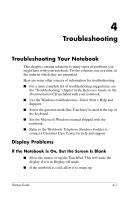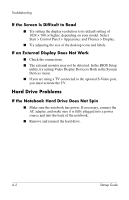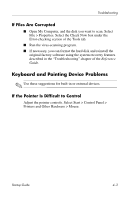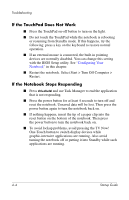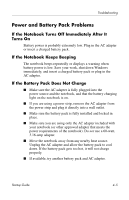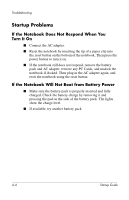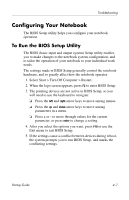HP nx9030 HP Compaq nx9020, nx9030 and nx9040 Notebook PCs- Startup Guide - Page 36
If the Screen Is Difficult to Read, If an External Display Does Not Work, Hard Drive Problems - bios
 |
View all HP nx9030 manuals
Add to My Manuals
Save this manual to your list of manuals |
Page 36 highlights
Troubleshooting If the Screen Is Difficult to Read ■ Try setting the display resolution to its default setting of 1024 × 768 or higher, depending on your model. Select Start > Control Panel > Appearance and Themes > Display. ■ Try adjusting the size of the desktop icons and labels. If an External Display Does Not Work ■ Check the connections. ■ The external monitor may not be detected. In the BIOS Setup utility, try setting Video Display Device to Both in the System Devices menu. ■ If you are using a TV connected to the optional S-Video port, you must activate the TV. Hard Drive Problems If the Notebook Hard Drive Does Not Spin ■ Make sure the notebook has power. If necessary, connect the AC adapter, and make sure it is fully plugged into a power source and into the back of the notebook. ■ Remove and reinsert the hard drive. 4-2 Startup Guide