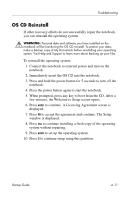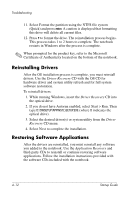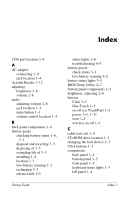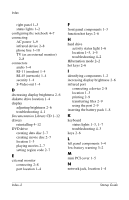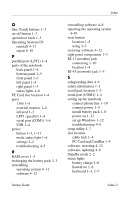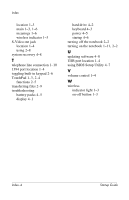HP nx9030 HP Compaq nx9020, nx9030 and nx9040 Notebook PCs- Startup Guide - Page 50
using BIOS Setup Utility 4-7, turning off the notebook 2-2 - bios update
 |
View all HP nx9030 manuals
Add to My Manuals
Save this manual to your list of manuals |
Page 50 highlights
Index location 1-3 main 1-3, 1-6 meanings 1-6 wireless indicator 1-3 S-Video out jack location 1-4 using 2-8 system recovery 4-8 T telephone line connection 1-10 1394 port location 1-4 toggling built-in keypad 2-6 TouchPad 1-3, 2-4 functions 2-5 transferring files 2-9 troubleshooting battery packs 4-5 display 4-1 hard drive 4-2 keyboard 4-3 power 4-5 startup 4-6 turning off the notebook 2-2 turning on the notebook 1-11, 2-2 U updating software 4-8 USB port location 1-4 using BIOS Setup Utility 4-7 V volume control 1-4 W wireless indicator light 1-3 on-off button 1-3 Index-4 Startup Guide

Index
location 1–3
main 1–3
,
1–6
meanings 1–6
wireless indicator 1–3
S-Video out jack
location 1–4
using 2–8
system recovery 4–8
T
telephone line connection 1–10
1394 port location 1–4
toggling built-in keypad 2–6
TouchPad 1–3
,
2–4
functions 2–5
transferring files 2–9
troubleshooting
battery packs 4–5±
display 4–1±
hard drive 4–2±
keyboard 4–3±
power 4–5±
startup 4–6±
turning off the notebook 2–2
turning on the notebook 1–11
,
2–2
U
updating software 4–8
USB port location 1–4
using BIOS Setup Utility 4–7
V
volume control 1–4
W
wireless
indicator light 1–3
on-off button 1–3
Index–4
Startup Guide