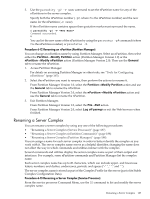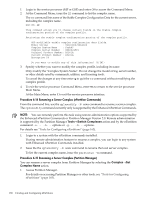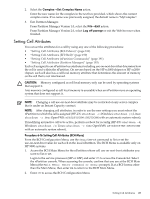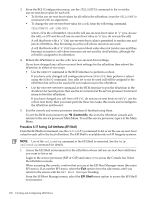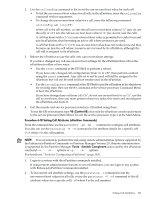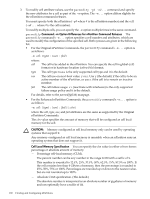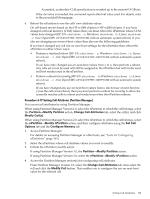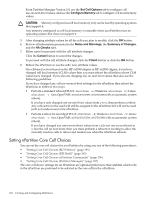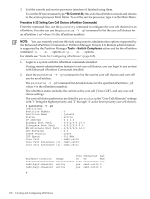HP rp7405 nPartition Administrator's Guide, Second Edition - Page 191
Procedure 6-18 Setting Cell Attributes nPartition Commands, From the command line, use
 |
View all HP rp7405 manuals
Add to My Manuals
Save this manual to your list of manuals |
Page 191 highlights
2. Use the cellconfig command to list or set the use-on-next-boot value for each cell. • To list the use-on-next-boot values for all cells in the nPartition, issue the cellconfig command with no arguments. • To change the use-on-next-boot value for a cell, issue the following command: cellconfig cell [on|off] where cell is the cell number, on sets the cell use-on-next-boot value to "y" (yes, do use the cell), or off sets the cell use-on-next-boot value to "n" (no, do not user the cell). A cell that boots with a "y" (on) use-on-next-boot value is permitted to rendezvous and join its nPartition, thus becoming an active cell whose resources are used. A cell that boots with a "n" (off) use-on-next-boot value does not rendezvous and thus becomes an inactive cell whose resources are not used by its nPartition, although the cell still is assigned to its nPartition. 3. Reboot the nPartition to use the cells' new use-on-next-boot settings. If you have changed any cell use-on-next-boot settings for the nPartition then reboot the nPartition in either of two ways: • Use the reset command at the EFI Shell to perform a reboot. If you have only changed cell configurations from on to off, then perform a reboot using the reset command. Any cells set to not be used will still be assigned to the nPartition but will not be used (will not rendezvous) in the nPartition. • Use the reconfigreset command at the EFI Shell to put the nPartition in the shutdown for reconfig state, then use the BO command at the service processor Command Menu to boot the nPartition. If you have changed any cell from off ("n", do not use on next boot) to on ("y", use the cell on next boot), then you must perform these two tasks; this resets and reconfigures the nPartition and boots it. 4. Exit the console and service processor interfaces if finished using them. To exit the EFI environment type ^B (Control-B); this exits the nPartition console and returns to the service processor Main Menu. To exit the service processor, type X at the Main Menu. Procedure 6-18 Setting Cell Attributes (nPartition Commands) From the command line, use the parmodify -p# -m#... command to configure cell attributes. You also can use the parstatus -V -c# command to list attribute details for a specific cell (-c# where # is the cell number). NOTE: You can remotely perform this task using remote administration options supported by the Enhanced nPartition Commands or Partition Manager Version 2.0. Remote administration is supported by the Partition Manager Tools→Switch Complexes action and by the nPartition command -u... -h... options or -g... -h... options. For details see "Tools for Configuring nPartitions" (page 165). 1. Login to a system with the nPartition commands installed. If using remote administration features to set cell attributes, you can login to any system with Enhanced nPartition Commands installed. 2. To list current cell attribute settings, use the parstatus -C command to list the use-on-next-boot values for all cells, or use the parstatus -V -c# command to list all attribute values for a specific cell (-c# where # is the cell number) Setting Cell Attributes 191