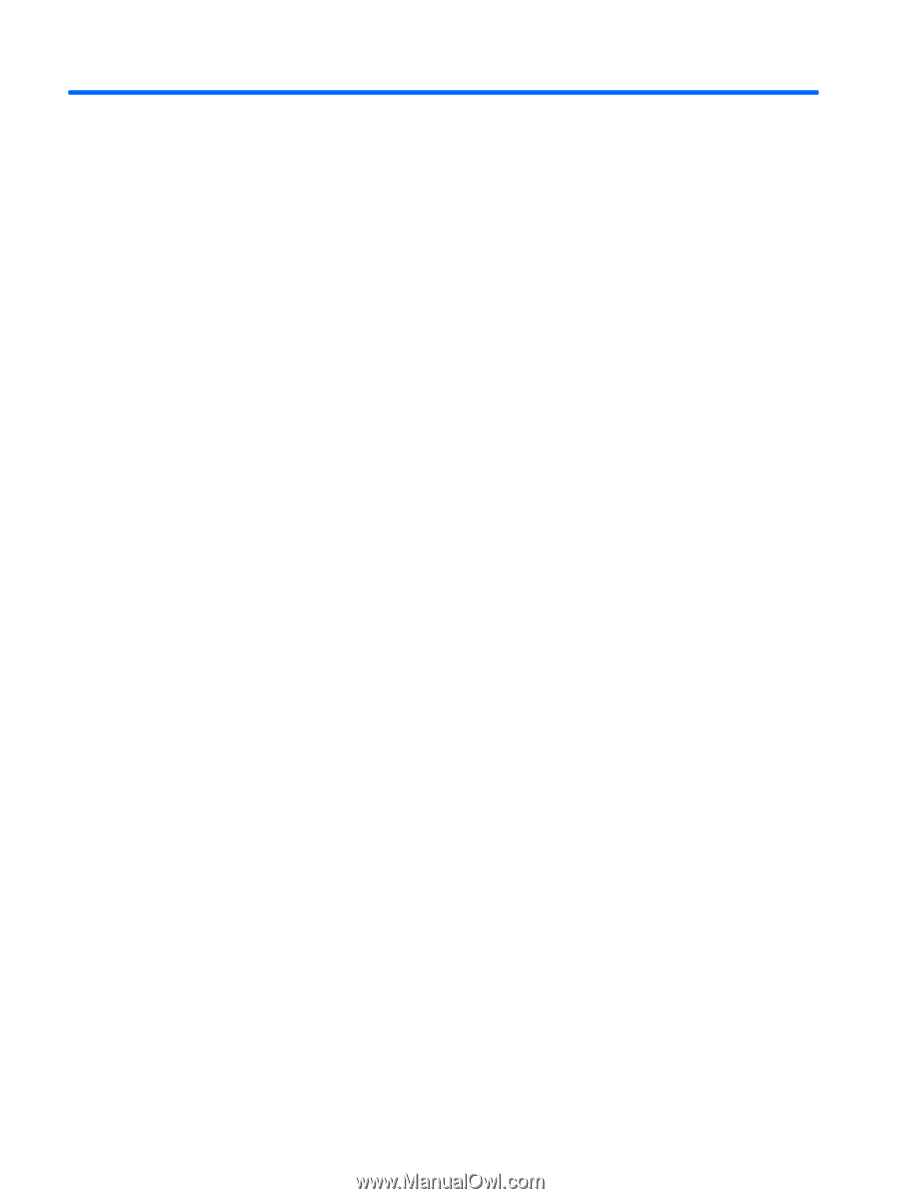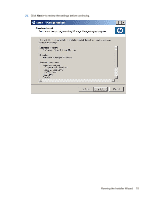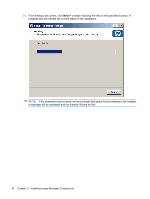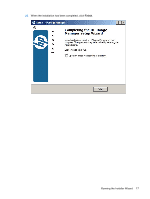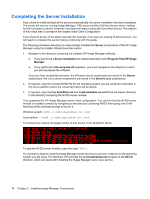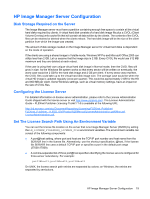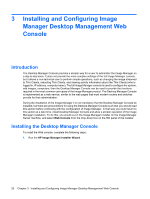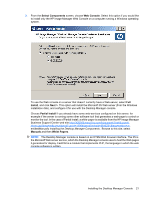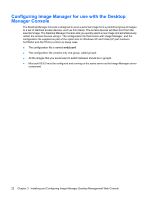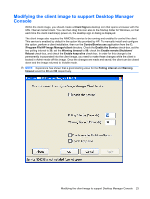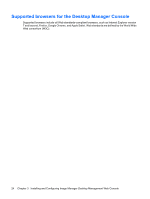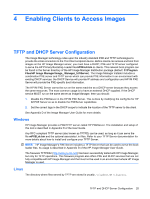HP t5335z HP Image Manager 5.0: Quick Setup Guide - Page 24
Installing and Configuring Image Manager Desktop Management Web Console, Introduction
 |
View all HP t5335z manuals
Add to My Manuals
Save this manual to your list of manuals |
Page 24 highlights
3 Installing and Configuring Image Manager Desktop Management Web Console Introduction The Desktop Manager Console provides a simpler way for a user to administer the Image Manager on a day-to-day basis. It does not provide the more complex settings of the full Image Manager console, but it allows a non-technical user to perform simple operations, such as changing the image streamed to Thin Clients, rebooting Thin Clients, and viewing activity information about the Thin Clients (who is logged in, IP address, computer name). The full Image Manager console is used to configure the system, add images, computers; then the Desktop Manager Console can be used to provide the functions required in the most common use-cases of the Image Manager product. The Desktop Manager Console is implemented as a web service, similar to the web pages that most modern routers and switches provide for their administration. During the installation of the Image Manager it is not mandatory that the Desktop Manager Console be installed, but there are preconditions for using the Desktop Manager Console such that you should read this section before continuing with the configuration of Image Manager. In that way you could return to this section at a later time, install Desktop Manager Console and allow a simpler operation of the Image Manager installation. To do this, you would re-run the Image Manager installer on the Image Manager Server machine, and select Web Console from the drop-down box on the fifth panel of the installer. Installing the Desktop Manager Console To install the Web console, complete the following steps: 1. Run the HP Image Manager Installer Wizard. 20 Chapter 3 Installing and Configuring Image Manager Desktop Management Web Console