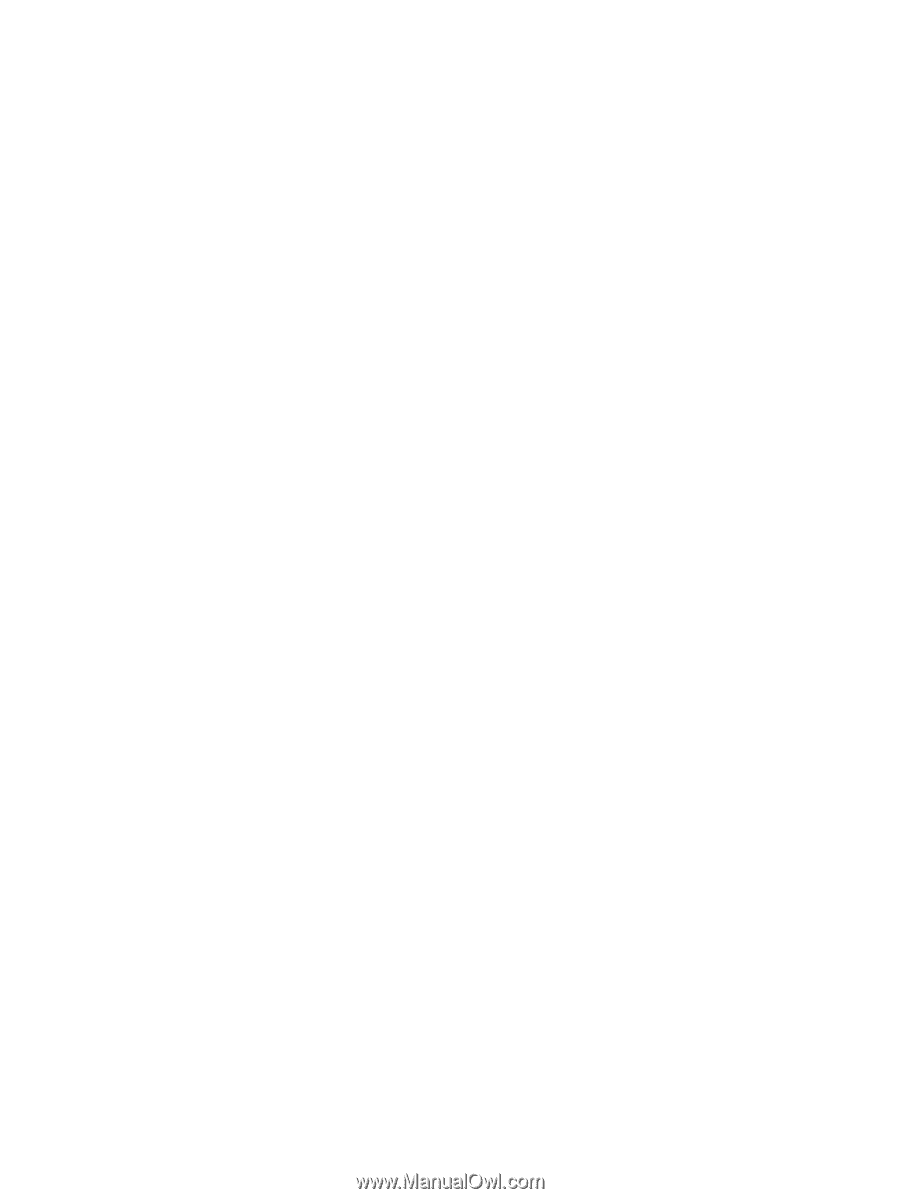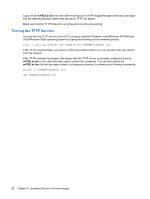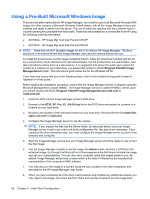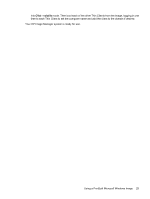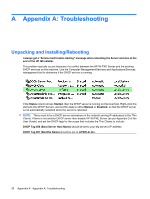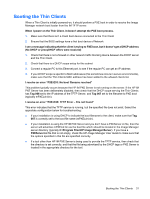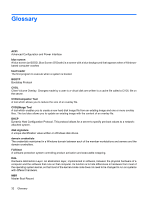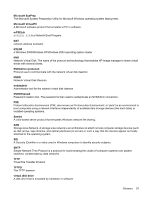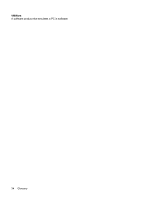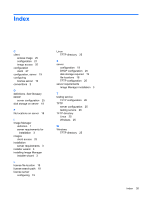HP t5335z HP Image Manager 5.0: Quick Setup Guide - Page 35
Booting the Thin Clients, No DHCP or proxyDHCP offers were received - bios
 |
View all HP t5335z manuals
Add to My Manuals
Save this manual to your list of manuals |
Page 35 highlights
Booting the Thin Clients When a Thin Client is initially powered-on, it should perform a PXE boot in order to receive the Image Manager network boot loader from the IM TFTP server. When I power on the Thin Client, it doesn't attempt the PXE boot process. 1. Make sure that there isn't a Flash boot device connected to the Thin Client 2. Ensure that the BIOS settings have a first boot device of Network I see a message indicating that the client is trying to PXE boot, but it doesn't get a DHCP address (No DHCP or proxyDHCP offers were received) 1. Check that there is not a firewall or other network traffic blocking device between the DHCP server and the Thin Client. 2. Check that there is a DHCP scope setup for this subnet 3. Connect a regular PC to this Ethernet port, to see if the regular PC can get an IP address 4. If your DHCP scope is specific to MAC addresses (this sometimes occurs in secure environments), make sure that the Thin Clients MAC address has been added to the allowed clients list. I receive an error "PXE-E53: No boot filename received" This problem typically occurs because the HP IM PXE Server is not running on the server. If the HP IM PXE Server has been deliberately disabled, then check that the DHCP scope serving the Thin Clients has Tag 066 set to the IP address of the TFTP Server, and Tag 067 set to the filename to PXE boot (typically mPXELdr.bin). I receive an error "PXE-E3B: TFTP Error - File not found" This error indicates that the TFTP service is running, but the specified file does not exist. Select the approriate configuration below for troubleshooting: ● If your installation is using DHCP to indicate the boot filename to the client, make sure that Tag 067 is correctly set to the boot file name (mPXELdr.bin). ● If your installation is using the HP IM PXE Server and you don't have a PXEServer.ini file, then the server will advertise mPXELdr.bin as the boot file which should be located in the Image Manager server directory (typically C:\Program Files\HP Image Manager\Server). If you have a PXEServer.ini file that is not empty, check the HP Image Manager User Guide to make sure that the options specified in this file are specified correctly. ● If a tool other than HP IM PXE Server is being used to provide the TFTP service, then check that the directory is set correctly, and that the file being advertised by the DHCP tags or PXE Server is located in the appropriate directory for the tool. Booting the Thin Clients 31