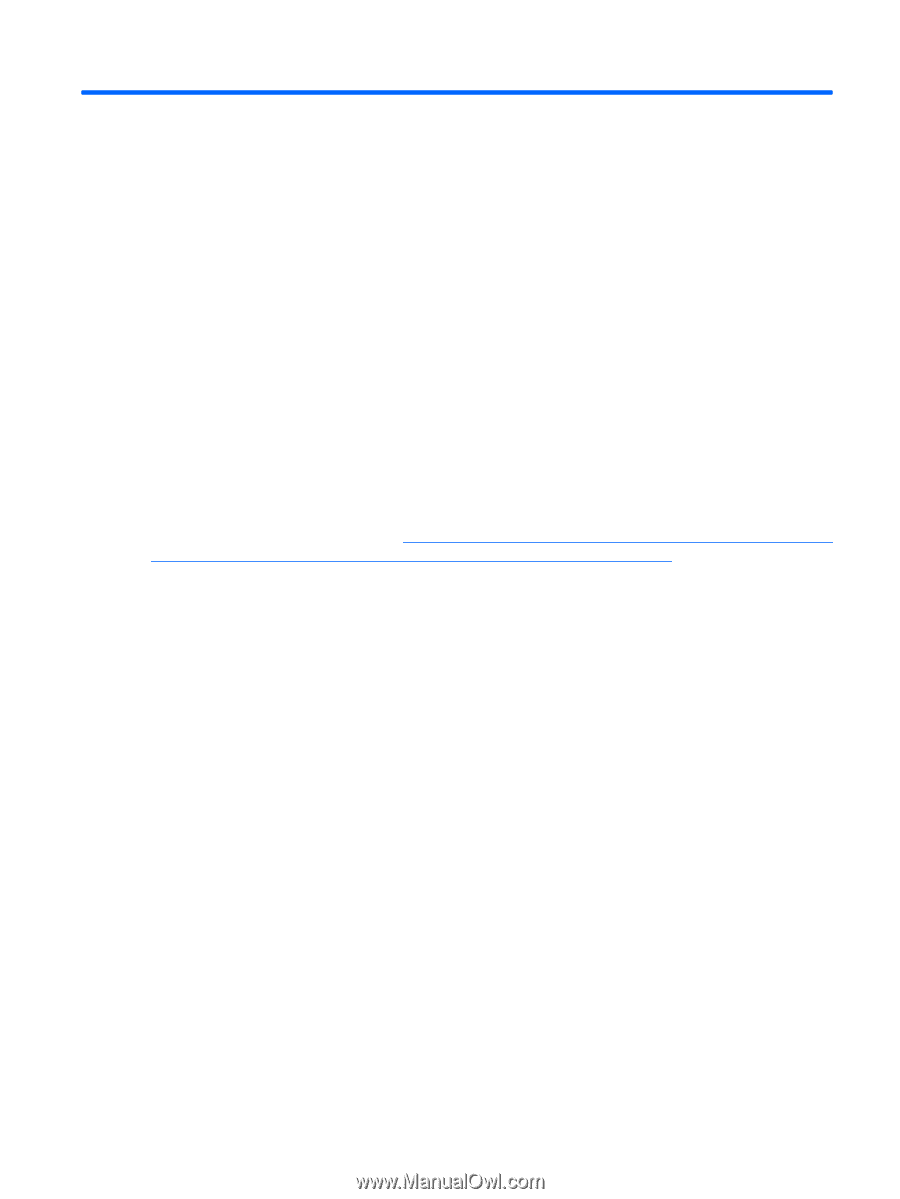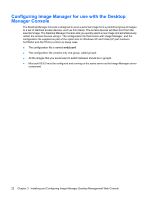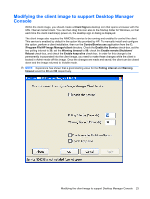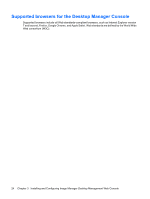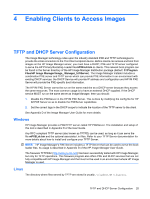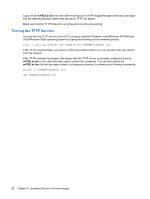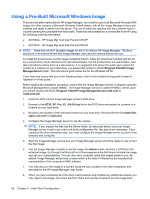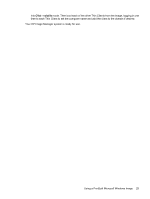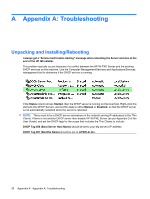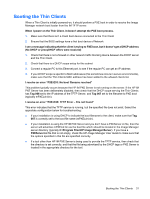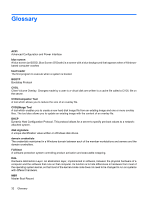HP t5335z HP Image Manager 5.0: Quick Setup Guide - Page 31
Initial Client Configuration, Introduction
 |
View all HP t5335z manuals
Add to My Manuals
Save this manual to your list of manuals |
Page 31 highlights
5 Initial Client Configuration Introduction So far in this guide we have configured the Image Manager server components, setup the other network services required to support virtual disk sharing, and (if required) enabled the desktop manager console to easily manage the Image Manager operation. Before we can actually boot a Thin Client, however, we need to have a virtualized image of the disk for that client. For the HP T5730 Thin Client, HP offers two AMO (After Market Option) kits, one with a Windows Vista image for the T5730 Thin Client, and one with a Windows XP image for the T5730. The kit ordering information, restrictions on usage, and installation are described later in this chapter, in the section entitled "Using a Pre-Built Microsoft Windows Image". At this time, HP is only able to offer these kits to our North American customers. Customers in other geographical areas, or customers without a Microsoft Volume Licensing agreement, should follow the directions in the white paper Creating a Shareable Image at HP's Business Support Center web site for Image Manager at http://h20000.www2.hp.com/bizsupport/TechSupport/Home.jsp? lang=en&cc=us&prodTypeId=18964&prodSeriesId=3646231&lang=en&cc=us. Once you have either created an image following the white paper or installed the image from the AMO kit as outlined in Using a Pre-Built Microsoft Windows Image, following the steps below in Client Configuration should give you a working Image Manager solution, with multiple Thin Clients able to boot off a single virtualized disk. Refer to the troubleshooting section in Appendix A of this guide if you have any problems booting your new image. Client Configuration 1. If the client contains a bootable hard disk drive or flash disk, either disable the disk or physically remove it. 2. Make sure the client is configured to boot with PXE (boot from LAN). 3. Start the client. The client's PXE PROM will display several messages. The HP Primary Bootstrap Loader file mPXELdr.bin is downloaded to the client. The client then executes HP Primary Bootstrap Loader. Messages specific to HP Primary Bootstrap Loader are displayed, followed by a screen showing the HP logo. If a Windows Start menu was present on the original hard disk, it will be displayed. Windows is booted and you may be prompted to enter your login and password. Any login/password that could be used on the hard disk-booted client can also be used when remote booted. Introduction 27