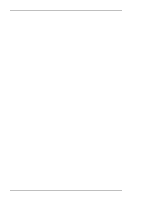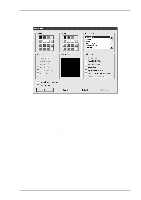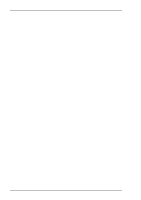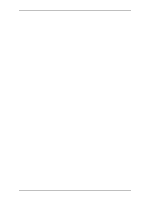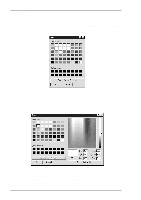HP t5710 Terminal Emulation User's Guide (XPe) - Page 126
Customizing The Colour Selection, Foreground, Background, Colour, Define Custom Colours, Attributes
 |
View all HP t5710 manuals
Add to My Manuals
Save this manual to your list of manuals |
Page 126 highlights
Setup Menus Customizing The Colour Selection You can change any of the 16 colours displayed in the Foreground and Background colour palettes. To do this, select the colour you wish to change in one of the palettes then click the Set Colour... button to display the Colour dialog box. This shows the basic and custom colours currently available for selection. If you want to use one of these, click on the colour required then click OK. If you want to define a different custom colour, click the Define Custom Colours button to display the colour definition facilities. This provides two methods for specifying a different colour, one visual and the other numeric. All the settings initially displayed relate to the colour selected in the Attributes dialog box and shown in the large Colour box. When you start changing any of the settings, the Colour box will display the new colour. 6-66