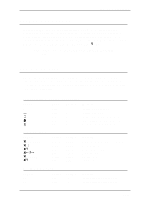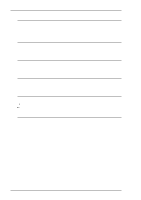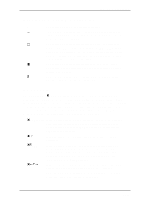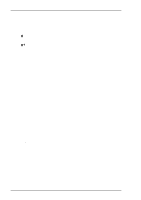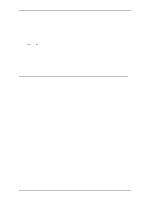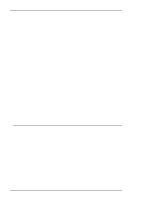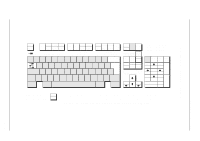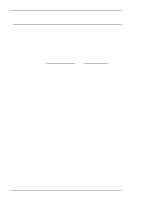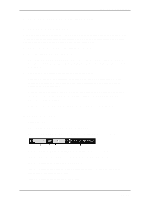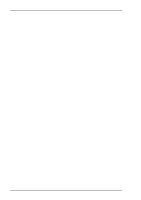HP t5710 Terminal Emulation User's Guide (XPe) - Page 177
Text Display Options, Display Direction
 |
View all HP t5710 manuals
Add to My Manuals
Save this manual to your list of manuals |
Page 177 highlights
IBM 3270 Emulation be disabled by pressing the Reset or SysReq key, or by performing any action that sends data to the host, such as pressing the Enter, Clear, PA, or PF keys. Display Direction or This indicates the orientation of the screen display. A right arrow indicates normal left-to-right display, a left arrow indi- cates a right-to-left mirror image display. The display can be toggled between the two directions by pressing the keys Shift + Backspace. Text Display Options Display Right-to-Left The contents of the screen can be displayed in reverse, i.e. as a right-to-left mirror image, by pressing the keys Shift + Backspace. This is a toggle function, so pressing the keys again will revert to normal left-to-right display. An arrow will be displayed on the status line to indicate normal (right arrow) or mirror (left arrow) display. Typing Direction The direction in which characters are displayed on the screen when typed can be toggled between normal left-to-right and right-to-left by pressing the keys Shift + / on the keypad. The characters => or