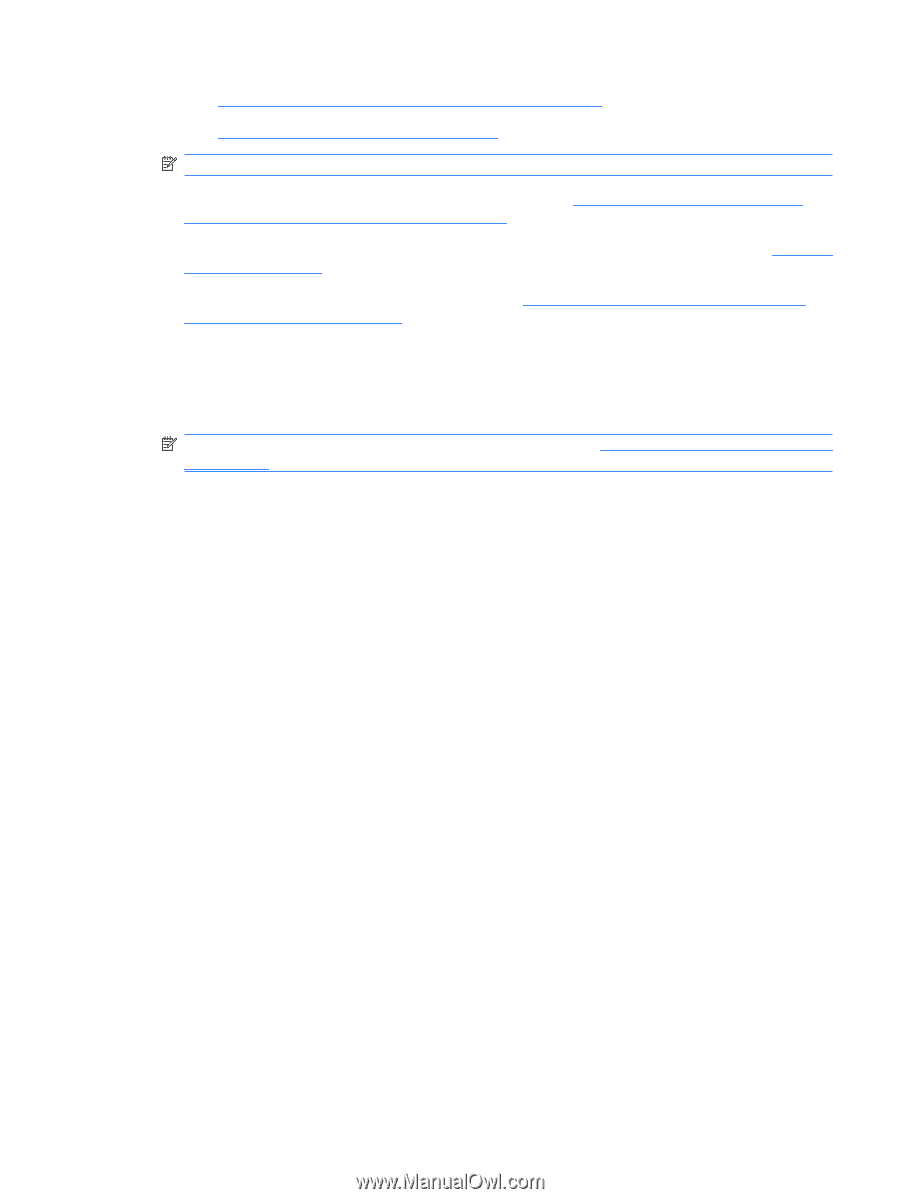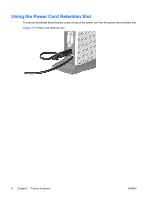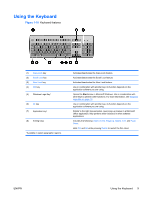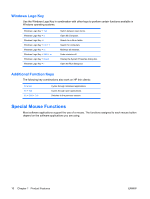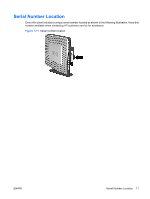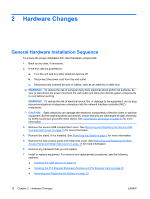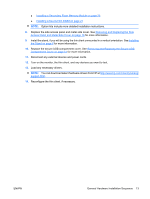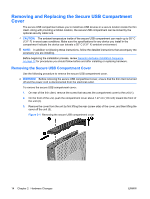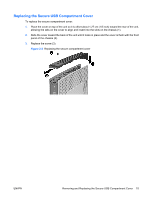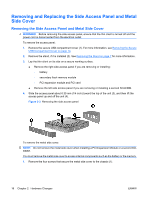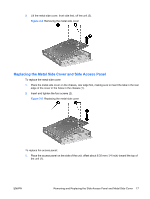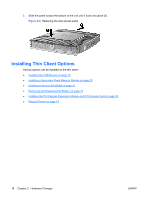HP t5745 Hardware Reference Guide HP t5740/t5745 Thin Clients - Page 19
Removing and Replacing the Secure USB, Access Panel and Metal Side Cover - drivers
 |
View all HP t5745 manuals
Add to My Manuals
Save this manual to your list of manuals |
Page 19 highlights
● Installing a Secondary Flash Memory Module on page 20 ● Installing a Second SO-DIMM on page 21 NOTE: Option kits include more detailed installation instructions. 8. Replace the side access panel and metal side cover. See Removing and Replacing the Side Access Panel and Metal Side Cover on page 16 for more information. 9. Install the stand, if you will be using the thin client unmounted in a vertical orientation. See Installing the Stand on page 6 for more information. 10. Replace the secure USB compartment cover. See Removing and Replacing the Secure USB Compartment Cover on page 14 for more information. 11. Reconnect any external devices and power cords. 12. Turn on the monitor, the thin client, and any devices you want to test. 13. Load any necessary drivers. NOTE: You can download select hardware drivers from HP at http://www.hp.com/country/us/eng/ support.html. 14. Reconfigure the thin client, if necessary. ENWW General Hardware Installation Sequence 13