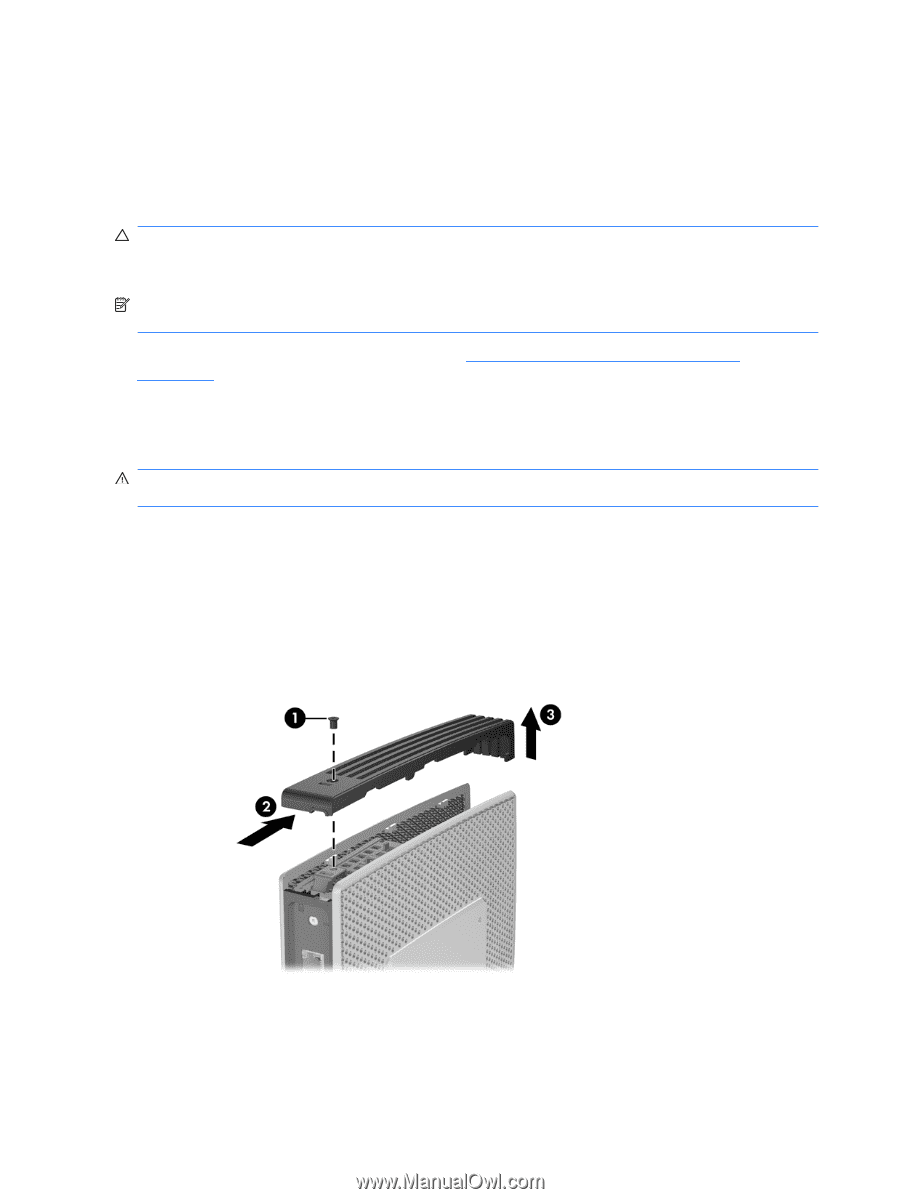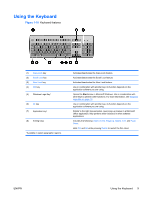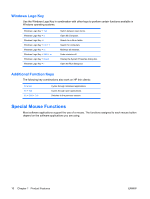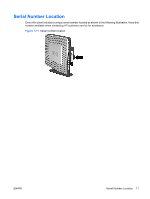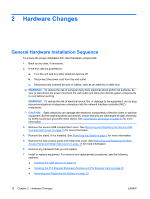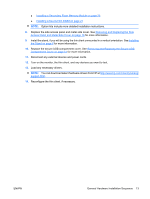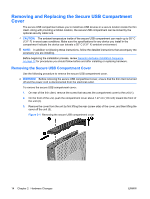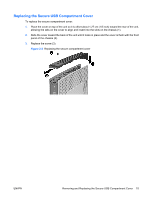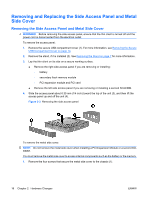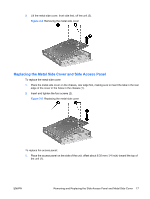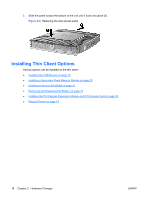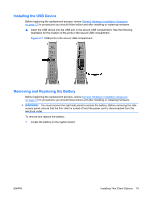HP t5745 Hardware Reference Guide HP t5740/t5745 Thin Clients - Page 20
Removing and Replacing the Secure USB Compartment Cover - reviews
 |
View all HP t5745 manuals
Add to My Manuals
Save this manual to your list of manuals |
Page 20 highlights
Removing and Replacing the Secure USB Compartment Cover The secure USB compartment allows you to install two USB devices in a secure location inside the thin client. Along with providing a hidden location, the secure USB compartment can be locked by the optional security cable lock. CAUTION: The ambient temperature inside of the secure USB compartment can reach up to 55° C (131° F) in worst case conditions. Make sure the specifications for any device you install in the compartment indicate the device can tolerate a 55° C (131° F) ambient environment. NOTE: In addition to following these instructions, follow the detailed instructions that accompany the accessory you are installing. Before beginning the installation process, review General Hardware Installation Sequence on page 12 for procedures you should follow before and after installing or replacing hardware. Removing the Secure USB Compartment Cover Use the following procedure to remove the secure USB compartment cover. WARNING! Before removing the secure USB compartment cover, ensure that the thin client is turned off and the power cord is disconnected from the electrical outlet. To remove the secure USB compartment cover: 1. On rear of the thin client, remove the screw that secures the compartment cover to the unit (1). 2. On the front of the unit, push the compartment cover about 1.27 cm (1/2 inch) toward the front of the unit (2). 3. Remove the cover from the unit by first lifting the rear (screw side) of the cover, and then lifting the cover off the unit (3). Figure 2-1 Removing the secure USB compartment cover 14 Chapter 2 Hardware Changes ENWW