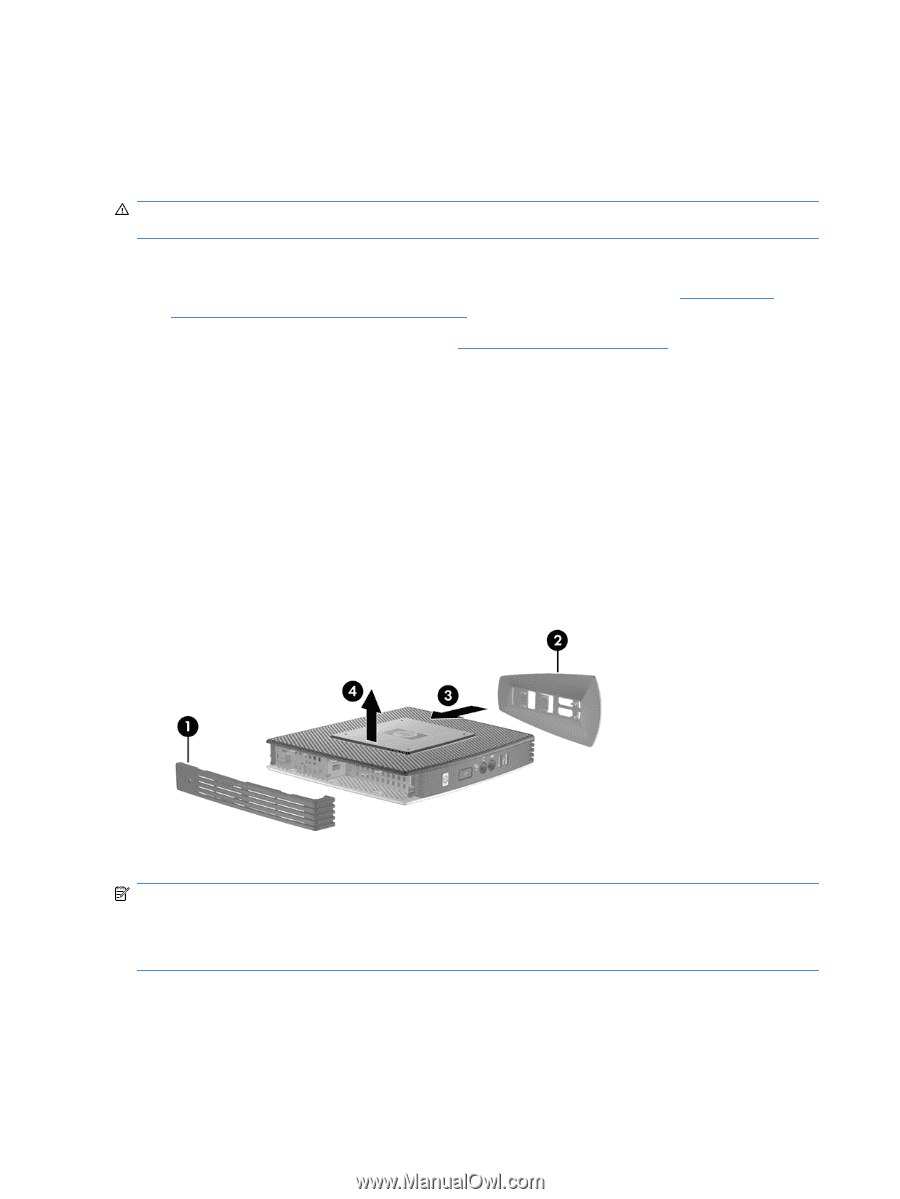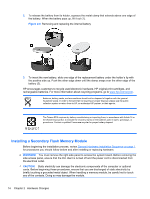HP t5745 Troubleshooting Guide: HP t5740/t5745 Thin Clients and HP st5742/st57 - Page 18
Removing and Replacing the Side Access Panel and Metal Side Cover
 |
View all HP t5745 manuals
Add to My Manuals
Save this manual to your list of manuals |
Page 18 highlights
Removing and Replacing the Side Access Panel and Metal Side Cover Removing the Side Access Panel and Metal Side Cover WARNING! Before removing the side access panel, ensure that the thin client is turned off and the power cord is disconnected from the electrical outlet. To remove the access panel: 1. Remove the secure USB compartment cover (1). For more information, see Removing the Secure USB Compartment Cover on page 8. 2. Remove the stand, if it is installed (2). See Removing the Stand on page 6 for more information. 3. Lay the thin client on its side on a secure working surface. ● Remove the right side access panel if you are removing or installing: ◦ battery ◦ secondary flash memory module ◦ PCI expansion module and PCI card ● Remove the left side access panel if you are removing or installing a second SO-DIMM. 4. Slide the access panel about 6.35 mm (1/4 inch) toward the top of the unit (3), and then lift the access panel up and off the unit (4). Figure 2-3 Removing the side access panel To remove the metal side cover: NOTE: Do not remove the metal side cover when installing a PCI Expansion Module or a second SO-DIMM. You must remove the metal side cover to access internal components such as the battery or the memory. 1. Remove the four screws that secure the metal side cover to the chassis (1). 10 Chapter 2 Hardware Changes