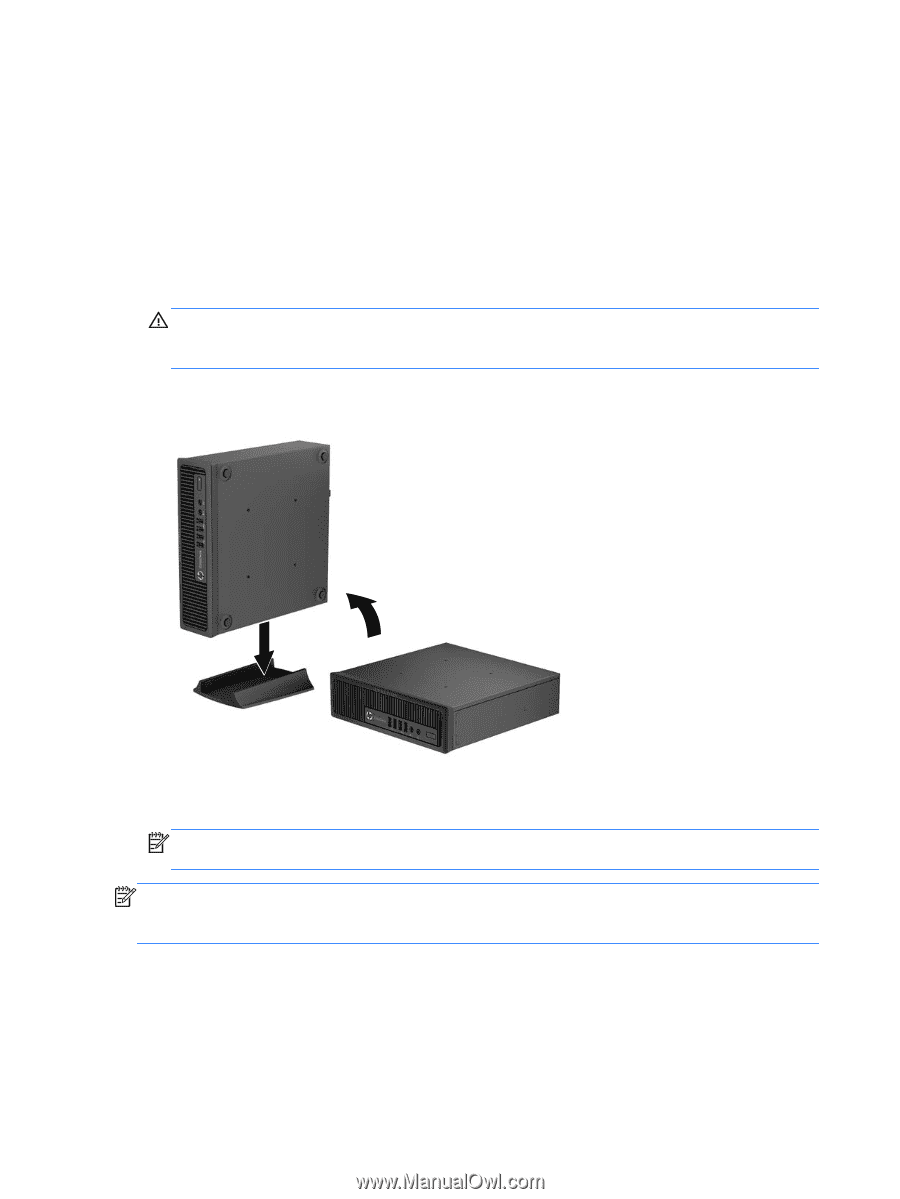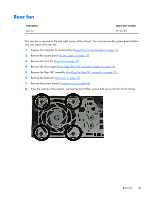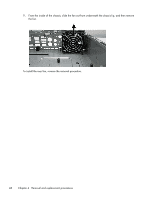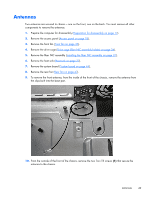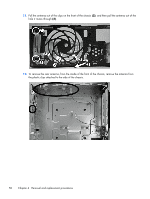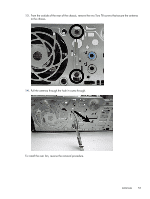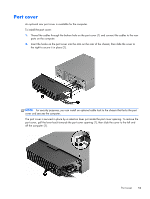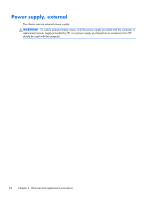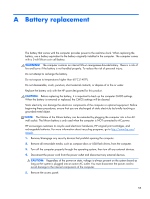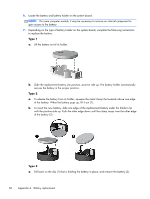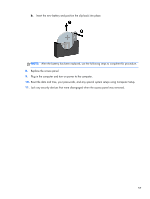HP t820 Maintenance & Service Guide t820 Flexible Thin Client - Page 60
Changing from desktop to tower configuration
 |
View all HP t820 manuals
Add to My Manuals
Save this manual to your list of manuals |
Page 60 highlights
Changing from desktop to tower configuration The computer can be used in a tower orientation with the tower stand included with the computer. 1. Remove/disengage any security devices that prohibit opening the computer. 2. Remove all removable media, such as compact discs or USB flash drives, from the computer. 3. Turn off the computer properly through the operating system, then turn off any external devices. 4. Disconnect the power cord from the power outlet and disconnect any external devices. CAUTION: Regardless of the power-on state, voltage is always present on the system board as long as the system is plugged into an active AC outlet. You must disconnect the power cord to avoid damage to the internal components of the computer. 5. Orient the computer so that its left side is facing down, and place the computer firmly down into the stand. 6. Reconnect the external equipment, plug the power cord into a power outlet, and turn the computer on. NOTE: Ensure at least 10.2 centimeters (4 inches) of space on all sides of the computer remains clear and free of obstructions. NOTE: An optional Quick Release mounting bracket is available from HP for mounting the computer to a wall, desk, or swing arm. When the mounting bracket is used, do not install the computer with the I/O ports oriented towards the ground. 52 Chapter 4 Removal and replacement procedures