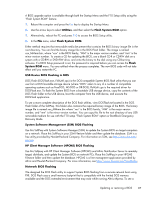HP t820 Maintenance & Service Guide t820 Flexible Thin Client - Page 95
Use this Softpaq with HP Client Manager Software HPCMS and Altiris Notification Server to remotely
 |
View all HP t820 manuals
Add to My Manuals
Save this manual to your list of manuals |
Page 95 highlights
A BIOS upgrade option is available through both the Startup Menu and the F10 Setup utility using the "Flash System ROM" feature. 1. Reboot the computer and press the Esc key to display the Startup Menu. 2. Use the arrow keys to select Utilities, and then select the Flash System ROM option. 1. Alternatively, reboot the PC and press F10 to access the BIOS Setup utility. 2. In the File menu, select Flash System ROM. Either method requires that removable media be present that contains the BIOS binary image file in the root directory. You can find the binary image file in the DOS Flash folder. The image is named xxx_MMmm.bin, where "xxx" is the BIOS family, "MM" is the major version number, and "mm" is the minor version number. To create a CD for updating the BIOS, use a blank CD-R or CD-RW disk on a system with a CD-RW or DVD+RW drive, and write the binary to the disk using any CD-burning software. If a BIOS Setup password is set, the password is required before you can access the Flash System ROM menu. You are notified when the process completes. The new BIOS code will not take effect until you restart the PC. USB Device BIOS Flashing in DOS DOS Flash (DOSFlash.exe, FlshUefi.cpu) is the DOS-compatible System BIOS flash utility that you can use from a DOS bootable storage device (where "DOS" refers to any of a number of compatible operating systems such as FreeDOS, MS-DOS or DR-DOS). FlshUefi.cpu is the required driver for DOSFlash.exe. To flash the System BIOS from a bootable USB storage device, copy the contents of the DOS Flash folder to the USB device, boot the computer from the USB device, and execute the DOSFlash application. To see a more complete description of the DOS flash utilities, view DOSFlash.txt located in the DOS Flash folder of the SoftPaq. This folder also contains the required binary image of the BIOS. The binary image file is named xxx_MMmm.bin where "xxx" is the BIOS family, "MM" is the major version number, and "mm" is the minor version number. You can copy this file to the root directory of any USB removable medium for use with the F10 setup "Flash System ROM" option or BootBlock Emergency Recovery Mode. System Software Management (SSM) BIOS Flashing Use this SoftPaq with System Software Manager (SSM) to update the System BIOS on target computers on a network. Place this SoftPaq in your SSM Filestore folder and then update the database. SSM is a free utility provided by Hewlett-Packard Company. For information on SSM, see http://www.hp.com/ go/ssm. HP Client Manager Software (HPCMS) BIOS Flashing Use this Softpaq with HP Client Manager Software (HPCMS) and Altiris Notification Server to remotely target, distribute, and update the System BIOS on network PCs. Place this SoftPaq in your HPCMS Filestore folder and then update the database. HPCMS is a free managment application provided by Altiris and Hewlett-Packard Company. For more information, see http://www.hp.com/go/EasyDeploy. Network BIOS Flashing We designed the DOS Flash utility to support System BIOS flashing from a remote network boot using PXE. DOS Flash uses a small memory footprint that is compatible with the limited DOS memory available and the DOS extended environment that may exist while running Altiris eXpress. To see a Updating or restoring a BIOS 87