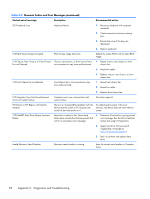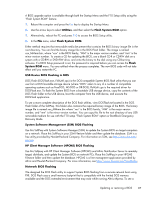HP t820 Maintenance & Service Guide t820 Flexible Thin Client - Page 91
Formatting a USB Flash Drive, Unpacking the Image and Tools for Deployment, Deploying with PXE
 |
View all HP t820 manuals
Add to My Manuals
Save this manual to your list of manuals |
Page 91 highlights
first restart of the thin client following the restore process, it may take approximately 15 minutes to unbundle the software before the Windows Desktop is displayed. Formatting a USB Flash Drive CAUTION: To prevent loss of data, be sure that you have saved any user-created data from the USB drive to another drive. 1. Connect your USB flash device (drive key) to your personal computer. Ensure that only one USB flash device is connected to the system. 2. Click USB Format. 3. Select the USB drive from the list, using the up and down arrows to display the correct drive letter. (If the USB drive does not appear in the list, click Update Drives, then scroll through the list again.) During the next step, the USB drive will be reformatted and all data on it will be erased before the bootable image is copied to it. To prevent loss of data, be sure that you have saved any data from the USB drive to another drive. 4. Click Format. Connect the bootable USB flash device to the thin client. Only one bootable USB device may be attached to the thin client during this process. NOTE: Do not use USB 3.0 devices. 5. Restart the thin client. 6. When prompted Do you want to continue? [Y/N] click Y to begin the image restore process on the thin client. Unpacking the Image and Tools for Deployment ▲ Click Deployment. The components that comprise the thin client recovery image (DSKIMG.BIN) are unbundled. When this process is complete, the four most important files include: IBRPE.EXE (the image restoration utility), FLASH.IBR (the OS image), the ReadMe.TXT file, and boot.wim (the pre-install environment). Deploying with PXE 1. Ensure that IBRPE.EXE and FLASH.IBR file exist. 2. Add the following command to execute IBRPE in WinPE environment: [full path] \IBRPE.EXE [full path]\FLASH.IBR HD0 To view the IBR command line options: At the command prompt, type IBR.EXE /? and press Enter. See your documentation if using a different PXE server, such as Altiris Deployment Solution. Formatting a USB Flash Drive 83