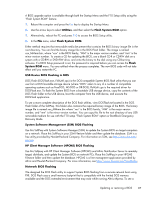HP t820 Maintenance & Service Guide t820 Flexible Thin Client - Page 94
System BIOS, Updating or restoring a BIOS, HP Device Manager, Windows BIOS Flashing, Path]\HPQFlash -?
 |
View all HP t820 manuals
Add to My Manuals
Save this manual to your list of manuals |
Page 94 highlights
G System BIOS Updating or restoring a BIOS HP Device Manager HP Device Manager can be used to update the BIOS of a t820 thin client. Customers can use a prebuilt BIOS add-on or can use the standard BIOS upgrade package along with an HP Device Manager File and Registry template. For more information on HP Device Manager File and Registry templates, review the HP Device Manager User Guide found at www.hp.com/go/hpdm. Windows BIOS Flashing You can use the BIOS Flash Update SoftPaq to restore or upgrade the system BIOS. Several methods for changing the BIOS firmware stored on your computer are available . HPQFlash.exe is a utility designed to flash the System BIOS within a Microsoft Windows environment. To display the available options for this utility, type [Path]\HPQFlash -? at a command prompt or local search box. If the system has a BIOS Setup password enabled, then HPQFlash will prompt for you to enter the password before completing the flash process. You can also run HPQFlash.exe from a USB storage device, including flash memory devices and external hard drives, as follows: 1. Insert the device and take note of the assigned drive letter. 2. Copy HPQFlash.exe and ROM.CAB to the root of the drive indicated by the drive letter, or a folder on that drive. You can then execute HPQFlash from its location on the USB device. If the system has a BIOS Setup password enabled, then HPQFlash will prompt for you to enter the password before completing the flash process. For more information, view Readme.txt or HPQFlash.txt, both located in the HPQFlash folder in the SoftPaq. Startup Menu / F10 Setup BIOS Flashing 86 Appendix G System BIOS