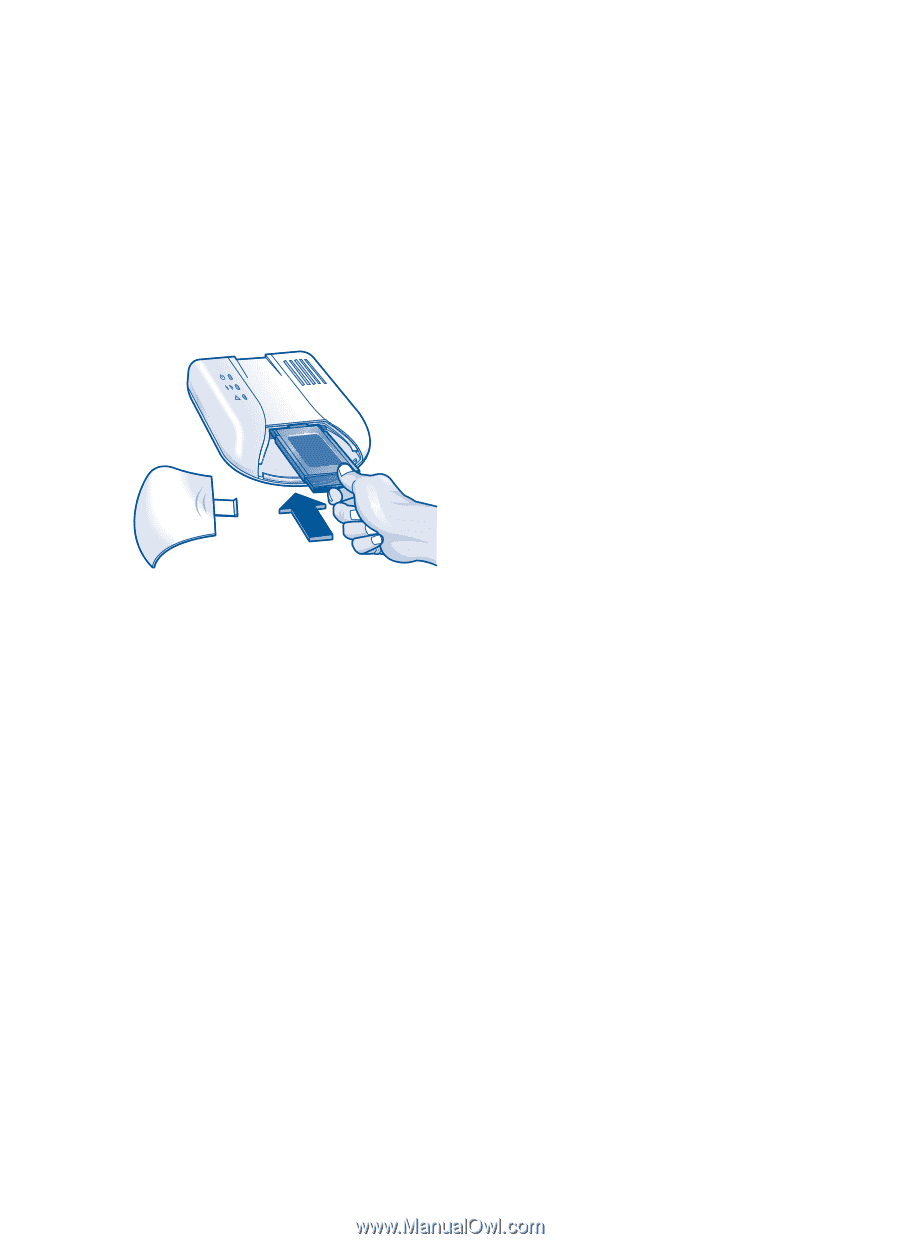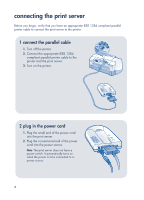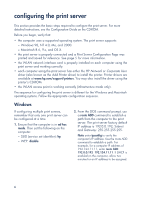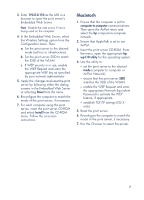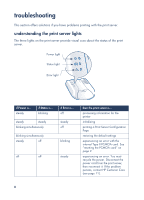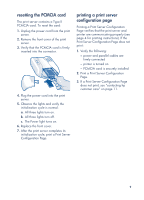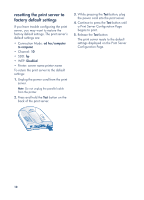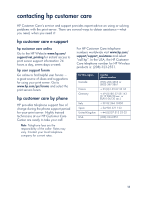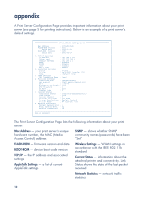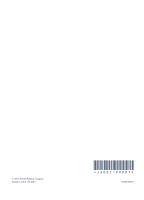HP wp110 HP Wireless Print Server wp110 - (English) Setup Guide - Page 11
resetting the PCMCIA card, printing a print server configuration
 |
View all HP wp110 manuals
Add to My Manuals
Save this manual to your list of manuals |
Page 11 highlights
resetting the PCMCIA card The print server contains a Type II PCMCIA card. To reset the card: 1. Unplug the power cord from the print server. 2. Remove the front cover of the print server. 3. Verify that the PCMCIA card is firmly inserted into the connector. 4. Plug the power cord into the print server. 5. Observe the lights and verify the initialization cycle is normal: a. All three lights turn on. b. All three lights turn off. c. The Power light turns on. 6. Replace the front cover. 7. After the print server completes its initialization cycle, print a Print Server Configuration Page. printing a print server configuration page Printing a Print Server Configuration Page verifies that the print server and printer are communicating properly (see page 4 for printing instructions). If the Print Server Configuration Page does not print: 1. Verify the following: - power and parallel cables are firmly connected - printer is turned on - PCMCIA card is securely installed 2. Print a Print Server Configuration Page. 3. If a Print Server Configuration Page does not print, see "contacting hp customer care" on page 11. 9