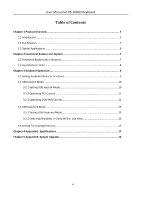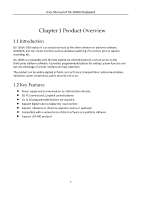Hikvision DS-1005KI User Manual - Page 10
Keyboard Operation,
 |
View all Hikvision DS-1005KI manuals
Add to My Manuals
Save this manual to your list of manuals |
Page 10 highlights
User Manual of DS-1005KI Keyboard Chapter 3 Keyboard Operation The keyboard is compatible with the client software and platform software. You can use the keyboard to operate the PTZ control and video wall. This chapter introduces the application of iVMS-5200 professional system as the example, and you can also use the iVMS-4200 client software to realize the keyboard control. Before configuration and operation, plug the keyboard to the USB interface of your computer with the iVMS-5200 professional system installed. And install the driver to computer properly. 3.1 Setting Keyboard Shortcut Functions The keyboard can provide some frequently used functions of the system. You can set the shortcuts for keyboard to get quick and convenient access to the commonly used actions. Step 1 Open the iVMS-5200 Control Client. Step 2 Go to Control Panel > Local Configuration page. Step 3 Click the Keyboard and Joystick tab to enter the Keyboard and Joystick Settings interface. Step 4 Select the COM port from the drop-down list which the keyboard is connected to the PC installed with the Control Client. Step 5 Set the shortcuts of the keyboard operation. It supports shortcut settings to speed up, speed down, focus, iris, turn on the light, turn on the windshield wiper, auto-scanning, auxiliary focus, lens initialization, previous, next, preset, patrol, and pattern. 1) Select a certain function from the list. 2) Double-click the item field under the USB Joystick or USB keyboard column. 3) Select the compound buttons operation or number from the drop-down list to set it as the shortcuts for the function of the USB joystick or USB keyboard. 9