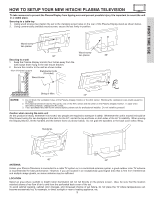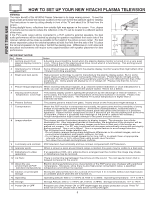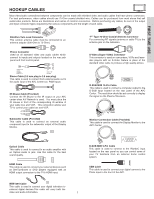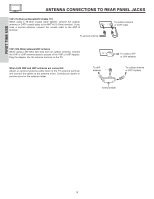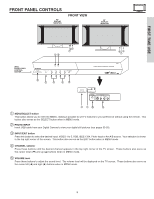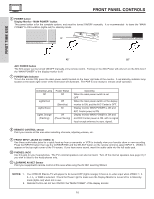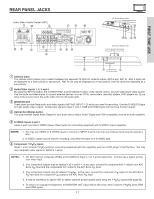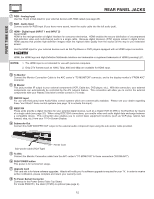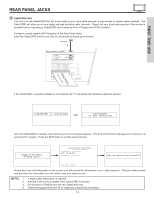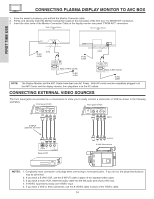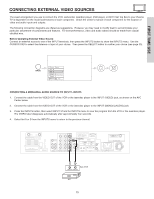Hitachi 55HDT51 Owners Guide - Page 10
First Time Use - manual
 |
View all Hitachi 55HDT51 manuals
Add to My Manuals
Save this manual to your list of manuals |
Page 10 highlights
FRONT PANEL CONTROLS ቧ POWER button Display Monitor "MAIN POWER" button This power button is for the complete system, and must be turned ON/OFF manually. It is recommended to leave the "MAIN POWER" to ON condition (lights red) for stand-by mode. STANDBY (RED) ON (GREEN) or MAIN POWER STANDBY(RED) ON(GREEN) MAIN POWER FIRST TIME USE 42" 55" AVC POWER button The AVC power can be turned ON/OFF manually or by remote control. Turning on the AVC Power will only turn on the AVC box if the "MAIN POWER" of the display monitor is off. ቨ POWER light indicator To turn the monitor ON, press the main power switch located on the lower right side of the monitor. A red stand-by indicator lamp located on the lower right corner of the front bezel will illuminate. The PDP is now ready for remote on/off operation. Indicating Lamp Power Status Off Off Lights Red Lights Green Off (Stand-by) On Lights Orange Off (Flashing) (Power Saving) Operating When the main power switch is set OFF. When the main power switch on the display monitor is ON, and the AVC Center is OFF. Display monitor MAIN POWER is ON and AVC Center power is ON. Display monitor MAIN POWER is ON and and AVC Center power is ON, with no signal input except antenna (no sync. signal). ቩ REMOTE CONTROL sensor Point your remote at this area when selecting channels, adjusting volume, etc. ቪ FRONT INPUT JACKS (for VIDEO: 5) Use these audio/video jacks for a quick hook-up from a camcorder or VCR to instantly view your favorite show or new recording. Press the INPUTS button then use the CURSOR PAD and the SELECT button on the remote control to select INPUT 5. VIDEO: 5 appears in the top right corner of the TV screen. If you have mono sound, insert the audio cable into the left audio jack. ቫ PHONES JACK Use this jack for your head-phones. The TV's internal speakers can also be heard. Turn off the internal speakers (see page 57) if you wish to listen to the head-phones only. ቭ LEARNING AV NET Sensor Point your equipment's remote control at this area while using the AV NET Learning Wizard. NOTES: 1. 2. Your HITACHI Plasma TV will appear to be turned OFF (lights orange) if there is no video input when VIDEO: 1, 2, 3, 4, 5, or RGB is selected. Check the Power Light to make sure the Display Monitor is turned off or in Stand-by mode (lights red) when not in use. Remote Control can not turn ON/OFF the "MAIN POWER" of the display monitor. 10