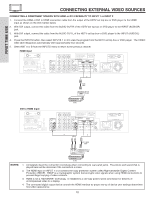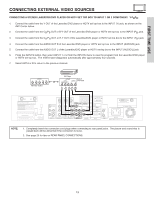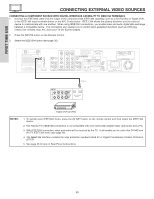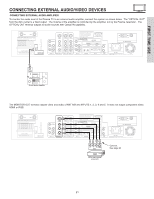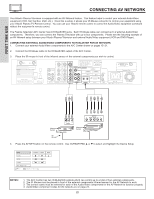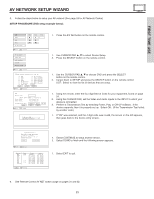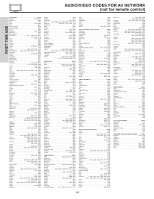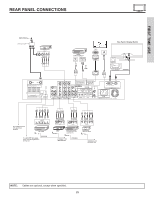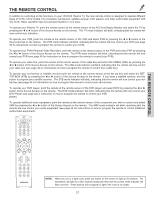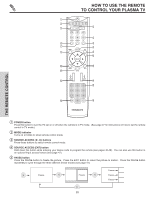Hitachi 55HDT51 Owners Guide - Page 23
Av Network Setup Wizard
 |
View all Hitachi 55HDT51 manuals
Add to My Manuals
Save this manual to your list of manuals |
Page 23 highlights
FIRST TIME USE AV NETWORK SETUP WIZARD 5. Follow the steps below to setup your AV network (See page 24 for AV Network Codes). SETUP PROCEDURE (DVD setup example below). DVD DVD2 VCR VCR2 AV Receiver POWER MENU HOME Move SEL Select PV Recorder Cable Box Set Top Box Custom Device Setup Move SEL Select Please choose the device to set up. ( ) DVD ( ) DVD2 ( ) VCR ( ) VCR2 ( ) AV Receiver ( ) PV Recorder ( ) Cable Box BACK SETUP ( ) Set Top Box ( ) DVD3 (Custom) ( ) VCR3 (Custom) ( ) PVR2 (Custom) ( ) CBL2 (Custom) ( ) STB2 (Custom) List MODIFY Move SEL Select DVD Device Code - - - - (Enter Code "9999" to uninstall) Video Input No Connection Audio Input No Connection Transmission Test BACK POWER OK PLAY EXIT CH UP Move 0-9 Input Find your DVD 4-digit manufacturers code and enter it here 1. Press the A/V Net button on the remote control. 1. Use CURSOR PAD ̆, ̄ to select Device Setup. 2. Press the SELECT button on the remote control. 1. Use the CURSOR PAD ̆, ̄ to choose DVD and press the SELECT button on the remote control. 2. Cursor down to SETUP and press the SELECT button on the remote control. LIST: Select to view the list of devices that are setup. 1. Using the remote, enter the four digit Device Code for your equipment, found on page 24. 2. Using the CURSOR PAD, set the Video and Audio Inputs to the INPUT to which your device is connected. 3. Perform a Transmission Test by selecting Power, Play, or CH UP softkeys. If the device responds, then it is properly set up. Select OK. (If the Transmission Test failed, try another code.) 1. If "OK" was selected, and the 4 digit code was invalid, the screen on the left appears, then goes back to the device entry screen. Congratulations! Your DVD is now connected to your AV network. Would you like to set up another device? Done Continue Move SEL Select Device DVD DVD2 VCR VCR2 AVR PVR CBL STB Custom Code 0490 Video INPUT 2 Not Setup Not Setup Not Setup Not Setup Not Setup Not Setup Not Setup Not Setup Audio Using TV Not Setup Not Setup Not Setup Not Setup Not Setup Not Setup Not Setup Not Setup EXIT SEL Select 1. Select CONTINUE to setup another device. 2. Select DONE to finish and the following screen appears. 1. Select EXIT to quit. 6. See Remote Control AV NET button usage on pages 31 and 32. 23