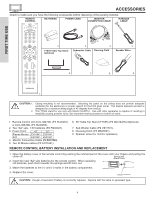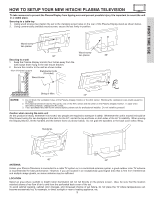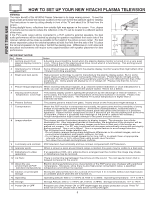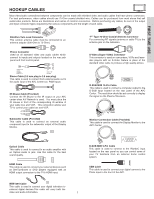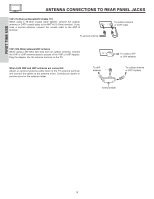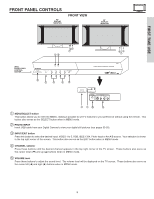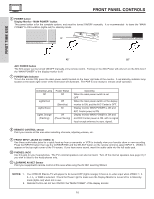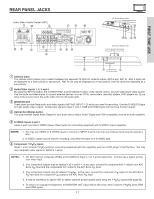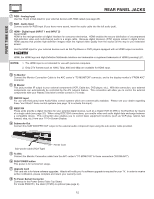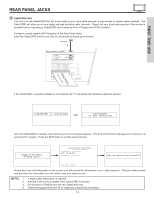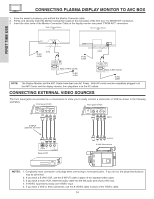Hitachi 55HDT51 Owners Guide - Page 9
Front Panel Controls - 55
 |
View all Hitachi 55HDT51 manuals
Add to My Manuals
Save this manual to your list of manuals |
Page 9 highlights
FIRST TIME USE FRONT PANEL CONTROLS 42" DISPLAY MONITOR FRONT VIEW 55" DISPLAY MONITOR ቭቩ STANDBY (RED) ON (GREEN) MAIN POWER ቩቧ ቨ STANDBY (RED) ON (GREEN) ቩቧ ቨ (AVC) AUDIO VIDEO CONTROL CENTER POWER STANDBY (RED) ON (GREEN) VOL- VOL+ CH- CH+ INPUT/EXIT ቧ ቨ ቦ ብቤ AUDIO VIDEO CONTROL CENTER PULL PHOTO INPUT MENU/SELECT PHONES S-VIDEO INPUT 5 VIDEO L/(MONO) R AUDIO ባ ቢቫ ቪ ቢ MENU/SELECT button This button allows you to enter the MENU, making it possible to set TV features to your preference without using the remote. This button also serves as the SELECT button when in MENU mode. ባ PHOTO INPUT Insert USB cable from your Digital Camera to view your digital still pictures (see pages 33-35). ቤ INPUT/EXIT button Press this button to select the desired input, VIDEO 1 to 5, RGB, IEEE 1394, Photo Input or Ant A/B source. Your selection is shown in the top right corner of the screen. This button also serves as the EXIT button when in MENU mode. ብ CHANNEL selector Press these buttons until the desired channel appears in the top right corner of the TV screen. These buttons also serve as the cursor down (̄) and up (̆) buttons when in MENU mode. ቦ VOLUME level Press these buttons to adjust the sound level. The volume level will be displayed on the TV screen. These buttons also serve as the cursor left (̇) and right (̈) buttons when in MENU mode. 9