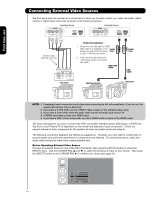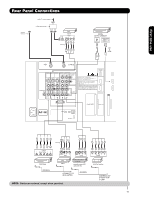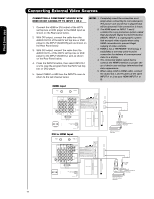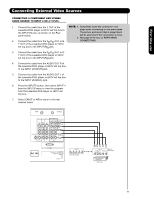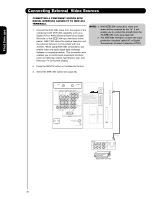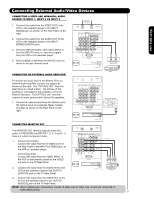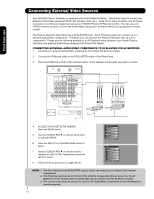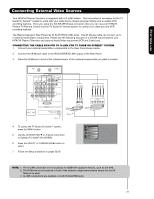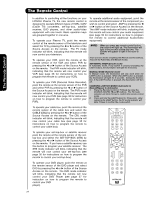Hitachi 55HDX62 Owners Guide - Page 19
The picture and sound that is played back
 |
View all Hitachi 55HDX62 manuals
Add to My Manuals
Save this manual to your list of manuals |
Page 19 highlights
First time use Connecting External Video Sources CONNECTING A COMPONENT AND STEREO AUDIO SOURCE TO INPUT 3 OR 4: Y-PBPR. 1. Connect the cable from the Y OUT of the NOTE: 1. Completely insert the connection cord Laserdisc/DVD player or HDTV set top box to plugs when connecting to rear panel jacks. the INPUT (Y) jack, as shown on the Rear The picture and sound that is played back panel below. will be abnormal if the connection is loose. 2. See page 16 for tips on REAR PANEL 2. Connect the cable from the PB/CB OUT or BY OUT of the Laserdisc/DVD player or HDTV CONNECTIONS. set top box to the INPUT (PB) jack. 3. Connect the cable from the PR/CR OUT or RY OUT of the Laserdisc/DVD player or HDTV set top box to the INPUT (PR) jack. 4. Connect the cable from the AUDIO OUT R of the Laserdisc/DVD player or HDTV set top box to the INPUT (AUDIO/R) jack. 5. Connect the cable from the AUDIO OUT L of the Laserdisc/DVD player or HDTV set top box to the INPUT (AUDIO/L) jack. 6. Press the INPUTS button, then select INPUT 4 from the INPUTS menu to view the program from the Laserdisc/DVD player or HDTV set top box. 7. Select CABLE or AIR to return to the last channel tuned. / G-LINK OUTPUT L R Y PB PR OR HDTV Set-Top Box OUTPUT Back of VIDEO AUDIO DVD Player PR/CR PB/CB Y L R DVD Player 19