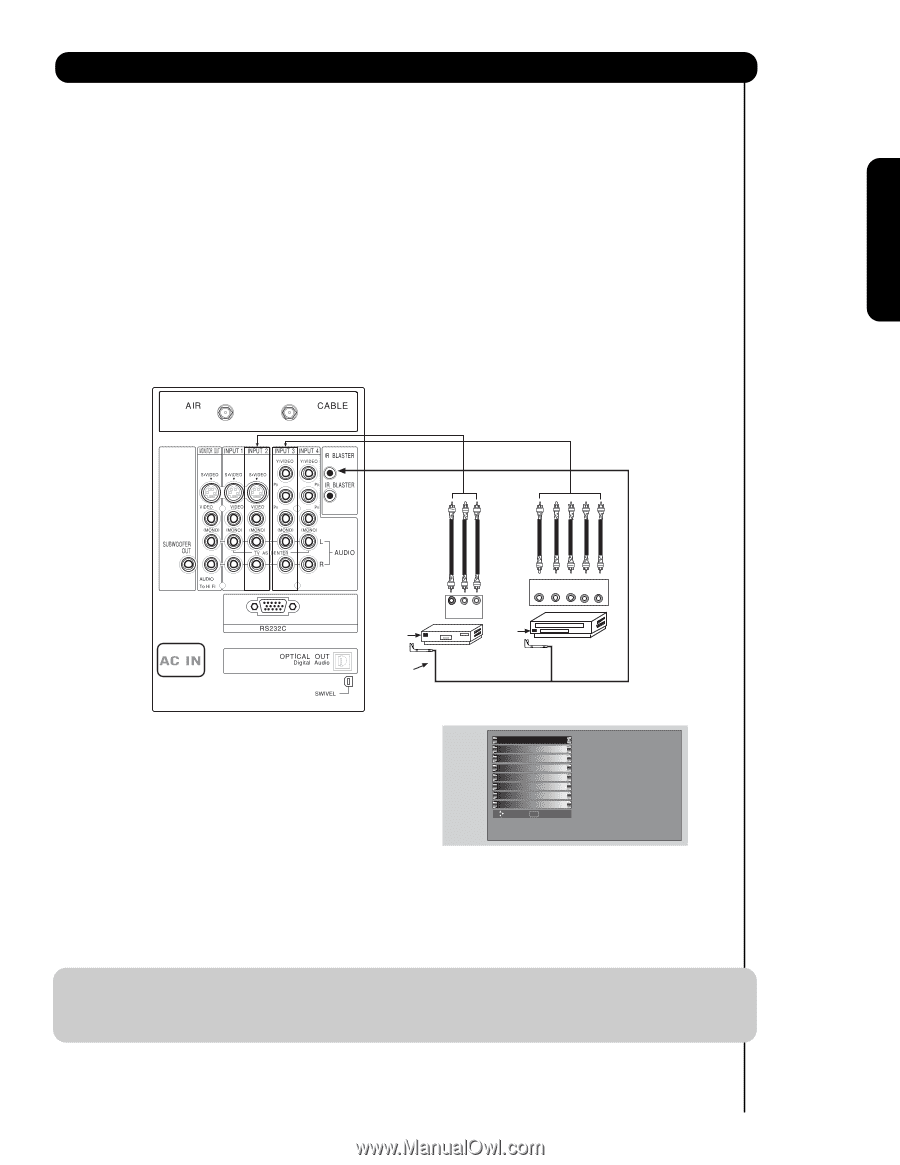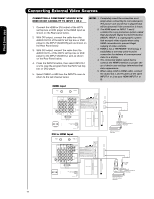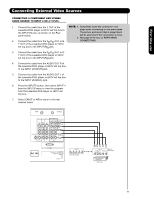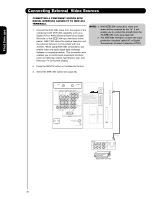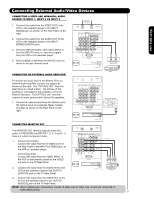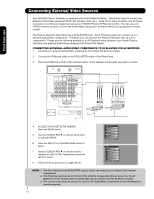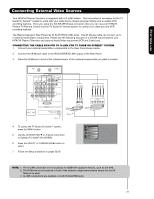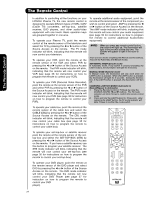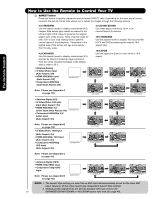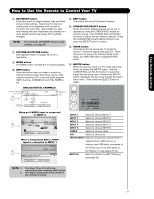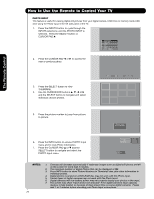Hitachi 55HDX62 Owners Guide - Page 23
Connect the IR Mouse cable to the IR BLASTER/G-LINK output of the Rear Panel.
 |
View all Hitachi 55HDX62 manuals
Add to My Manuals
Save this manual to your list of manuals |
Page 23 highlights
First time use Connecting External Video Sources Your HITACHI Plasma Television is equipped with a G-LINK feature. This connection is necessary for the TV Guide On ScreenTM system to work with your cable box to receive program listings and to enable VCR recording features. Once you setup the G-LINK (IR Mouse) connector, then you can use your HITACHI Plasma TV Remote Control and the TV Guide On Screen system to control your cable box and VCR recording features. The Plasma Television Rear Panel has IR BLASTER/G-LINK jacks. One IR Mouse cable can connect up to 2 external Audio/Video components. Please see the following example of a G-LINK setup between your HITACHI Plasma Television and external Audio/Video equipment (VCR and Cable box). CONNECTING THE CABLE BOX/VCR TO G-LINK FOR TV GUIDE ON SCREENTM SYSTEM 1. Connect your external Audio/Video components to the Rear Panel shown below. 2. Connect the IR Mouse cable to the IR BLASTER/G-LINK output of the Rear Panel. 3. Place the IR Mouse in front of the infrared sensor of the external components you want to control. / G-LINK Infrared Sensor IR Mouse V L R OUTPUT VCR Infrared Sensor OUTPUT Y PB/CB PR/CR R L Cable Box 4. To access the TV Guide On-ScreenTM system, press the MENU button. 5. Use the CURSOR PAD ̄ or channel scroll down to highlight TV GUIDE ON SCREEN. 6. Press the SELECT or CURSOR PAD ̈ button to select. 7. Follow the Setup procedure on pages 52-56. Video Audio TV Guide On Screen Channel Manager Locks Timers Setup Power Swivel Move SEL Select NOTE: 1. The G-LINK connection is not necessary for IEEE1394 equipped devices, such as a D-VHS. 2. The IR Mouse must be placed in front of the external components infrared sensor for the AV Network to work. 3. G-LINK connections are available on both IR BLASTER jacks. 23