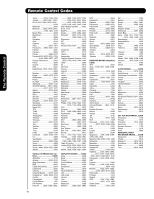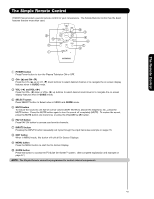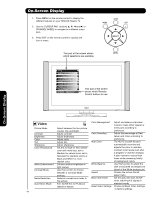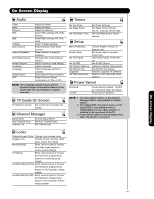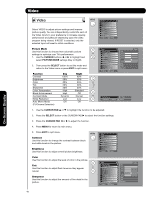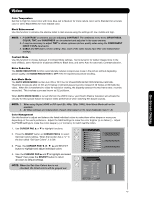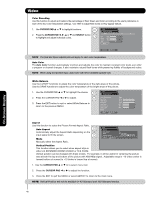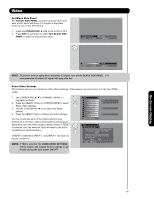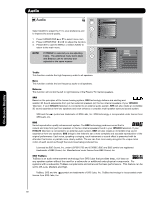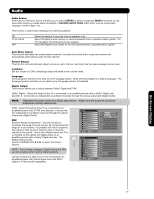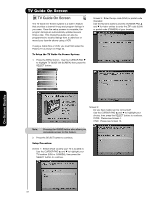Hitachi 55HDX62 Owners Guide - Page 47
Cursor Pad, Select
 |
View all Hitachi 55HDX62 manuals
Add to My Manuals
Save this manual to your list of manuals |
Page 47 highlights
Video Color Temperature Set this to High for cooler color with more blue, set to Medium for more natural color, set to Standard for accurate color or set to Black/White for more reddish color. Black Enhancement Use this function to enhance the shadow detail in dark scenes using the settings off, low, middle and high. NOTE: 1. If CONTRAST is selected, you are adjusting CONTRAST. The additional menu items BRIGHTNESS, COLOR, TINT, and SHARPNESS can be selected and adjusted in the same manner. 2. It may be necessary to adjust TINT to obtain optimum picture quality when using the COMPONENT VIDEO Y-PBPR input jacks. 3. CABLE and AIR share a Video setting. Also, each of the video inputs have their own independent settings. Contrast Mode Use this function to choose between 3 Contrast Mode settings. Set to Dynamic for darker images more in the level of Black, set to Normal for a balanced White to Black level, and set to Auto for automatic Contrast selection. Noise Reduction The NOISE REDUCTION function automatically reduces conspicuous noise in the picture without degrading picture quality. Set NOISE REDUCTION to OFF if the TV experiences picture blocking. Auto Movie Mode The AUTO MOVIE MODE function turn ON or OFF the 3:2 PULLDOWN DETECTION SPECIAL FEATURE. Theatrical movies are shot on film at 24 frames or still pictures per second, instead of 30 frames or 60 fields like video. When film is transferred to video for television viewing, the disparity between the two frame rates must be reconciled. This involves a process known as 3:2 pulldown. When AUTO MOVIE MODE is turned ON from the VIDEO menu, your Hitachi Plasma Television will activate the circuitry for this special feature to improve video performance when watching film based sources. NOTE: 1. When using Digital, HDMI or DVI input (Ex. 480p, 720p, 1080i), Auto Movie Mode will not be available. 2. All Video settings are independent of each other based on it's input (Cable/Air, Input 1~5). Color Management Use this function to adjust and balance the listed individual colors to make them either deeper or more pure depending on the user's preference. Adjust the GAIN settings to make the color brighter (+) or darker (-). Adjust the PHASE settings to make the colors deeper (+) or normal (-) to match real life colors. 1. Use CURSOR PAD ̆ or ̄ to highlight functions. 2. Press the SELECT button or CURSOR PAD ̈ to select OR Set User Colors setting. When the function has a "✓" in the box called "Set User Colors", it is ON. 3. Press the CURSOR PAD and SELECT button to highlight and adjust individual colors. 4. Use the CURSOR PAD ̆ and ̄ to highlight and select "Reset" then press the SELECT button to return all colors to default settings. or NOTE: When the Set User Colors box is not checked, the listed colors will be grayed out. Video Noise Reduction Low Auto Movie Mode Off Color Management Color Decoding Auto Color Off White Balance Aspect Black Side Panel Off Reset Video Settings Move SEL Select Video Color Management Set User Colors Magenta Red Yellow Green Cyan Blue Phase ±0 ±0 ±0 ±0 ±0 ±0 Gain ±0 ±0 ±0 ±0 ±0 ±0 Move Reset SEL Return On-Screen Display 47