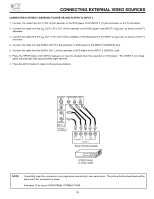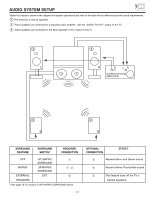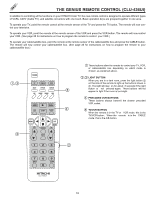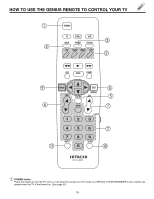Hitachi 60DEX01B Owners Guide - Page 21
How To Use The Remote To Control Your Tv
 |
View all Hitachi 60DEX01B manuals
Add to My Manuals
Save this manual to your list of manuals |
Page 21 highlights
HOW TO USE THE REMOTE TO CONTROL YOUR TV ቩ EXIT/RECALL button Press this button when no menu is displayed, when you want to check the channel being received, the picture source, or if it has stereo (ST) or second audio (SAP), the time, CHANNEL ID, if SPECIAL EVENT REMINDER is set, and if the SLEEP timer is set. When in MENU mode, this button will exit all On-Screen Displays. Audio Selected Main Picture Source Audio Broadcast STEREO ST/SA ANT 10 ABCD 10:00PM PIP ANT 12 SLEEP TIMER SLEEP 0:15 CHANNEL ID Time Sub-Picture Source PIP SPECIAL EVENT REMINDER S - IN: 1 When an S-VIDEO Input is connected to VIDEO: 1. Y - CBCR: 2 When a COMPONENT VIDEO: Y-CBCR Input is connected to VIDEO: 2. ቪ MENU, CURSOR buttons All the On-Screen Display features can be set or adjusted by using these buttons. The MENU button will start the On-Screen Display. The CURSOR buttons will highlight functions or adjust and set different features. ቫ SLEEP button Press this button to display the sleep timer in the lower left corner of the screen. Every subsequent press of this button will add 15 minutes to this timer, up to a maximum of three hours. Once set, use RECALL to view time remaining. If the SLEEP button is pressed while the timer is set, it will reset to the original condition. ቭ INPUT button The INPUT button will select between antenna signal and the two sets of video input jacks each time the button is pressed. If the Picture-in-Picture is on, the INPUT button will select between the two sets of video input jacks and antenna source when main channel is chosen with the PIP CH button. If the sub-picture is chosen, the INPUT button will select between the two sets of video input jacks and the source COMPONENT VIDEO: Y-CBCR INPUT 2 source will be displayed as a blank PIP sub-picture. ANT A 28 INPUT S - IN: 1 INPUT Y - CBCR: 2 INPUT 21