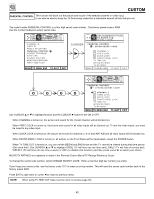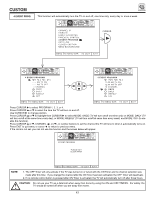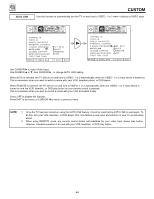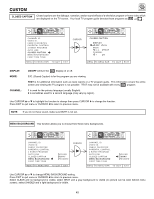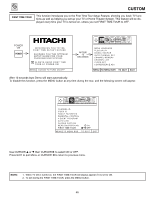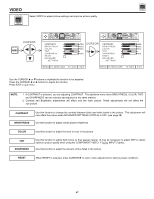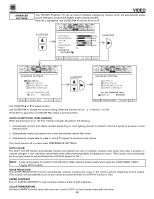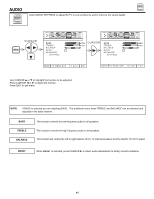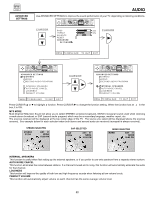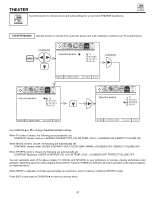Hitachi 60DEX01B Owners Guide - Page 47
Contrast, Color, Brightness, Sharpness, Reset
 |
View all Hitachi 60DEX01B manuals
Add to My Manuals
Save this manual to your list of manuals |
Page 47 highlights
VIDEO VIDEO Select VIDEO to adjust picture settings and improve picture quality. VIDEO CURSOR MENU SET UP CUSTOM VIDEO AUDIO THEATER INFO CONTRAST BRIGHTNESS COLOR TINT SHARPNESS RESET ADVANCED SETTINGS 75% C U R S O R 50% 50% 50% SET UP CUSTOM VIDEO AUDIO THEATER INFO CONTRAST BRIGHTNESS COLOR TINT SHARPNESS RESET ADVANCED SETTINGS 98% 50% 50% 50% MENU TO MENU BAR TO QUIT EXIT MENU TO MENU BAR TO QUIT EXIT Use the CURSOR ̆ or ̄ buttons to highlight the function to be adjusted. Press the CURSOR ̇ or ̈ buttons to adjust the function. Press EXIT to quit menu. NOTE: 1. If CONTRAST is selected, you are adjusting CONTRAST. The additional menu items BRIGHTNESS, COLOR, TINT, and SHARPNESS can be selected and adjusted in the same manner. 2. Contrast and Brightness adjustments will affect only the main picture. These adjustments will not affect the sub-picture. CONTRAST BRIGHTNESS Use this function to change the contrast between black and white levels in the picture. This adjustment will only affect the picture when ADVANCED SETTINGS ULTRA AI is OFF. (see page 48) Use this function to adjust overall picture brightness. COLOR Use this function to adjust the level of color in the picture. TINT SHARPNESS Use this function to adjust flesh tones so they appear natural. (It may be necessary to adjust TINT to obtain optimum picture quality when using the COMPONENT VIDEO: Y-CBCR INPUT 2 jacks). Use this function to adjust the amount of fine detail in the picture. RESET When RESET is selected, press CURSOR ̈ to return video adjustments to factory preset conditions. 47