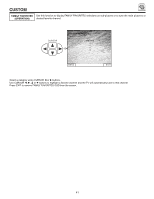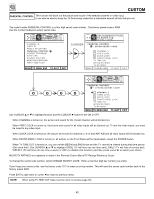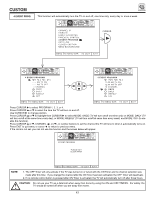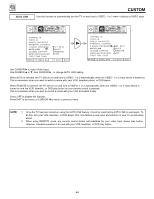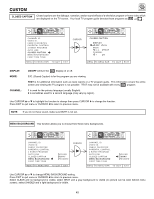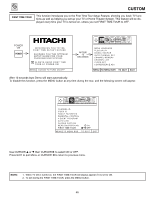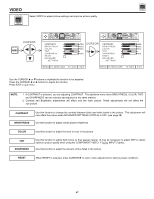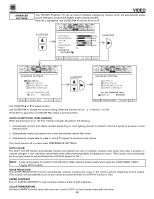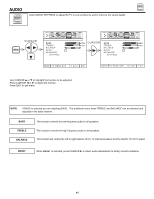Hitachi 60DEX01B Owners Guide - Page 44
Use Cursor
 |
View all Hitachi 60DEX01B manuals
Add to My Manuals
Save this manual to your list of manuals |
Page 44 highlights
CUSTOM AUTO LINK CUSTOM Use this function to automatically turn the TV on and tune to VIDEO: 1 or 2 when it detects a VIDEO input. SET UP CUSTOM VIDEO AUDIO THEATER INFO CHANNEL ID. VIDEO ID. FAMILY FAVORITES PARENTAL CONTROL 4 EVENT PROGRAM AUTO LINK CLOSED CAPTION MENU BACKGROUND FIRST TIME TOUR V1 V2 AUTO REMOTE OFF MENU TO MENU BAR TO QUIT EXIT SET UP CUSTOM VIDEO AUDIO THEATER INFO CHANNEL ID. VIDEO ID. FAMILY FAVORITES PARENTAL CONTROL 4 EVENT PROGRAM AUTO LINK CLOSED CAPTION MENU BACKGROUND FIRST TIME TOUR V1 V2 AUTO REMOTE OFF MENU TO MENU BAR TO QUIT EXIT Use CURSOR ̈ to select Video Input. Use CURSOR ̆ or ̄, then CURSOR ̈ , to change AUTO LINK setting. When AUTO is selected, the TV will turn on and tune to VIDEO: 1 or 2 automatically, when the VIDEO: 1 or 2 input device is turned on. This is convenient when you want to watch a movie with your VCR, laserdisc player, or DVD player. When REMOTE is selected, the TV will turn on and tune to VIDEO: 1 or 2 automatically, when the VIDEO: 1 or 2 input device is turned on and the VCR, laserdisc, or DVD play button on your remote control is pressed. This is convenient when you want to record a movie with your VCR and watch it later. Select OFF to disable this function. Press EXIT to quit menu or CURSOR ̇ to return to previous menu. NOTE: 1. Once the TV has been turned on using the AUTO LINK feature, it must be reset before AUTO LINK is used again. To do this, turn your VCR, laserdisc, or DVD player OFF. This feature is now reset and will turn on your TV as described above. 2. When using REMOTE mode, any remote control button will substitute for your video input device play button. However, intended operation is for use with your VCR, laserdisc, or DVD play button. 44