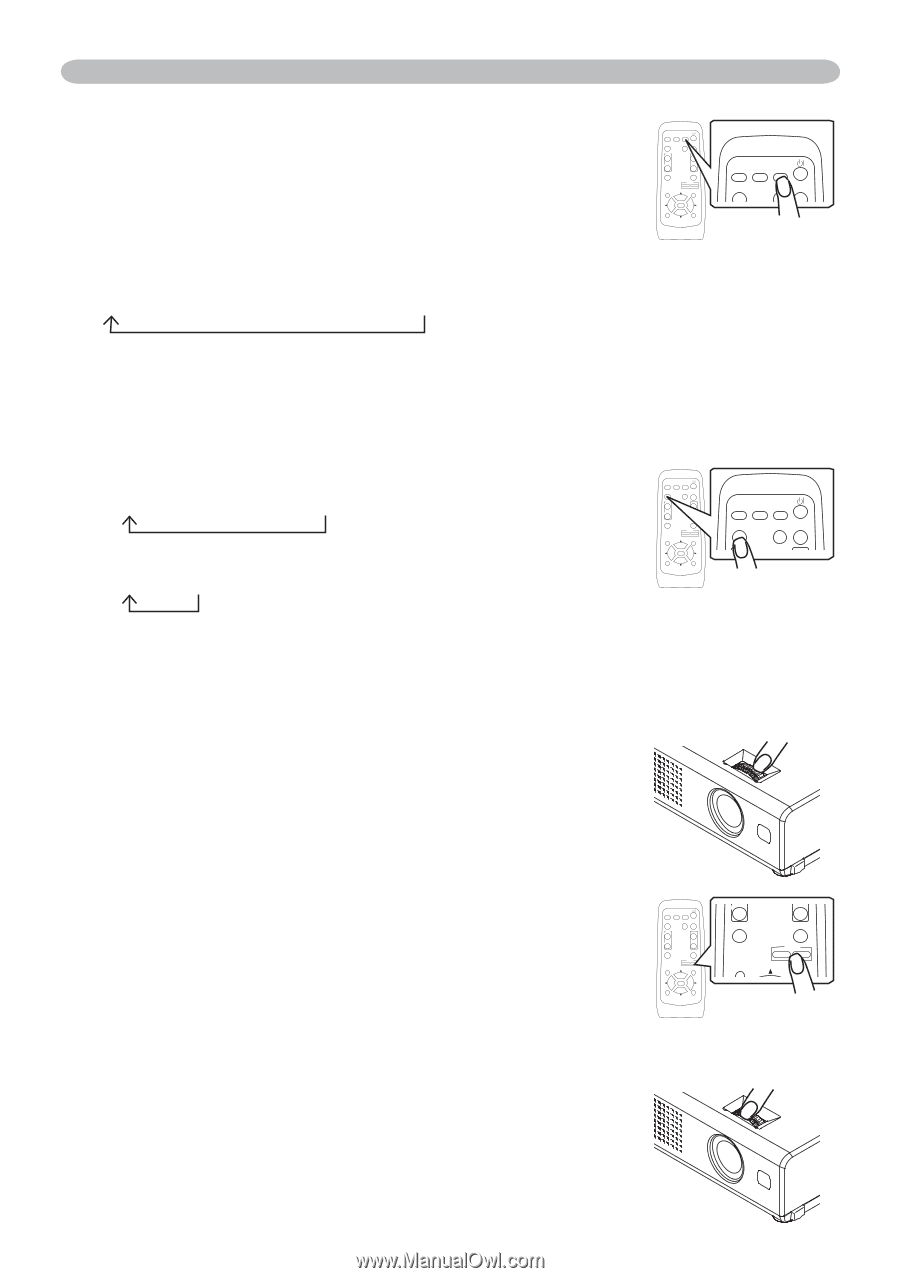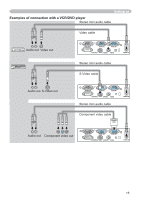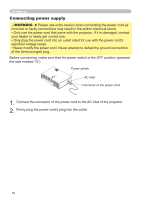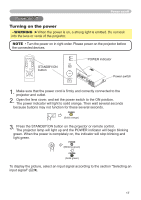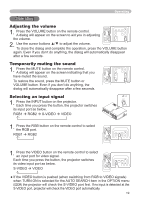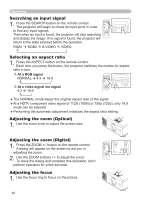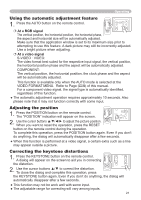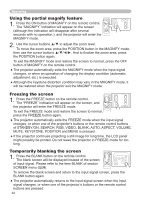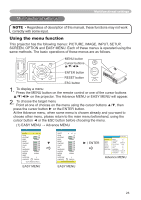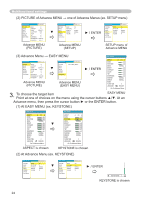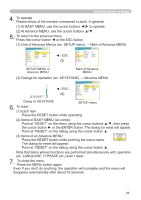Hitachi CP-RX61 User Manual - Page 20
Adjusting the zoom Digital, Searching an input signal, Selecting an aspect ratio, Adjusting
 |
View all Hitachi CP-RX61 manuals
Add to My Manuals
Save this manual to your list of manuals |
Page 20 highlights
Operating Searching an input signal 1. Press the SEARCH button on the remote control. The projector will begin to check its input ports in order to find any input signals. Then when an input is found, the projector will stop searching and display the image. If no signal is found, the projector will return to the state selected before the operation. RGB1 RGB2 S-VIDEO VIDEO VIDEO STANDBY/ON RGB SEARCH ASPECT AUTO BLANK VIDEOMAGNIFRYGB HOSMEEARCPHAGE UP VOLUME ON ASPECT AUTO BLANK END PAGE DOWN MUTE MAGNIFY OFF ON FREEZE VOLUME KEYSTONE OFF MUTE FREEZE POSITION POSITION KEYSTONE MENU - ZOOM + ENTER MENU ESC ENTER ESC RESET RESET VIDEO RGB SEARCH ASPECT AUTO BLANK MAGNIFY ON OFF FREEZE VOLUME MUTE KEYSTONE POSITION - ZOOM + MENU ENTER Selecting an aspect ratio ESC RESET 1. Press the ASPECT button on the remote control. Each time you press the button, the projector switches the modes for aspect ratio in turn. At a RGB signal NORMAL 4:3 16:9 At a video signal /no signal 4:3 16:9 VIDEO RGB SEARCH ASPECT AUTO BLANK MAGNIFY ON OFF FREEZE VOLUME MUTE KEYSTONE POSITION - ZOOM + MENU ESC ENTER RESET VIDEO RGB SEARCH ASPECT AUTO BLANK MAGNIFY ON OFF FREEZE VOLUME MUTE KEYSTONE - ZOOM + ● The NORMAL mode keeps the original aspect ratio of the signal. POSITION MENU ● At a HDTV component video signal of 1125i (1080i) or 750p (720p), onlyENTER16:9 mode can be selected. ESC RESET ● Performing the automatic adjustment initializes the aspect ratio setting. Adjusting the zoom (Optical) 1. Use the zoom knob to adjust the screen size. Adjusting the zoom (Digital) 1. Press the ZOOM +/- button on the remote control. A dialog will appear on the screen to aid you in adjusting the zoom. 2. Use the ZOOM buttons +/- to adjust the zoom. To close the dialog and complete this operation, don't perform operation for a few seconds. VIDEO RGB SEARCH ASPECT AUTO BLANK MAGNIFY ON OFF FREEZE VOLUME MUTE KEYSTONE POSITION - ZOOM + MENU ESC ENTER RESET VIDEO RGB SEARCH ASPECT AUTO BLANK MAGNIFY ON OFF FREEZE VOLUME MUTE KEYSTONE POSITION - ZOOM + MENU ESC ENTER RESET Adjusting the focus 1. Use the focus ring to focus on the picture. 20