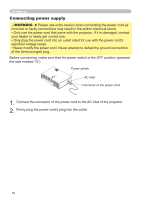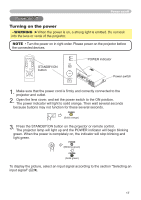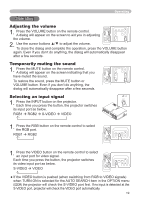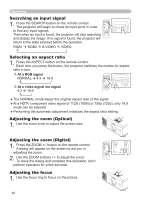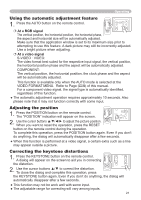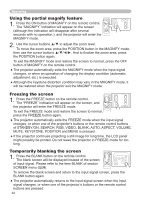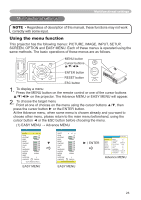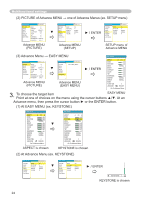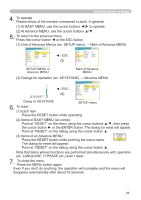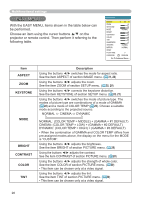Hitachi CP-RX61 User Manual - Page 21
Correcting the keystone distortions, Using the automatic adjustment feature, Adjusting the position - manual
 |
View all Hitachi CP-RX61 manuals
Add to My Manuals
Save this manual to your list of manuals |
Page 21 highlights
Operating Using the automatic adjustment feature VIDEO RGB SEARCH 1. Press the AUTO button on the remote control. ASPECT MAGNIFY ON OFF FREEZE AUTO BLANK VOLUME MUTE KEYSTONE VIDEO RGB SEARCH ASPECT AUTO BLANK POSITION - ZOOM + MENU MAGNIFY ON VOLUME At a RGB signal ESC ENTER RESET OFF MUTE The vertical position, the horizontal position, the horizontal phase, FREEZE KEYSTONE the aspect and horizontal size will be automatically adjusted. - ZOOM + Make sure that the application window is set to its maximum size prior POSITION to MENU attempting to use this feature. A dark picture may still be incorrectly adENTjEuR sted. Use a bright picture when adjusting. ESC RESET At a video signal S-VIDEO · VIDEO: The video format best suited for the respective input signal, the vertical position, the horizontal position phase and the aspect will be automatically adjusted. COMPONENT: The vertical position, the horizontal position, the clock phase and the aspect will be automatically adjusted. This function is available only when the AUTO mode is selected at the VIDEO FORMAT MENU. Refer to Page (33) of this manual. For a component video signal, the signal type is automatically identified, regardless of this function. VIDEO RGB SEARCH ● The automatic adjustment operation requires approximately 10 seconds. ASPECT Also AUTO BLANK please note that it may not function correctly with some input. MAGNIFY ON VOLUME Adjusting the position 1. Press the POSITION button on the remote control. The "POSITION" indication will appear on the screen. 2. Use the cursor buttons to adjust the picture position. When you want to reset the operation, press the RESET VIDEO RGB SEARCH ASPECT AUTO BLANK MAGNIFY ON OFF FREEZE VOLUME MUTE KEYSTONE POSITION - ZOOM + MENU ESC ENTER RESET OFF FREEZE POSITION MUTE KEYSTONE - ZOOM + MENU ESC ENTER RESET button on the remote control during the operation. To complete this operation, press the POSITION button again. Even if you don't do anything, the dialog will automatically disappear after a few seconds. ● When this function is performed at a video signal, a certain extra such as a line may appear outside a picture. Correcting the keystone distortions VIDEO RGB SEARCH ASPECT AUTO BLANK 1. Press the KEYSTONE button on the remote control. A dialog will appear on the screen to aid you in correcting VIDEO RGB SEARCH ASPECT AUTO BLANK MAGNIFY ON OFF FREEZE VOLUME MUTE KEYSTONE MAGNIFY ON OFF VOLUME MUTE the distortion. POSITION - ZOOM + MENU ENTER FREEZE KEYSTONE 2. Use the cursor buttons ▲/▼ to correct the distortion. To close the dialog and complete this operation, press ESC RESET POSITION - ZOOM + MENU ENTER the KEYSTONE button again. Even if you don't do anything, the dialoESgC will RESET automatically disappear after a few seconds. ● This function may not be work well with some input. ● The adjustable range for correcting will vary among inputs. 21