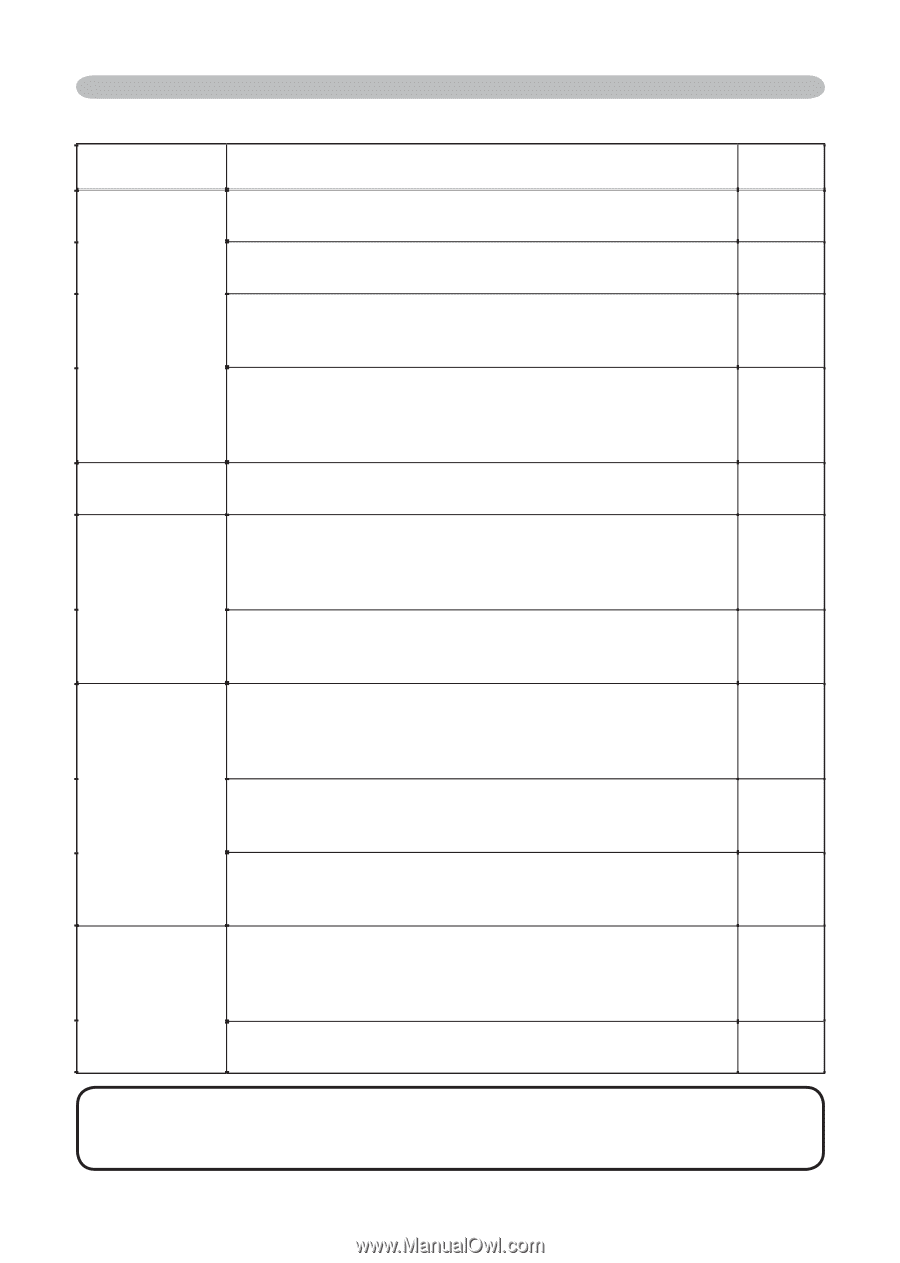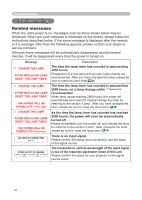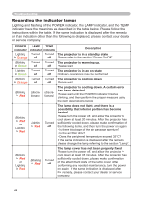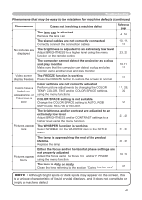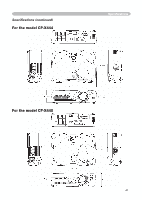Hitachi CP-X440 User Manual - Page 47
Phenomena that may be easy to be mistaken for machine defects continued
 |
View all Hitachi CP-X440 manuals
Add to My Manuals
Save this manual to your list of manuals |
Page 47 highlights
Troubleshooting Phenomena that may be easy to be mistaken for machine defects (continued) Phenomenon Cases not involving a machine defect The lens cap is attached. Remove the lens cap. Reference page 4, 16 The signal cables are not correctly connected. Correctly connect the connection cables. 10, 11, 12 No pictures are The brightness is adjusted to an extremely low level. displayed. Adjust BRIGHTNESS to a higher level using the menu function or the remote control. 23, 25 Video screen display freezes. Colors have a faded- out appearance, or Color tone is poor. The computer cannot detect the projector as a plug and play monitor. Make sure that the computer can detect a plug and play monitor using another plug and play monitor. The FREEZE function is working. Press the FREEZE button to restore the screen to normal. Color settings are not correctly adjusted. Perform picture adjustments by changing the COLOR TEMP, COLOR, TINT and/or COLOR SPACE settings, using the menu functions. COLOR SPACE setting is not suitable. Change the COLOR SPACE setting to AUTO, RGB, SMPTE240, REC709 or REC601. 10,11, 12 21 23, 26, 30 30 Pictures appear dark. The brightness and/or contrast are adjusted to an extremely low level. Adjust BRIGHTNESS and/or CONTRAST settings to a higher level using the menu function. The WHISPER function is working. Select NORMAL for the WHISPER item in the SETUP menu. The lamp is approaching the end of its product lifetime. Replace the lamp. 23, 25 23, 32 38, 39 Pictures appear blurry. Either the focus and/or horizontal phase settings are not properly adjusted. Adjust the focus using the focus ring, and/or H PHASE using the menu function. The lens is dirty or misty. Clean the lens referring to the section "Caring for the lens". 18, 28 41 NOTE • Although bright spots or dark spots may appear on the screen, this is a unique characteristic of liquid crystal displays, and it does not constitute or imply a machine defect. 47