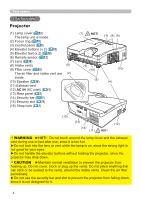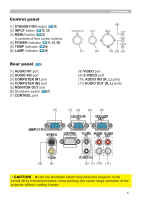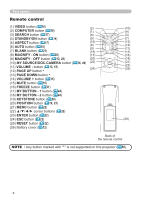Hitachi CPD10WALLARM Operating Guide - Page 9
Connecting your devices
 |
View all Hitachi CPD10WALLARM manuals
Add to My Manuals
Save this manual to your list of manuals |
Page 9 highlights
Setting up Connecting your devices Be sure to read the manuals for devices before connecting them to the projector. Make sure that all the devices are suitable to be connected with this product, and prepare the cables required to connect. Please refer to the following illustrations to connect them. PC Monitor AUDIO OUT RGB OUT AUDIO OUT RGB OUT RS-232C RGB IN L R S-VIDEO OUT AUDIO OUT VIDEO OUT L R AUDIO OUT L R Y CB/PB CR/PR AUDIO OUT COMPONENT VIDEO OUT L R AUDIO IN Speakers (with an amplifier) VCR/DVD player WARNING ►Do not disassemble or modify the projector and accessories. ►Be careful not to damage the cables, and do not use damaged cables. CAUTION ►Turn off all devices and unplug their power cords prior to connecting them to projector. Connecting a live device to the projector may generate extremely loud noises or other abnormalities that may result in malfunction or damage to the device and the projector. ►Use appropriate accessory or designated cables. Ask your dealer about nonaccessory cables which may be required a specific length or a ferrite core by the regulations. For cables with a core only at one end, connect the end with the core to the projector. ►Make sure that devices are connected to the correct ports. An incorrect connection may result in malfunction or damage to the device and the projector. NOTICE ►Use the cables with straight plugs, not L-shaped ones, as the input ports of the projector are recessed. NOTE • The COMPUTER IN1/2 port can support a component signal also. The specific adapter or the specific cable is required for a component video input to the projector. 9