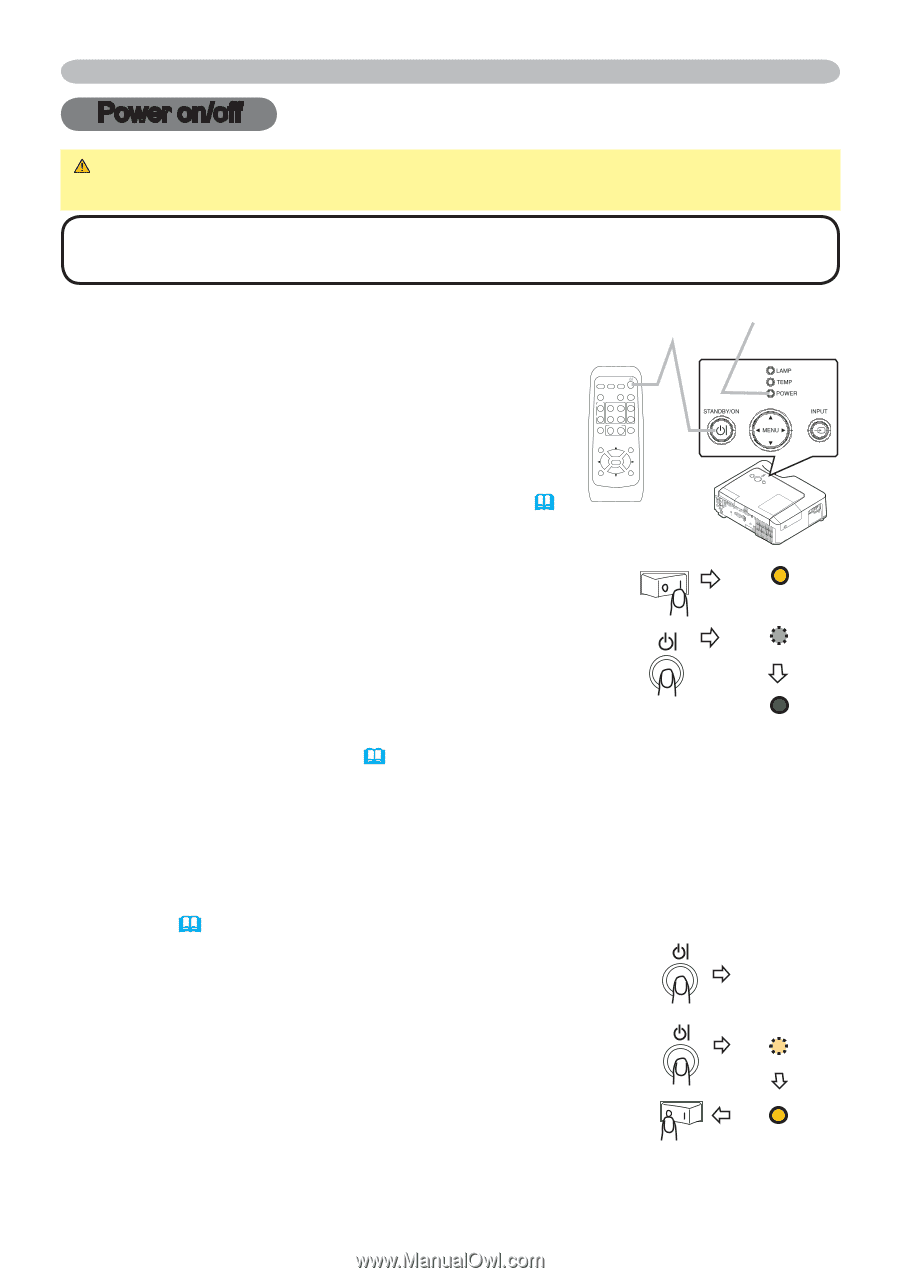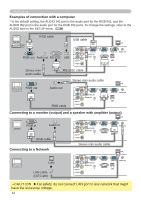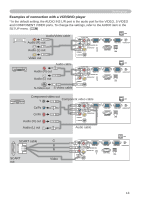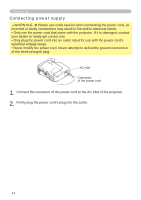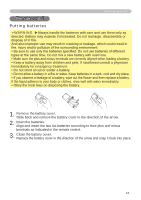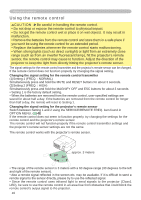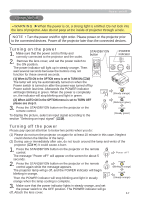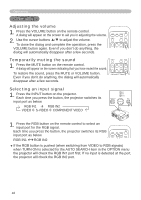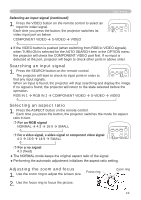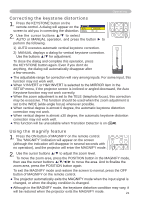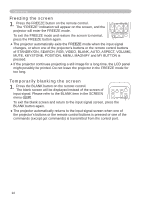Hitachi CPX265 User Manual - Page 17
Power on/off - remote control
 |
UPC - 050585151000
View all Hitachi CPX265 manuals
Add to My Manuals
Save this manual to your list of manuals |
Page 17 highlights
Power on/off Power on/off WARNING ►When the power is on, a strong light is emitted. Do not look into the lens of projector. Also do not peep at the inside of projector through a hole. NOTE • Turn the power on/off in right order. Please power on the projector prior to the connected devices. Power off the projector later than the connected devices. Turning on the power 1. Make sure that the power cord is firmly and correctly connected to the projector and the outlet. 2. Remove the lens cover, and set the power switch to the ON position. The power indicator will light up in steady orange. Then wait several seconds because the buttons may not function for these several seconds. STANDBY/ON button VIDEO RGB SEARCH ASPECT AUTO BLANK MAGNIFY ON HOME PAGE UP VOLUME OFF END PAGE DOWN MUTE FREEZE MY BUTTON KEYSTONE 1 2 POSITION MENU ESC ENTER RESET (1) When AUTO ON in the OPTION menu is set to TURN ON:(40) The lamp will only be automatically turned on when the Power switch is turned on after the power was turned off by Power switch last time. Afterwards the POWER indicator will begin blinking in green. When the power is completely on, the indicator will stop blinking and light in green. (2) When AUTO ON in the OPTION menu is set to TURN OFF please see step 3. 3. Press the STANDBY/ON button on the projector or the remote control. To display the picture, select an input signal according to the section "Selecting an input signal" (18). POWER indicator CB/PB CR/PR VIDEO S-VIDEO AUDIOAUIND2RIOGIBN1IN1 RGB IN2 CONTROL LAN RGB OUT USB AUDIO OUT AC IN POWER (Steady orange) POWER (Blinking in green) POWER (Steady green) Turning off the power Please pay special attention to below two points when you do: (1) Please do not turn the projector on again for at least 10 minute in this case. Neglect could shorten the lifetime of the lamp. (2) During use or immediately after use, do not touch around the lamp and vents of the projector (4 ê) It could cause a burn. 1. Press the STANDBY/ON button on the projector or the remote control. Power off? The message "Power off?" will appear on the screen for about 5 seconds. 2. Press the STANDBY/ON button on the projector or the remote control again while the message appears. POWER (Blinking in orange) The projector lamp will go off, and the POWER indicator will begin blinking in orange. POWER Then the POWER indicator will stop blinking and light in steady orange when the lamp cooling is complete. 3. Make sure that the power indicator lights in steady orange, and set the power switch to the OFF position. The POWER indicator will go off. Attach the lens cover. (Steady orange) 17