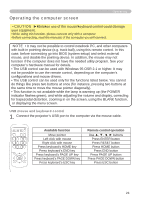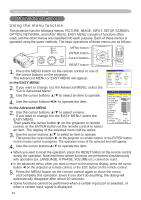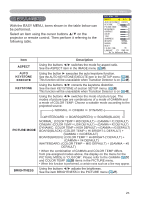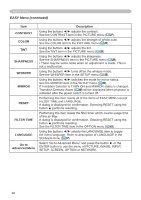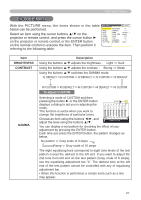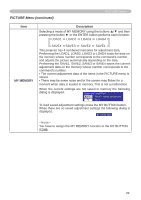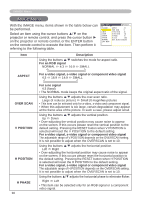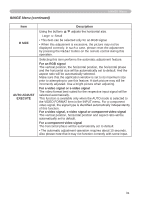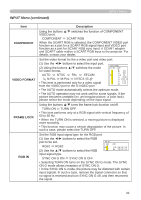Hitachi CPX265 User Manual - Page 28
PICTURE Menu continued
 |
UPC - 050585151000
View all Hitachi CPX265 manuals
Add to My Manuals
Save this manual to your list of manuals |
Page 28 highlights
PICTURE Menu PICTURE Menu (continued) Item COLOR TEMP COLOR TINT SHARPNESS Description Using the buttons ▲/▼ switches the mode of color temperature. HIGH DEFAULT � HIGH CUSTOM � MID DEFAULT � MID CUSTOM LOW DEFAULT � LOW CUSTOM � Hi-BRIGHT-1 DEFAULT � Hi-BRIGHT-1 CUSTOM Hi-BRIGHT-2 DEFAULT � Hi-BRIGHT-2 CUSTOM To adjust CUSTOM Selecting the CUSTOM and then pressing the button ► or the ENTER button displays a dialog to aid you in adjusting the OFFSET and/or GAIN of the CUSTOM mode. ENTER : OFFSET RG B GAIN RG B OFFSET adjustments change the color intensity on the whole tones of the test pattern. GAIN adjustments mainly affect color intensity on the brighter tones of the test pattern. +0 +0 +0 +0 +0 +0 COLOR TEMP [CUSTOM-1] Choose an item using the buttons ◄/►, and adjust the level using the buttons ▲/▼. You can display a test pattern for checking the effect of your adjustment by pressing the ENTER button. Each time you press the ENTER button, the pattern changes as below. No pattern ð Gray scale of 9 steps Ramp Gray scale of 15 steps • When this function is performed, a certain extra such as a line may appear. Using the buttons ▲/▼ adjusts the strength of whole color. Strong ó Weak • This item can be selected only for a video signal, s-video or component video signal. Using the buttons ▲/▼ adjusts the tint. Greenish ó Redish • This item can be selected only for a video signal, s-video or component video signal. Using the buttons ▲/▼ adjusts the sharpness. Strong ó Weak • There may be some noise and/or the screen may flicker for a moment when an adjustment is made. This is not a malfunction. 28