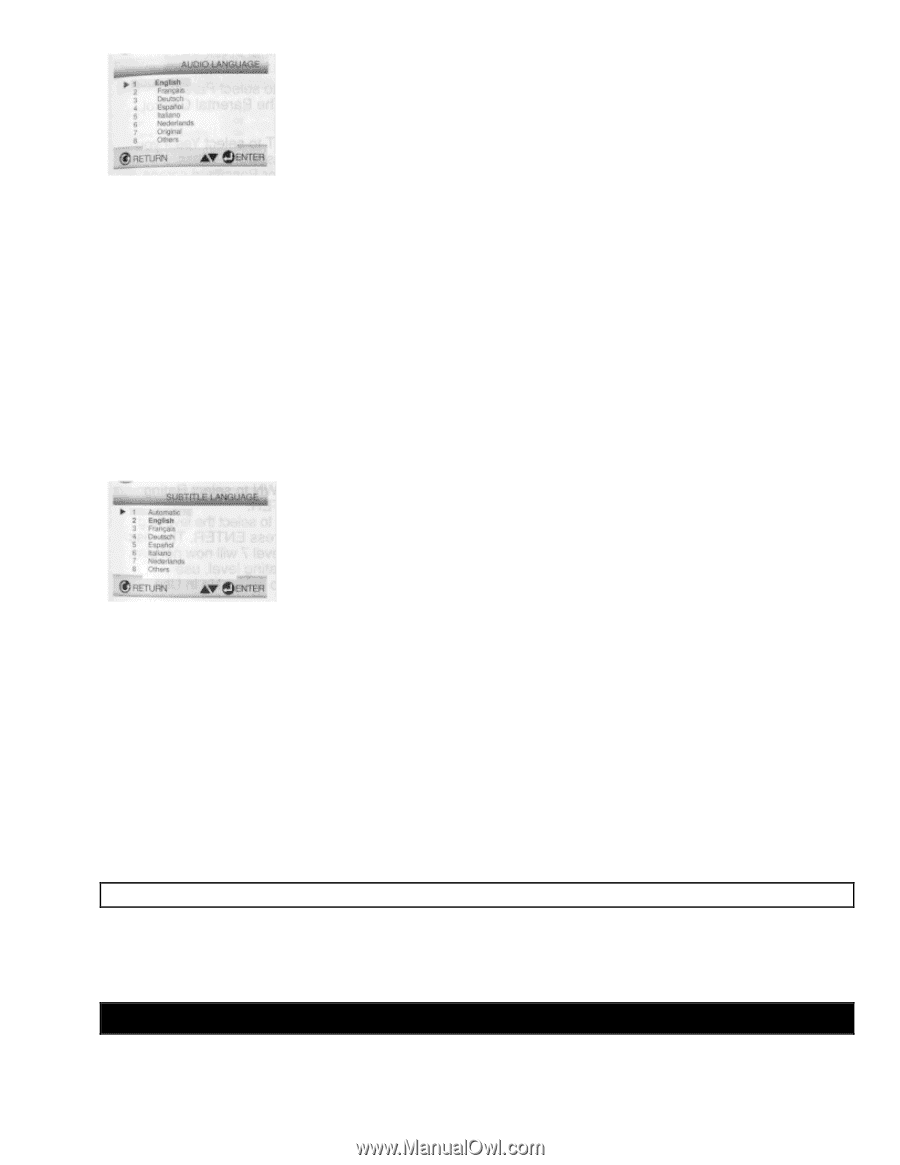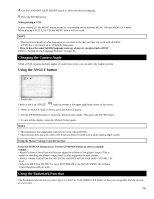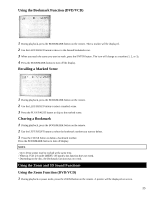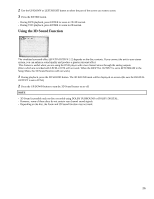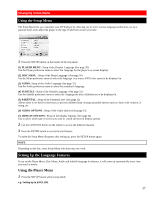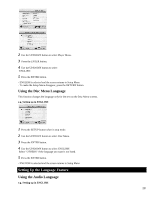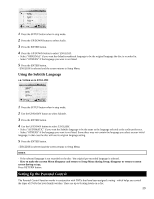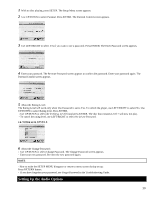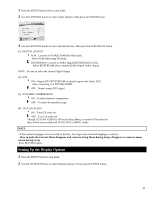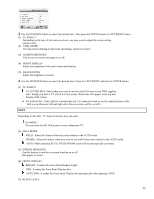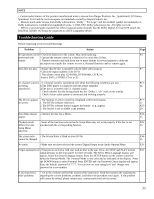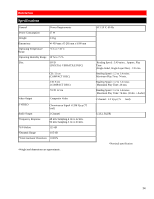Hitachi DV-P303U Owners Guide - Page 29
Using the Subtitle Language
 |
View all Hitachi DV-P303U manuals
Add to My Manuals
Save this manual to your list of manuals |
Page 29 highlights
1 Press the SETUP button when in stop mode. 2 Press the UP/DOWN button to select Audio. 3 Press the ENTER button. 4 Press the UP/DOWN button to select 'ENGLISH'. - Select "ORIGINAL" if you want the default soundtrack language to be the original language the disc is recorded in. - Select "OTHERS" if the language you want is not listed. 5 Press the ENTER button. - ENGLISH is selected and the screen returns to Setup Menu. Using the Subtitle Language e.g. Setting up in ENGLISH 1 Press the SETUP button when in stop mode. 2 Use the UP/DOWN button to select Subtitle. 3 Press the ENTER button. 4 Use the UP/DOWN button to select 'ENGLISH'. - Select "AUTOMATIC" if you want the Subtitle language to be the same as the language selected as the audio preference. - Select "OTHERS" if the language you want is not listed. Some discs may not contain the language you select as your initial language; in that case the disc will use its original language setting. 5 Press the ENTER button. - ENGLISH is selected and the screen returns to Setup Menu. NOTE - If the selected language is not recorded on the disc ' the original pre-recorded language is selected. - How to make the current Menu disappear and return to Setup Menu during Setup; disappear or return to menu screen during set up; Press RETURN button. Setting Up the Parental Control The Parental Control function works in conjunction with DVDs that have been assigned a rating - which helps you control the types of DVDs that your family watches. There are up to 8 rating levels on a disc. 29