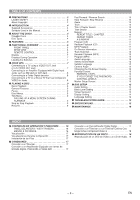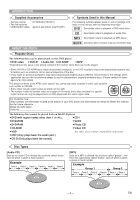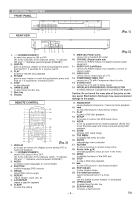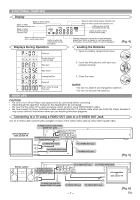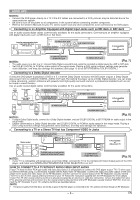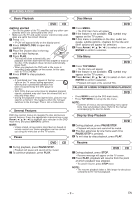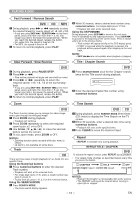Hitachi DV-P533U Owners Guide - Page 5
Selecting Progressive Scan 480p or Interlaced 480i Playback, What is Progressive Scanning? - player
 |
View all Hitachi DV-P533U manuals
Add to My Manuals
Save this manual to your list of manuals |
Page 5 highlights
ABOUT THE DISCS [DVD] Data on a DVD is divided into sections called "titles", and then into subsections called "chapters", each of which is given a title or chapter number. Playback conditions are preset on some DVD video discs, and these playback conditions take priority over user operations on this player. If a function you selected do not run as desired, refer to the manual accompanying the disc. Example Title 1 Title 2 Chapter 1 Chapter 2 Chapter 3 Chapter 4 Chapter 1 Chapter 2 FEATURES ¡Progressive Scan system ¡Dolby Digital sound Plays back This player plays back Dolby Digital surround sound having 5.1 channels when connected to a Dolby Digital decoder. ¡Still/fast/slow/step playback ¡Random playback for audio CD and MP3 ¡Program playback for audio CD and MP3 ¡DVD menus in a desired language ¡Screen saver/Auto power-off functions The screen saver program starts when there is no input from the player for five minutes in the stop mode. When the screen saver program is activated for 30 minutes, the power is automatically turned off. ¡Subtitles in a desired language ¡Selecting a camera angle ¡Choices for audio language and sound mode ¡Parental lock ¡Automatic detection of discs This player automatically detects if a loaded disc is DVD, audio CD or MP3 on disc. ¡Playing an MP3 disc ¡Direct Search ¡On-screen display Information about the current operation can be displayed on a TV screen, allowing you to confirm the currently active functions (such as program playback), on the TV screen using the remote control. ¡Search Chapter search / Title search / Track search / Time search ¡Repeat Chapter / Title / Track / Group / All / A-B ¡Zoom ¡Marker An electronic references point designated by user can be called back. ¡Resume Play ¡Virtual Surround ¡Component Video Out Jacks Jacks located on the back of the DVD Player which are used to send high-quality Component Video to televisions equipped with component inputs. ¡Dimmer Dim the desplay brightness. ¡Bit rate indication ¡DRC (Dynamic range control) You can control the range of sound volume. ¡Black Level Setting Manufactured under license from Dolby Laboratories. "Dolby" and the double-D symbol are trademarks of Dolby Laboratories. Selecting Progressive Scan (480p or Interlaced 480i) Playback ¡If your TV is compatible with progressive scanning (480p), connect the TV to the Component Video Output jacks of the DVD player and set the INTERLACE/PROGRESSIVE SCAN SELECTOR on the back of the DVD player to P(PROGRESSIVE). Next, set your TV to the progressive scan mode. If your TV is not compatible with progressive scan, set the INTERLACE/PROGRESSIVE SCAN SELECTOR to I(INTERLACE). ¡Use a commercially available adaptor if the video input jacks of your TVs or monitors are the BNC type. ¡If you switch PROGRESSIVE/INTERLACE when the power is on, the DVD player will automatically be turned off. When you turn on the DVD player again, the last selected scanning system will be employed. What is Progressive Scanning? ¡Unlike conventional interlace scanning, the progressive scan system provides less flickering and images in higher resolution than that of traditional (480i) television signals. ¡When P(PROGRESSIVE) is selected, no video signal will be output from the VIDEO OUT, or S-VIDEO OUT jack. -5- EN