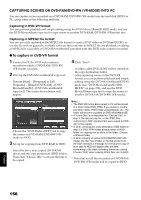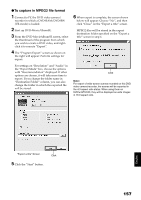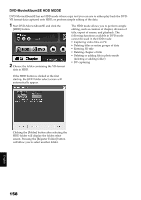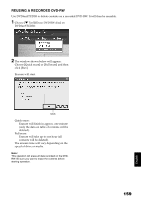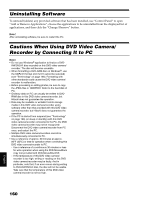Hitachi DZMV750MA Owners Guide - Page 155
Click View Files on DVDfunSTUDIO
 |
UPC - 050585223486
View all Hitachi DZMV750MA manuals
Add to My Manuals
Save this manual to your list of manuals |
Page 155 highlights
10 Insert a DVD-RW/DVD-R and start up DVDfunSTUDIO. To start up DVDfunSTUDIO, click Windows [Start] button, choose [All Programs] (or [Programs]), [Hitachi DVDCAM], and then [DVDfunSTUDIO]. 11 Register the scenes in DVDfunSTUDIO. All the scenes that you saved in PC using DVD-MovieAlbumSE by repeating steps 3 - 7 can easily be registered in DVDfunSTUDIO by using its Collect Tool. Choose [▼ Tools] - [CollectTool] on DVDfunSTUDIO. 12 Click the "Burn" button. Choose The CollectTool shown below will appear, and the names of the folders in which scenes were saved using DVD-MovieAlbumSE will be displayed. Choose the folder you wish to read in, and click the "→" button: The selected folder will be added to the read-in schedule list. Choose a folder from the read-in schedule list and click the "↑" or "↓" button: You can change the order of folders to be read in. Click "View Files" on DVDfunSTUDIO and choose a folder to view: All the video files in the folder will appear. Right-click the displayed video file to choose "Register": The scenes can be registered in DVDfunSTUDIO. After registering scenes in DVDfunSTUDIO and changing the style and menu of DVD video menu, click the "Burn" button: Writing to DVD-RW/DVD-R will start. When writing is complete, a DVD video disc will be created. After writing, the cover of disc insertion block of this DVD video camera/recorder will automatically open. English 155