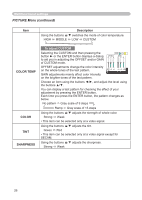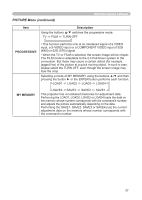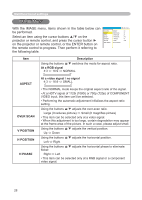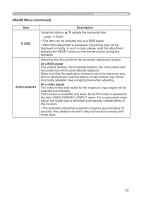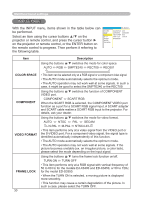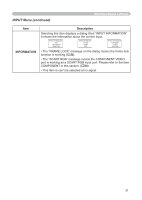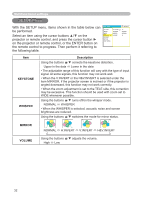Hitachi ED-X3400 User Manual - Page 28
IMAGE Menu
 |
View all Hitachi ED-X3400 manuals
Add to My Manuals
Save this manual to your list of manuals |
Page 28 highlights
Multifunctional settings IMAGE Menu With the IMAGE menu, items shown in the table below can MENU [RGB] :SELECT be performed. PICTURE ASPECT 4:3 IMAGE OVER SCAN 95 Select an item using the cursor buttons ▲/▼ on the projector or remote control, and press the cursor button ► on the projector or remote control, or the ENTER button on INPUT V POSITION 25 SETUP H POSITION 142 SCREEN H PHASE 16 OPTION H SIZE 1344 EASY MENU AUTO ADJUST the remote control to progress. Then perform it referring to the following table. Item Description Using the buttons ▲/▼ switches the mode for aspect ratio. At a RGB signal 4:3 16:9 NORMAL ASPECT OVER SCAN V POSITION H POSITION H PHASE At a video signal / no signal 4:3 16:9 SMALL • The NORMAL mode keeps the original aspect ratio of the signal. • At a HDTV signal of 1125i (1080i) or 750p (720p) of COMPONENT VIDEO input, this item can't be selected. • Performing the automatic adjustment initializes the aspect ratio setting. Using the buttons ▲/▼ adjusts the over-scan ratio. Large (It reduces picture) Small (It magnifies picture) • This item can be selected only at a video signal. • When this adjustment is too large, certain degradation may appear at the frame area of the picture. In such a case, please adjust small. Using the buttons ▲/▼ adjusts the vertical position. Up Down Using the buttons ▲/▼ adjusts the horizontal position. Left Right Using the buttons ▲/▼ adjusts the horizontal phase to eliminate flicker. Right Left • This item can be selected only at a RGB signal or a component video signal. 28