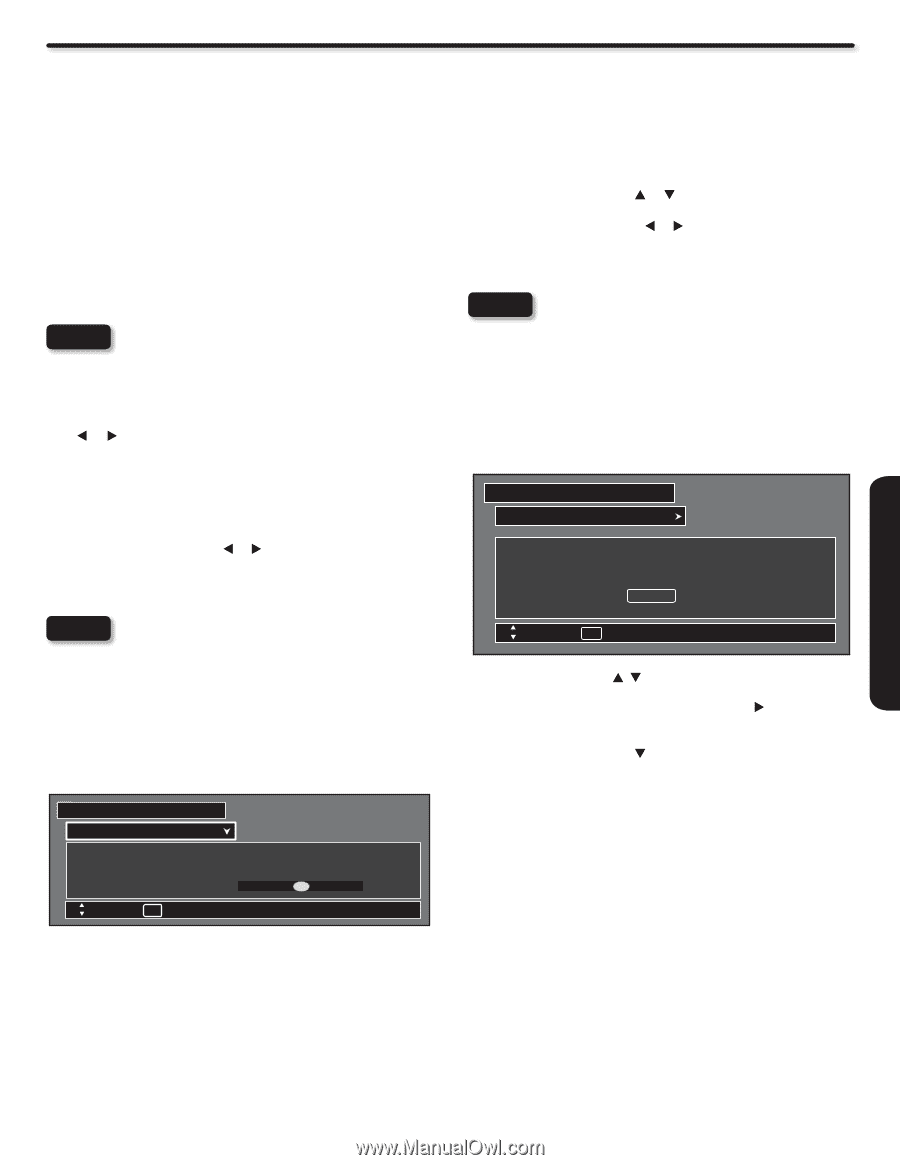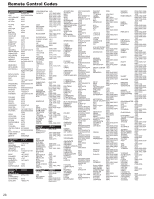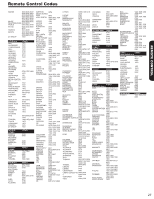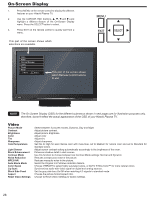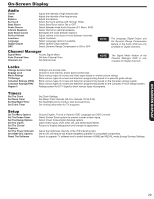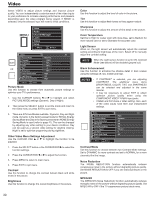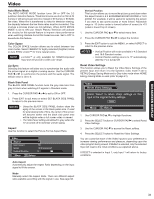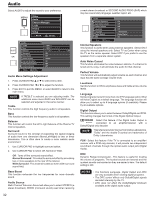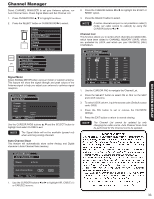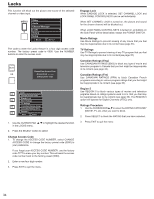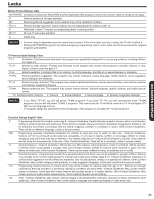Hitachi P42A202 Owners Guide - Page 31
Video - plasma manual
 |
UPC - 050585127012
View all Hitachi P42A202 manuals
Add to My Manuals
Save this manual to your list of manuals |
Page 31 highlights
ON-SCREEN DISPLAY Video Auto Movie Mode The AUTO MOVIE MODE function turns ON or OFF the 3:2 pulldown detection feature. Theatrical movies are shot on film at 24 frames or still pictures per second, instead of 30 frames or 60 fields like video. When film is transferred to video for television viewing, the disparity between the two frame rates must be reconciled. This involves a process known as 3:2 pulldown. When AUTO MOVIE MODE is set to ON your Hitachi Plasma Television will activate the circuitry for this special feature to improve video performance when watching interlace format film based sources. Set to OFF to desactivate this feature. Color Space The COLOR SPACE function allows you to select between two color modes. Select VIBRANT for highly saturated (brighter) colors or Auto STD/x.v.Color™ for more natural colors. NOTE x.v.Color™ is only available for HDMI/Component Input and will provide a wide color range. Lip Sync Selecting this feature will allow you to synchronize the audio with the picture signal on a digital or analog source. Use the CURSOR PAD or to synchronize the picture and the audio signal. The default value is set to 0. Black Side Panel The BLACK SIDE PANEL function turns the gray side bars from gray to black when watching 4:3 signals in Standard mode. 1. Press the CURSOR PAD or to set to ON or OFF. 2. Press EXIT to quit menu or select SET BLACK SIDE PANEL to return to the previous menu. NOTES • Using the BLACK SIDE PANEL feature stops the aging of the screen in the black panel area. If used for extended periods of time, the center of the screen will become darker and the black side panel area will be brighter when a full screen video is viewed. • The Side Panel setting will default to grey when the TV is turned off to minimize uneven aging. Aspect Use this function to select the Picture Format Aspect Ratio. Video Aspect Auto Aspect Mode Vertical Position : On : 16:9 Standard1 : 0 Move SEL Return Auto Aspect Automatically adjust the Aspect Ratio depending on the input signal to fill the screen. Mode Manually select the Aspect Ratio. There are different aspect ratio available according with the signal in use. See page 58. Vertical Position This function allows you to move the picture up and down when the aspect mode is 4:3 EXPANDED/ZOOM1/ZOOM2 or 16:9 ZOOM. For example, it will be useful for centering the picture if you want to see sports scores or news tickers. Adjustable range is -10 (video center is toward bottom of screen) to +10 (video is toward top of screen). 1. Use the CURSOR PAD or to select menu item. 2. Press the CURSOR PAD or to adjust the function. 3. Press the EXIT button to quit the MENU, or select ASPECT to return to the previous menu. NOTES • Vertical Position will not be available in 4:3 Standard and 16:9 Standard modes. • Vertical Position setting returns to "0" automatically after the TV is turned off. Reset Video Settings This function allows you to Reset the Video Menu Settings of the present input and return it to the Dynamic video mode if set to RETAIL Energy Saving Mode and to Day video mode when HOME Energy Saving Mode is used (refer to page 41). Video Reset Video Settings Select "Reset" to return Video settings on this input to the original factory settings. Reset Move SEL Return 1. Use CURSOR PAD , to highlight functions. 2. Press the SELECT button or CURSOR PAD to select Reset Video Settings. 3. Use the CURSOR PAD to access the Reset softkey. 4. Press the SELECT button to Reset the Video Settings. You can customize each of the Video Inputs to your preference to increase viewing performance and pleasure, depending upon the video program being viewed. If RESET is selected, only the selected Input will reset to the initial conditions as explained above. If RESET is selected in Input 1, only Input 1 will return to factory conditions. 31