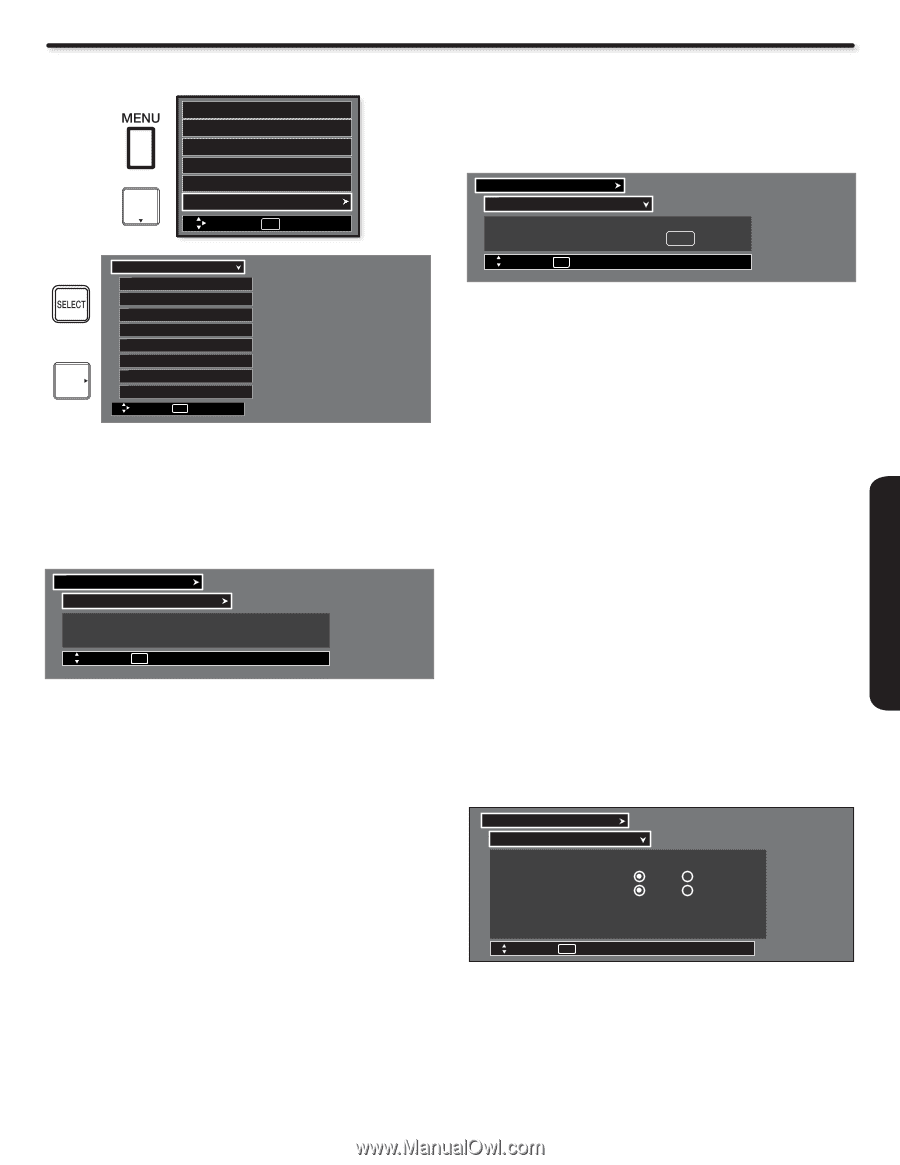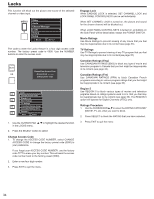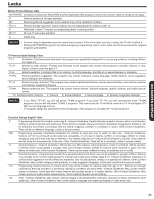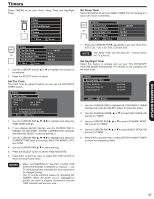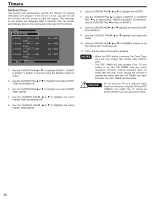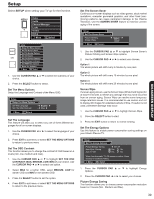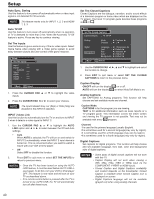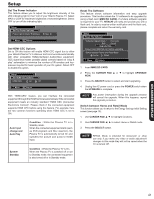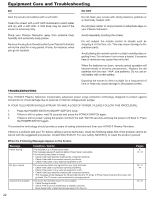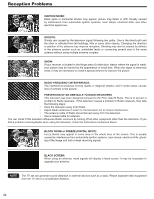Hitachi P42A202 Owners Guide - Page 39
Setup
 |
UPC - 050585127012
View all Hitachi P42A202 manuals
Add to My Manuals
Save this manual to your list of manuals |
Page 39 highlights
Setup Select SETUP when setting your TV up for the first time. Video Audio Channel Manager Locks + Timers Setup Move SEL Select Setup Setup The Menu Options Set The Screen Saver Set The Energy Options Set The Inputs OR Set The Closed Captions Set The Power Indicator Set HDMI-CEC Options Reset The Software Move SEL Select 1. Use the CURSOR PAD ▲ or ▼ to select the submenu of your choice. 2. Press the SELECT button to select. Set The Menu Options Setup the Language and Contrast of the Menu OSD. Setup Setup The Menu Options Set The Language Set The OSD Contrast : ◄ English ► : ◄ Max ► Move SEL Return Set The Language This feature will allow you to select any one of three different languages for all on-screen displays. 1. Use the CURSOR PAD ◄ or ► to select the language of your choice. 2. Press EXIT to quit menu or select SET THE MENU OPTIONS to return to previous menu Set The OSD Contrast This function allows you to change the contrast of OSD based on 4 levels (min, low, medium and max). 1. Use the CURSOR PAD ▲ or ▼ to highlight SET THE OSD CONTRAST (MAX, MEDIUM, LOW, MIN) of your choice. Use the CURSOR PAD ◄ or ► to select one option. 2. Select MAX for a lighter OSD, select MEDIUM, LOW for darker OSD and MIN for the darkest OSD. 3. Press the SELECT button to set the option. 4. Press EXIT to quit menu or select SET THE MENU OPTIONS to return to the previous menu. Set The Screen Saver Continuous on-screen displays such as video games, stock market quotations, computer generated graphics, and other fixed (nonmoving) patterns can cause permanent damage to the Plasma Television. Use the SCREEN SAVER feature to minimize uneven aging of the screen. Setup Set The Screen Saver Picture Orbiting Screen Wipe Move SEL Return ◄ Option 1 ► Wipe 1. Use the CURSOR PAD ▲ or ▼ to highlight Screen Saver's Picture Orbiting and Screen Wipe options. 2. Use the CURSOR PAD ◄ or ► to select your choices. Option 1 The whole picture will shift every 2 minutes by one pixel. Option 2 The whole picture will shift every 10 minutes by one pixel. Option 3 The whole picture will shift every 20 minutes by one pixel. Screen Wipe If uneven aging occurs, use the Screen Wipe (White Field Signal) for at least 10 minutes to refresh any damage that may have occurred from an uneven aging. Screen Wipe can resolve some temporary image retention issues. It is recommended to use caution and not to display still images for extended periods of time. If caution is not used, permanent damage may occur. 1. Use the CURSOR PAD ▲ or ▼ to highlight Screen Wipe. 2. Press the SELECT button to start. 3. Press the EXIT button to return to normal viewing. Set The Energy Options Use this feature to enable power consumption saving settings on your Hitachi Plasma TV. Setup Set The Energy Options Picture Energy Saving Auto Sync. Saving Auto TV Off ◄ Min ► Yes No Yes No When the Automatic TV Off feature is active. Press any key to continue viewing Move SEL Select 1. Press the CURSOR PAD ▲ or ▼ to highlight Energy Options. 2. Press the CURSOR PAD ◄ or ► to select your choices. Picture Energy Saving This function allows you to choose power consumption reduction based on 3 levels (Min., Medium and Max). 39 ON-SCREEN DISPLAY