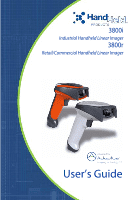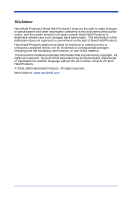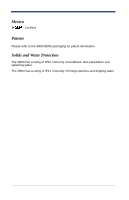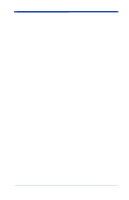Honeywell 3800ISR050-0F00E User Manual
Honeywell 3800ISR050-0F00E Manual
 |
View all Honeywell 3800ISR050-0F00E manuals
Add to My Manuals
Save this manual to your list of manuals |
Honeywell 3800ISR050-0F00E manual content summary:
- Honeywell 3800ISR050-0F00E | User Manual - Page 1
3800i Industrial Handheld Linear Imager 3800r Retail/Commercial Handheld Linear Imager ™ User's Guide - Honeywell 3800ISR050-0F00E | User Manual - Page 2
Disclaimer Hand Held Products ("Hand Held Products") reserves the right to make changes in specifications and other information contained in this document without prior notice, and the reader should in all cases consult Hand Held Products to determine whether any such changes have been made. The - Honeywell 3800ISR050-0F00E | User Manual - Page 3
reasonable protection against harmful interference in a residential installation. This equipment generates, uses, and can radiate radio frequency energy and, if not installed and used in accordance with the instructions, may cause harmful interference to radio communications. However, there is - Honeywell 3800ISR050-0F00E | User Manual - Page 4
50, dated July 26, 2001. LASER LIGHT, DO NOT STARE INTO BEAM, CLASS 2 LASER PRODUCT, 1.0 mW MAX OUTPUT: 650nM. Caution: Use of controls or adjustments or performance of procedures other than those specified herein may result in hazardous radiation exposure. TÜV Statement TÜV or GS marked to EN60950 - Honeywell 3800ISR050-0F00E | User Manual - Page 5
Mexico Certified Patents Please refer to the 3800r/3800i packaging for patent information. Solids and Water Protection The 3800i has a rating of IP54, immunity of windblown dust penetration and splashing water. The 3800r has a rating of IP41, immunity of foreign particles and dripping water. - Honeywell 3800ISR050-0F00E | User Manual - Page 6
- Honeywell 3800ISR050-0F00E | User Manual - Page 7
of Contents Chapter 1 - Getting Started 3800i/3800r 1-1 About This Manual 1-1 Unpacking the Scanner 1-1 3800i Models 1-2 3800r Models 1-3 3800i/3800r 14 Chapter 2 - Terminal Interfaces Terminal ID 2-1 Supported Terminals 2-2 Keyboard Country 2-4 Keyboard Style 2-5 Keyboard Modifiers 2-6 i - Honeywell 3800ISR050-0F00E | User Manual - Page 8
Good Read 3-2 Good Read Delay 3-3 User-Specified Good Read Delay 3-3 Trigger Modes 3-3 Manual/Serial Trigger 3-3 Automatic Trigger 3-4 Presentation Mode 3-5 Hands Free Time-Out 3-5 Reread Delay 3-5 option only 3-7 Aimer Beam Time-Out (Aimer Beam option only 3-8 Centering Window 3-8 ii - Honeywell 3800ISR050-0F00E | User Manual - Page 9
Output Sequence Overview 3-10 Output Sequence Editor 3-11 Require Output Sequence 3-11 Multiple Symbols 3-13 No Read 3-13 Video Reverse 3-14 Chapter 4 - Data Editing Prefix/Suffix Overview 4-1 To Add a Prefix or Suffix: 2 To Clear One or All Prefixes or Suffixes 4-3 To Add a Carriage Return - Honeywell 3800ISR050-0F00E | User Manual - Page 10
Secondary Code 39 Wand Emulation 6-2 Secondary Laser Emulation 6-3 Laser Emulation Transmission Rate 6-3 Laser Emulation Polarity 6-4 Laser Emulation Idle 6-4 Secondary Trigger Mode 6-4 Hands Free Time-Out 6-5 Chapter 7 - Symbologies Introduction 7-1 All Symbologies 7-1 Message Length 7-2 - Honeywell 3800ISR050-0F00E | User Manual - Page 11
Matrix 2 of 5 7-13 Matrix 2 of 5 Message Length 7-14 Code 11 7-14 Check Digits Required 7-14 Code 11 Message Length 7-15 Code 128 7-15 ISBT 128 Concatenation 7-15 Code 128 Message Length 7-16 Code 128 Code Page 7-16 Code 128 Function Code Transmit 7-16 Telepen 7-16 Telepen Output 7-17 - Honeywell 3800ISR050-0F00E | User Manual - Page 12
34 Code 16K Message Length 7-34 Code 49 7-35 Code 49 Message Length 7-35 Chapter 8 - Interface Keys Keyboard Function Relationships 8-1 Supported Interface Keys 8-3 Chapter 9 - Utilities To Add a Test Code I.D. Prefix to All Symbologies 9-1 Show Software Revision 9-1 Show Data Format 9-1 vi - Honeywell 3800ISR050-0F00E | User Manual - Page 13
Cable Pinouts 12-5 Chapter 13 - Maintenance Repairs 13-1 Maintenance 13-1 Cleaning the Scanner's Window 13-1 Inspecting Cords and Connectors 13-1 Replacing the Interface Cable 13-2 Troubleshooting 13-3 vii - Honeywell 3800ISR050-0F00E | User Manual - Page 14
Chapter 14 - Customer Support Product Service and Repair 14-1 Online Product Service and Repair Assistance 14-2 Technical Assistance 14-2 Online Technical Assistance 14-2 Limited Warranty 14-2 Appendix A - Appendix A Symbology Chart A-1 ASCII Conversion Chart (Code Page 1252 A-2 Code - Honeywell 3800ISR050-0F00E | User Manual - Page 15
, as well as for all general scanning applications. About This Manual This User's Guide provides installation and programming instructions for the 3800i/3800r. Product specifications, dimensions, warranty, and customer support information are also included. Hand Held Products bar code scanners are - Honeywell 3800ISR050-0F00E | User Manual - Page 16
Hand Held Products 3800i imager may be used with many interfaces, which are described in this User's Guide. Refer to the chart below to determine the models that can be used with the interface you Interfaces Laser Emulation True RS-232 Wand Emulation, TTL level 232 1 - 2 3800i/3800r User's Guide - Honeywell 3800ISR050-0F00E | User Manual - Page 17
may be used with many interfaces, which are described in this user's guide. Refer to the chart below to determine the models that can be used . "SR" indicates "Standard Range" linear optics. Models 3800rSR000E 3800rSR030E 3800rSR050E Primary Interfaces TTL Level 232 True RS-232, True RS-232 serial - Honeywell 3800ISR050-0F00E | User Manual - Page 18
3800i/3800r Scanner Identification 1 - 4 3800i/3800r User's Guide - Honeywell 3800ISR050-0F00E | User Manual - Page 19
3800i Scanner (with aimer beam option) Identification 3800i/3800r User's Guide 1 - 5 - Honeywell 3800ISR050-0F00E | User Manual - Page 20
terminal/computer power back on. The scanner beeps. 5. Verify the scanner operation by scanning a bar code from the Sample Symbols in the back of this manual. The scanner beeps once. 1 - 6 3800i/3800r User - Honeywell 3800ISR050-0F00E | User Manual - Page 21
projects a bright red aiming beam that corresponds to its horizontal field of view. The aiming line should be centered horizontally over the bar code; it will not read if the aiming line is in any other direction. instant scanner set up for commonly used interfaces. 3800i/3800r User's Guide 1 - 7 - Honeywell 3800ISR050-0F00E | User Manual - Page 22
also programs a carriage return (CR) and a line feed (LF) suffix, baud rate, and data format as indicated below. It also changes the trigger mode to manual. Option Baud Rate Data Format Setting 38400 bps 8 data bits, no parity bit, 1 stop bit RS-232 Interface 1 - 8 3800i/3800r User - Honeywell 3800ISR050-0F00E | User Manual - Page 23
. IBM 4683 Port 5B Interface IBM 4683 Port 9B HHBCR-1 Interface IBM 4683 Port 9B HHBCR-2 Interface IBM 4683 Port 17 Interface 3800i/3800r User's Guide 1 - 9 - Honeywell 3800ISR050-0F00E | User Manual - Page 24
4683 Port 9B HHBCR-1, and IBM 4683 Port 17 Interfaces **Suffixes programmed for Code 128 with IBM 4683 Port 9 HHBCR-2 Interface 1 - 10 3800i/3800r User's Guide - Honeywell 3800ISR050-0F00E | User Manual - Page 25
by scanning a bar code from the Sample Symbols in the back of this manual. Note: The following USB "Plug and Play" codes are supported on specific models. Refer to 3800r Models and on page 1-3 to determine if Handheld scanner) or IBM SurePos (USB Tabletop scanner). 3800i/3800r User's Guide 1 - 11 - Honeywell 3800ISR050-0F00E | User Manual - Page 26
Keyboard - 124, USB Macintosh Keyboard - 125, USB PC Japanese Keyboard - 134). USB Keyboard (PC) USB Japanese Keyboard (PC) USB Keyboard (Mac) 1 - 12 3800i/3800r User's Guide - Honeywell 3800ISR050-0F00E | User Manual - Page 27
the terminal ID to 130. USB Com Port Emulation Note: No extra configuration (e.g., baud rate) is necessary. CTS/RTS Emulation On * Off 3800i/3800r User's Guide 1 - 13 - Honeywell 3800ISR050-0F00E | User Manual - Page 28
4 3 6 4. Plug the serial connector into the serial port on your computer. Tighten the two screws to secure the connector to the port. 5. Plug the other serial connector into the host connection and tighten the two screws been fully connected, power up the computer. 1 - 14 3800i/3800r User's Guide - Honeywell 3800ISR050-0F00E | User Manual - Page 29
To set up the serial wedge terminal ID, use the serial terminal ID 050 and follow the instructions on page 2-1. Set the port to which you want the scanned data to transmit. Port 1 corresponds to P1 scanned data to P1 and P2. Default = P1. * P1 P2 Both P1 and P2 3800i/3800r User's Guide 1 - 15 - Honeywell 3800ISR050-0F00E | User Manual - Page 30
1 - 16 3800i/3800r User's Guide - Honeywell 3800ISR050-0F00E | User Manual - Page 31
Supported Terminals" on page 2-2 through page 2-3, and locate the Terminal ID number for your PC. Scan the Terminal ID bar code below, then scan the numeric bar code(s) from the Programming Chart inside the back cover of this manual you must power cycle your computer. 3800i/3800r User's Guide 2 - 1 - Honeywell 3800ISR050-0F00E | User Manual - Page 32
Supported Terminals Terminal DEC DEC Esprit Heath Zenith HP IBM IBM IBM IBM 102 key IBM 122 key IBM 122 key IBM 122 key IBM 122 008 024 114 102 128*** 129*** 097 106 003 008 007 007 103 001 003 000** 000 050 005 025 112 045 2 - 2 3800i/3800r User's Guide - Honeywell 3800ISR050-0F00E | User Manual - Page 33
Supported Terminals (Continued) Terminal Model(s) Terminal ID Telex 122 key USB PC Keyboard USB Mac Keyboard USB Com Port USB HIDPOS Wand Emulation (Code bar codes on page 1-12 to program these interfaces, rather than scanning the terminal ID listed in this table. 3800i/3800r User's Guide 2 - 3 - Honeywell 3800ISR050-0F00E | User Manual - Page 34
Country Scan the appropriate country code below to program the keyboard for your country. As a general rule, the following characters are supported, but need special care for countries other than the United States * United States Denmark France Great Britain Norway Switzerland Belgium Finland - Honeywell 3800ISR050-0F00E | User Manual - Page 35
Please refer to Hand Held Products website (www.handheld.com) for complete keyboard country support information and applicable interfaces. If you need to program a keyboard for a country other than one retrieve the current state of the Caps Lock. Autocaps via NumLock 3800i/3800r User's Guide 2 - 5 - Honeywell 3800ISR050-0F00E | User Manual - Page 36
1F. Refer to Keyboard Function Relationships, page 8-1 for CTRL+ ASCII Values. Default = Off Control + ASCII Mode On * Control + ASCII Mode Off Turbo Mode: The scanner sends characters to a terminal faster. If = Off Numeric Keypad Mode On * Numeric Keypad Mode Off 2 - 6 3800i/3800r User's Guide - Honeywell 3800ISR050-0F00E | User Manual - Page 37
Automatic Direct Connect Mode: This selection can be used if you have an IBM AT style terminal and the system is dropping characters. Default = Off Automatic Direct Connect Mode On * Automatic Direct Connect Mode Off 3800i/3800r User's Guide 2 - 7 - Honeywell 3800ISR050-0F00E | User Manual - Page 38
with RS-232 Serial Port Note: These instructions are for use with the RS-232 power serial connector into the serial port on your computer. Tighten the two screws to secure the connector to the port. 6. Once the scanner has been fully connected, LF. RS-232 Interface 2 - 8 3800i/3800r User's Guide - Honeywell 3800ISR050-0F00E | User Manual - Page 39
RS-232 Baud Rate Baud Rate sends the data from the scanner to the terminal at the specified rate. The host terminal must be set for the same baud rate as the scanner. Default = 115,200. 300 1200 4800 19200 57,600 600 2400 9600 38400 * 115,200 3800i/3800r User's Guide 2 - 9 - Honeywell 3800ISR050-0F00E | User Manual - Page 40
Even 8 Data, 1 Stop, Parity Odd 7 Data, 1 Stop, Parity None 7 Data, 2 Stop, Parity Even 7 Data, 2 Stop, Parity Odd * 8 Data, 1 Stop, Parity None 2 - 10 3800i/3800r User's Guide - Honeywell 3800ISR050-0F00E | User Manual - Page 41
ID to 61, and the Same Code Format bar code sets the terminal ID to 64. Code 39 Format Same Code Format 3800i/3800r User's Guide 2 - 11 - Honeywell 3800ISR050-0F00E | User Manual - Page 42
be sent as standard with black bars high, or reversed with white bars high. Default = Black High. * Black High White High 2 - 12 3800i/3800r User's Guide - Honeywell 3800ISR050-0F00E | User Manual - Page 43
Secondary Laser Emulation on page 6-3). This transmits the data in smaller blocks to prevent buffer overflow. Default = 40. 20 * 40 60 80 3800i/3800r User's Guide 2 - 13 - Honeywell 3800ISR050-0F00E | User Manual - Page 44
character which when Exclusive-OR'd with every preceding character of the message yields a result of 0x00 (00H). Default = Off. On * Off 2 - 14 3800i/3800r User's Guide - Honeywell 3800ISR050-0F00E | User Manual - Page 45
codes modify the pitch (frequency) of the beep the scanner emits on a good read. Default = Medium. Low (1600 Hz) High (4200 Hz) 3800i/3800r User's Guide * Medium (3250 Hz) 3 - 1 - Honeywell 3800ISR050-0F00E | User Manual - Page 46
the bar code below and then scan a digit (1-9) bar code and the Save bar code on the Programming Chart inside the back cover of this manual. Default = One. Number of Pulses 3 - 2 3800i/3800r User - Honeywell 3800ISR050-0F00E | User Manual - Page 47
the trigger, or using a serial trigger command (see Trigger Commands on page 11-4). When in manual trigger mode, the scanner scans until a bar code is read, or until the trigger is released time has elapsed (see Read Time-Out, which follows). * Manual/Serial Trigger 3800i/3800r User's Guide 3 - 3 - Honeywell 3800ISR050-0F00E | User Manual - Page 48
first triggered, but there is no delay when operating in low power time-out mode. Manual Trigger, Low Power Note: Manual Trigger, Low Power cannot be used with keyboard wedge applications. Low Power Time-Out Timer the aimer beam option is disabled. Automatic Trigger 3 - 4 3800i/3800r User's Guide - Honeywell 3800ISR050-0F00E | User Manual - Page 49
trigger is pulled when using a hands free mode, the imager changes to manual trigger mode. You can set the time the imager should remain in manual trigger mode by setting the Hands Free Time-Out. Once the time-out bar code scanning is required. Default = Medium. 3800i/3800r User's Guide 3 - 5 - Honeywell 3800ISR050-0F00E | User Manual - Page 50
set the delay (from 0-30,000 milliseconds) by scanning digits from the inside back cover, then scanning Save. User-Specified Reread Delay 3 - 6 3800i/3800r User's Guide - Honeywell 3800ISR050-0F00E | User Manual - Page 51
the time-out by scanning digits (0 - 4000 ms) from the Programming Chart inside the back cover of this manual and then scan Save. Delay Duration Aimer Mode (Aimer Beam option only) If you are reading codes in applications don't want to use the aimer beam. Off * On 3800i/3800r User's Guide 3 - 7 - Honeywell 3800ISR050-0F00E | User Manual - Page 52
bar codes. Then scan the percent you want to shift the centering window using digits on the inside back cover of this manual. Scan Save. Default Centering = 40% for Left, 60% for Right. Centering On Left of Centering Window * Centering Off Right of Centering Window 3 - 8 3800i/3800r User's Guide - Honeywell 3800ISR050-0F00E | User Manual - Page 53
from 1 to 100%. 10% 20% 30% 40% 0% 60% 70% 80% 90% 100% Example: If you have two bar codes next to one another and the centering window is set to 40% left edge and 60% right edge, only the bar code that intersects that window will be decoded. Decoded bar code - Honeywell 3800ISR050-0F00E | User Manual - Page 54
characters.) 5. End Output Sequence Editor Scan F F to enter an Output Sequence for an additional symbology, or Save to save your entries. 3 - 10 3800i/3800r User's Guide - Honeywell 3800ISR050-0F00E | User Manual - Page 55
bar codes, but you want the scanner to output Code 39 1st, Code 128 2nd, and Code 93 3rd, as shown below. 3800i/3800r User's Guide 3 - 11 - Honeywell 3800ISR050-0F00E | User Manual - Page 56
the example on page 3-11, but assume a suffix and specific code lengths, you would use the following command line: SEQBLK62001141FF6A001242FF69001143FF 3 - 12 3800i/3800r User's Guide - Honeywell 3800ISR050-0F00E | User Manual - Page 57
reading a code (e.g., bad bar code). If No Read is turned Off, the "NR" will not be sent to the host. On * Off 3800i/3800r User's Guide 3 - 13 - Honeywell 3800ISR050-0F00E | User Manual - Page 58
, Video Reverse must be disabled to read the menu bar codes and then re-enabled after menuing is completed. On * Off 3 - 14 3800i/3800r User's Guide - Honeywell 3800ISR050-0F00E | User Manual - Page 59
several symbologies at one time. • Enter prefixes and suffixes in the order in which you want them to appear on the output. 3800i/3800r User's Guide 4 - 1 - Honeywell 3800ISR050-0F00E | User Manual - Page 60
Step 3. Scan the 2 hex digits from the Programming Chart inside the back cover of this manual or scan 9, 9 for all symbologies. Step 4. Determine the hex value from the ASCII the back cover of this manual. Step 6. Scan Save, or scan Discard to exit without saving. 4 - 2 3800i/3800r User's Guide - Honeywell 3800ISR050-0F00E | User Manual - Page 61
or suffix. Step 3. Scan the 2 digit hex value from the Programming Chart inside the back cover of this manual or scan 9, 9 for all symbologies. Your change is automatically saved. To Add a Carriage Return Suffix to all Add Prefix Clear All Prefixes Clear One Prefix 3800i/3800r User's Guide 4 - 3 - Honeywell 3800ISR050-0F00E | User Manual - Page 62
data, the scanner transmits the function code to the terminal. Charts of these function codes are provided in Supported Interface Keys starting on page 8-3. When the scanner is in keyboard wedge mode, the scan code is 99 steps (of 5 ms each) for a range of 0-495 ms. 4 - 4 3800i/3800r User's Guide - Honeywell 3800ISR050-0F00E | User Manual - Page 63
bar code using the Programming Chart inside the back cover of this manual. Note: Intercharacter delays are not supported in USB serial emulation. User Specified Intercharacter Delay An intercharacter delay of Programming Chart inside the back cover of this manual. 3800i/3800r User's Guide 4 - 5 - Honeywell 3800ISR050-0F00E | User Manual - Page 64
to 0. Scan the SAVE bar code using the Programming Chart inside the back cover of this manual. Intermessage Delay An intermessage delay of up to 495 milliseconds may be placed between each scan transmission the Programming Chart inside the back cover of this manual. 4 - 6 3800i/3800r User's Guide - Honeywell 3800ISR050-0F00E | User Manual - Page 65
format, scan 0 using the Programming Chart inside the back cover of this manual. If you are programming an alternate format, scan 1, 2, or 3, the Supported Terminals Chart (page 2-2) and locate the Terminal ID number for your PC. Scan three numeric bar codes on the 3800i/3800r User's Guide 5 - Honeywell 3800ISR050-0F00E | User Manual - Page 66
hex value from the Programming Chart inside the back cover of this manual. Step 5. Length Specify what length (up to 9999 characters) of format you are clearing. Scan the Terminal Type (refer to the Supported Terminals Chart on page 2-2), Code I.D. (refer to the Symbology Chart /3800r User's Guide - Honeywell 3800ISR050-0F00E | User Manual - Page 67
by the FB command. Syntax = FBnnxxyy . .zz where nn is a count of the number of suppressed characters in the list and xxyy .. 3800i/3800r User's Guide 5 - 3 - Honeywell 3800ISR050-0F00E | User Manual - Page 68
aborted. Syntax = ED. Data Format Editor Enter Data Format Clear One Data Format Save * Default Data Format Clear All Data Formats Discard 5 - 4 3800i/3800r User's Guide - Honeywell 3800ISR050-0F00E | User Manual - Page 69
data with the selected alternate format, then revert immediately to the primary format. Alternate Data Format 1 Alternate Data Format 3 Alternate Data Format 2 3800i/3800r User's Guide 5 - 5 - Honeywell 3800ISR050-0F00E | User Manual - Page 70
5 - 6 3800i/3800r User's Guide - Honeywell 3800ISR050-0F00E | User Manual - Page 71
Interfaces Laser Emulation True RS-232 Wand Emulation, TTL level 232 3800r Models Models 3800rSR000E 3800rSR030E 3800rSR050E Primary Interfaces TTL Level 232 True RS-232, True RS-232 serial wedge Keyboard wedge, Emulation True RS-232 Wand Emulation, TTL level 232 3800i/3800r User's Guide 6 - 1 - Honeywell 3800ISR050-0F00E | User Manual - Page 72
the Same Code Format bar code sets the terminal ID to 64. Wand Emulation Code 39 Format Wand Emulation Same Code Format 6 - 2 3800i/3800r User's Guide - Honeywell 3800ISR050-0F00E | User Manual - Page 73
Rate The transmission rate is limited by the terminal's ability to receive data without dropping characters. Default = 36 scans/second. * 36 100 3800i/3800r User's Guide 6 - 3 - Honeywell 3800ISR050-0F00E | User Manual - Page 74
the scanner trigger to scan. When not scanning, idle power is maintained. Default = Manual Trigger. * Manual Trigger Automatic Trigger: The scanner scans continuously at full power. Automatic Trigger Presentation Mode: The to detect the bar codes. Presentation Mode 6 - 4 3800i/3800r User's Guide - Honeywell 3800ISR050-0F00E | User Manual - Page 75
for the time set with the Low Power Time-Out bar code. Then, the scanner goes to "sleep" again. Manual Trigger, Low Power Low Power Time-Out: Scan the Low Power Time-Out bar code to change the time-out back cover, and Save. Default = 5,000 ms. Hands Free Time-Out 3800i/3800r User's Guide 6 - 5 - Honeywell 3800ISR050-0F00E | User Manual - Page 76
6 - 6 3800i/3800r User's Guide - Honeywell 3800ISR050-0F00E | User Manual - Page 77
only a particular symbology, scan All Symbologies Off followed by the On symbol for that particular symbology. All Symbologies On All Symbologies Off 3800i/3800r User's Guide 7 - 1 - Honeywell 3800ISR050-0F00E | User Manual - Page 78
, then scan the digit value of the message length and Save bar codes on the Programming Chart inside the back cover of this manual. The minimum and maximum lengths and the defaults are included with the respective symbologies. Codabar Codabar * On Off 7 - 2 3800i - Honeywell 3800ISR050-0F00E | User Manual - Page 79
transmit the check character with the scanned data. * No Check Character Validate Modulo 16 and Transmit Validate Modulo 16, but Don't Transmit 3800i/3800r User's Guide 7 - 3 - Honeywell 3800ISR050-0F00E | User Manual - Page 80
Codabar Concatenation Codabar supports symbol concatenation. When you enable concatenation, the scanner looks for a Codabar symbol having a "D" start character, adjacent 2-60. Minimum Default = 4, Maximum Default = 60. Minimum Message Length Maximum Message Length 7 - 4 3800i/3800r User's Guide - Honeywell 3800ISR050-0F00E | User Manual - Page 81
trailing ends of the bar code. You may either transmit, or not transmit Start/Stop characters. Default = Don't Transmit. Transmit * Don't Transmit 3800i/3800r User's Guide 7 - 5 - Honeywell 3800ISR050-0F00E | User Manual - Page 82
Length on page 7-2 for additional information. Minimum and Maximum lengths = 0-48. Minimum Default = 0, Maximum Default = 48. Minimum Message Length Maximum Message Length 7 - 6 3800i/3800r User's Guide - Honeywell 3800ISR050-0F00E | User Manual - Page 83
. This symbology is also known as PARAF. Note: Trioptic Code must be turned off to scan Code 32 Pharmaceutical codes. On * Off 3800i/3800r User's Guide 7 - 7 - Honeywell 3800ISR050-0F00E | User Manual - Page 84
%T Character pairs /M and /N decode as a minus sign and period respectively. Character pairs /P through /Y decode as 0 through 9. * Full ASCII On Full ASCII Off 7 - 8 3800i/3800r User's Guide - Honeywell 3800ISR050-0F00E | User Manual - Page 85
A-4, and scan the value and the SAVE bar code from the Programming Chart inside the back cover of this manual. The data characters should then appear properly. Code 39 Code Page Interleaved 2 of 5 < Default All Interleaved code data with or without a check digit. 3800i/3800r User's Guide 7 - 9 - Honeywell 3800ISR050-0F00E | User Manual - Page 86
Default = 4, Maximum Default = 80. Minimum Message Length Maximum Message Length Code 93 < Default All Code 93 Settings > Code 93 * On 7 - 10 Off 3800i/3800r User's Guide - Honeywell 3800ISR050-0F00E | User Manual - Page 87
of Printed Bar Codes on page A-4, and scan the value and the SAVE bar code from the Programming Chart inside the back cover of this manual. The data characters should then appear properly. Code 93 Code Page 3800i/3800r User - Honeywell 3800ISR050-0F00E | User Manual - Page 88
Default = 48. Minimum Message Length Maximum Message Length Straight 2 of 5 IATA (two-bar start/stop) 7 - 12 3800i/3800r User's Guide - Honeywell 3800ISR050-0F00E | User Manual - Page 89
. Minimum Default = 4, Maximum Default = 48. Minimum Message Length Maximum Message Length Matrix 2 of 5 Matrix 2 of 5 On * Off 3800i/3800r User's Guide 7 - 13 - Honeywell 3800ISR050-0F00E | User Manual - Page 90
whether 1 or 2 check digits are required with Code 11 bar codes. Default = Two Check Digits. One Check Digit * Two Check Digits 7 - 14 3800i/3800r User's Guide - Honeywell 3800ISR050-0F00E | User Manual - Page 91
Code 128 * On Off ISBT 128 Concatenation In 1994 the International Society of Blood Transfusion (ISBT) ratified a standard for communicating 128 due to its high degree of security and its space-efficient design, 3) a variation of Code 128 that supports concatenation of neighboring symbols, and 4) - Honeywell 3800ISR050-0F00E | User Manual - Page 92
scan the value and the SAVE bar code from the Programming Chart inside the back cover of this manual. The data characters should then appear properly. Code 128 Code Page Code 128 Function Code Transmit By Function Codes On Telepen 7 - 16 3800i/3800r User's Guide - Honeywell 3800ISR050-0F00E | User Manual - Page 93
Length on page 7-2 for additional information. Minimum and Maximum lengths = 1-60. Minimum Default = 1, Maximum Default = 60. Minimum Message Length Maximum Message Length 3800i/3800r User's Guide 7 - 17 - Honeywell 3800ISR050-0F00E | User Manual - Page 94
beginning of the scanned data, but the unit can be programmed so it will not transmit it. Default = On. * On Off 7 - 18 3800i/3800r User's Guide - Honeywell 3800ISR050-0F00E | User Manual - Page 95
data from the bar code and the data from the addenda. When turned off, there is no space. Default = On. * On Off 3800i/3800r User's Guide 7 - 19 - Honeywell 3800ISR050-0F00E | User Manual - Page 96
selection. Default = Off (UPC E0) and Off (UPC E1). UPC E0 On UPC E1 On * UPC E0 Off * UPC E1 Off 7 - 20 3800i/3800r User's Guide - Honeywell 3800ISR050-0F00E | User Manual - Page 97
Digit specifies whether the check digit should be transmitted at the end of the scanned data or not. Default = On. * On Off 3800i/3800r User's Guide 7 - 21 - Honeywell 3800ISR050-0F00E | User Manual - Page 98
Addenda Off 5 Digit Addenda On * 5 Digit Addenda Off EAN/JAN 13 EAN/JAN 13 * On 7 - 22 Off 3800i/3800r User's Guide - Honeywell 3800ISR050-0F00E | User Manual - Page 99
set to on, the scanner will only read EAN/JAN 13 bar codes that have addenda. Default = Not Required. Required * Not Required 3800i/3800r User's Guide 7 - 23 - Honeywell 3800ISR050-0F00E | User Manual - Page 100
Bookland symbols to be translated into their equivalent ISBN number format. Default = Off. ISBN On * Off 7 - 24 3800i/3800r User's Guide - Honeywell 3800ISR050-0F00E | User Manual - Page 101
for both 2 Digit and 5 Digit Addenda. 2 Digit Addenda On * 2 Digit Addenda Off 5 Digit Addenda On EAN/JAN 8 Addenda Required * 5 Digit Addenda Off 3800i/3800r User's Guide 7 - 25 - Honeywell 3800ISR050-0F00E | User Manual - Page 102
can program the scanner to read MSI bar codes with Type 10 check characters. Default = Validate Type 10, but Don't Transmit. 7 - 26 3800i/3800r User's Guide - Honeywell 3800ISR050-0F00E | User Manual - Page 103
. Minimum Default = 4, Maximum Default = 48. Minimum Message Length Maximum Message Length Plessey Code Plessey Code On * Off 3800i/3800r User's Guide 7 - 27 - Honeywell 3800ISR050-0F00E | User Manual - Page 104
Default = 4, Maximum Default = 48. Minimum Message Length Maximum Message Length RSS-14 < Default All RSS-14 Settings > RSS-14 * On Off 7 - 28 3800i/3800r User's Guide - Honeywell 3800ISR050-0F00E | User Manual - Page 105
RSS Limited < Default All RSS Limited Settings > RSS Limited * On Off RSS Expanded < Default All RSS Expanded Settings > RSS Expanded * On Off 3800i/3800r User's Guide 7 - 29 - Honeywell 3800ISR050-0F00E | User Manual - Page 106
= EAN•UCC Emulation Off. RSS Emulation * EAN•UCC Emulation Off 128 Emulation China Post Code 7 - 30 3800i/3800r User's Guide - Honeywell 3800ISR050-0F00E | User Manual - Page 107
Length Maximum Message Length Korea Post Code Korea Post Code On * Off Korea Post Message Length 3800i/3800r User's Guide 7 - 31 - Honeywell 3800ISR050-0F00E | User Manual - Page 108
any of the PosiCode symbologies. A and B On (No Limited) * A and B and Limited B On (Limited A Off) A and B and Limited A On (Limited B Off) 7 - 32 3800i/3800r User's Guide - Honeywell 3800ISR050-0F00E | User Manual - Page 109
going to scan Code 32 Pharmaceutical codes, Trioptic Code must be off. On * Off Codablock F Codablock F On * Off 3800i/3800r User's Guide 7 - 33 - Honeywell 3800ISR050-0F00E | User Manual - Page 110
on page 7-2 for additional information. Minimum and Maximum lengths = 0-160. Minimum Default = 1, Maximum Default = 160. Minimum Message Length Maximum Message Length 7 - 34 3800i/3800r User's Guide - Honeywell 3800ISR050-0F00E | User Manual - Page 111
Length on page 7-2 for additional information. Minimum and Maximum lengths = 1-81. Minimum Default = 1, Maximum Default = 81. Minimum Message Length Maximum Message Length 3800i/3800r User's Guide 7 - 35 - Honeywell 3800ISR050-0F00E | User Manual - Page 112
7 - 36 3800i/3800r User's Guide - Honeywell 3800ISR050-0F00E | User Manual - Page 113
relationships apply to all terminals that can be used with the scanner. Refer to page 2-6 enable Control + ASCII mode. Function Code NUL SOH STX ETX EOT ENQ ACK BEL BS HT LF VT FF Full ASCII "CTRL" + 2 A B C D E F G H I J K L M N O P Q R S T U V W X Y Z [ \ ] 6 - 3800i/3800r User's Guide 8 - 1 - Honeywell 3800ISR050-0F00E | User Manual - Page 114
[ Belgium [ Scandinavia 8 France ^ Germany Italy Switzerland United Kingdom [ Denmark 8 Norway 8 Spain [ Codes \ ] 6 - < ] 6 - < 9 6 - 8 $ 6 = Ã + 6 - \ + 6 - < . . 6 - ¢ ] 6 - \ 9 6 - \ 9 6 - \ ] 6 - 8 - 2 3800i/3800r User's Guide - Honeywell 3800ISR050-0F00E | User Manual - Page 115
Compatibles, IBM XTs and WYSE PC/AT Compatibles ASCII HEX Supported Keys Supported Keys NUL 00 Reserved Reserved SOH 01 Enter (KP) 3196/97, 3476/77, Telex (all models) IBM, DDC, Memorex Telex, Harris* Supported Keys Reserved Enter F11 F12 F13 F14 F15 New Line F16 F17 F18 Tab/Field Forward - Honeywell 3800ISR050-0F00E | User Manual - Page 116
Interface Keys IBM, Memorex Telex (102)* Memorex Telex (88)** ASCII HEX Supported Keys Supported Keys NUL 00 Reserved Reserved SOH 01 Enter Enter STX 02 F11 PF10 ETX 03 Telex (all models) with 102 key keyboards ** Memorex Telex with 88 key keyboards 8 - 4 3800i/3800r User's Guide - Honeywell 3800ISR050-0F00E | User Manual - Page 117
Supported 1D RS 1E US 1F Esprit 200, 400 ANSI Supported Keys Reserved New Line N/A N/A N/A N/A N/A F5 F6 F7 F8 F9 F10 Esprit 200, 400 ASCII Supported Keys Reserved New Line N/A N/A N/A N/A N/A New Line F6 F7 F8 F9 F10 Esprit 200, 400 PC Supported Keys Reserved New Line N/A N/A N/A N/A N/A New - Honeywell 3800ISR050-0F00E | User Manual - Page 118
Supported Interface Keys ASCII NUL SOH STX ETX EOT ENQ ACK BEL BS HT LF VT FF CR SO SI DLE 0D 0E 0F 10 11 12 13 14 15 16 17 18 19 1A 1B 1C 1D 1E 1F 7F Apple Mac/iMac Supported Keys Reserved Enter/Numpad Enter CAPS ALT make ALT break CNTRL make CNTRL break RETURN APPLE make TAB APPLE break TAB Del - Honeywell 3800ISR050-0F00E | User Manual - Page 119
on page 11-5 lists the standard product default settings for each of the commands (indicated by an asterisk (*) on the programming pages). 3800i/3800r User's Guide 9 - 1 - Honeywell 3800ISR050-0F00E | User Manual - Page 120
need to discard user-programmed settings, scan the Standard Product Default Settings bar code (see Resetting the Standard Product Defaults on page 9-1). 9 - 2 3800i/3800r User's Guide - Honeywell 3800ISR050-0F00E | User Manual - Page 121
file, which can be loaded later to capture new images. Imaging also lets you preview the images continuously captured by the imager. 3800i/3800r User's Guide 10 - 1 - Honeywell 3800ISR050-0F00E | User Manual - Page 122
program. 9. If you've selected the defaults during installation, you can click on Start Menu-Programs-Hand Held Products-Visual Xpress. 10 - 2 3800i/3800r User's Guide - Honeywell 3800ISR050-0F00E | User Manual - Page 123
descriptions and examples of each serial programming command, refer to the corresponding programming bar code in this manual. The device must be set to an RS-232 interface (see page 1-8). The following commands can changes you want saved through a power cycle. 3800i/3800r User's Guide 11 - 1 - Honeywell 3800ISR050-0F00E | User Manual - Page 124
for this Tag and SubTag combination, e.g., an entry for a minimum message length of 100 when the field will only accept 2 characters. 11 - 2 3800i/3800r User's Guide - Honeywell 3800ISR050-0F00E | User Manual - Page 125
) is set to 2 characters; the Maximum Message Length (MAX) is set to 60 characters; and the Default setting (DFT) has no value. 3800i/3800r User's Guide 11 - 3 - Honeywell 3800ISR050-0F00E | User Manual - Page 126
commands. First, the scanner must be put in Manual/Serial Trigger Mode either by scanning the Manual/Serial Trigger Mode bar code (page 3-3), or by sending the Manual/ Serial Menu Command (page 11-8). Once the scanner by an asterisk (*) on the programming pages). 11 - 4 3800i/3800r User's Guide - Honeywell 3800ISR050-0F00E | User Manual - Page 127
Serial Port Connection 003 (3800i/3800rSR050E models) 000 (3800iSR030E and Shift Lock Automatic Caps Lock Emulate External Keyboard *Control + ASCII Off Control + ASCII On *Turbo Mode Off Turbo Mode 2-6 KBDNPS1 2-6 KBDADC0 2-7 KBDADC1 2-7 PAP232 2-8 3800i/3800r User's Guide 11 - 5 - Honeywell 3800ISR050-0F00E | User Manual - Page 128
232ACK1 TERMID64 TERMID61 Page 2-9 2-9 2-9 2-9 2-9 2-9 2-9 2-9 2-9 2-9 2-10 2-10 2-10 2-10 2-10 2-10 2-10 2-10 2-10 2-11 2-11 2-11 2-11 2-11 2-11 2-11 2-11 11 - 6 3800i/3800r User's Guide - Honeywell 3800ISR050-0F00E | User Manual - Page 129
2-12 2-13 2-13 2-13 2-13 2-13 2-13 2-14 2-14 2-14 2-14 2-14 2-14 BEPBEP0 3-1 BEPBEP1 3-1 BEPLVL0 3-1 BEPLVL1 3-1 BEPLVL2 3-1 BEPLVL3 3-1 BEPFQ11600 3-1 BEPFQ13250 3-1 BEPFQ14200 3-1 3800i/3800r User's Guide 11 - 7 - Honeywell 3800ISR050-0F00E | User Manual - Page 130
ms) Long Delay (1500 ms) Range 0 - 30,000 ms *Manual/Serial Trigger Read Time-Out (0 - 300,000 ms) *300,000 Manual Trigger, Low Power Low Power Time-Out (0 - 300 seconds) *120 3-3 3-3 3-3 3-3 3-3 3-3 3-4 3-4 3-4 3-4 3-5 3-5 3-6 3-6 3-6 3-6 3-6 3-7 3-7 3-7 3-7 3-7 3-7 11 - 8 3800i/3800r User's Guide - Honeywell 3800ISR050-0F00E | User Manual - Page 131
Duration (0 240,000 ms) *0 Centering On Centering *Centering Off Left of Centering Window *40 Right of Centering Window *60 Output Sequence Editor Enter 3-11 3-11 3-11 3-11 3-14 3-14 3-13 3-13 3-13 3-13 4-3 4-3 4-3 4-3 4-4 4-4 4-4 4-4 4-4 4-5 4-5 4-5 4-6 4-6 3800i/3800r User's Guide 11 - 9 - Honeywell 3800ISR050-0F00E | User Manual - Page 132
Output *36 100 Black High *White High Low *High *Manual Trigger Automatic Trigger Presentation Mode Manual Trigger, Low Power Low Power Time-Out *120 Serial Command 5-5 5-5 5-5 5-5 5-5 5-5 6-2 6-2 6-2 6-2 6-2 6-3 6-3 6-3 6-3 6-3 6-4 6-4 6-4 6-4 6-4 6-4 6-4 6-5 6-5 11 - 10 3800i/3800r User's Guide - Honeywell 3800ISR050-0F00E | User Manual - Page 133
7-4 CBRCCT1 7-4 CBRCCT2 7-4 CBRMIN## 7-4 CBRMAX## 7-4 C39DFT 7-5 C39ENA0 7-5 C39ENA1 7-5 C39SSX0 7-5 C39SSX1 7-5 C39CK20 7-6 C39CK21 7-6 C39CK22 7-6 C39MIN## 7-6 C39MAX## 7-6 C39APP0 7-7 C39APP1 7-7 C39B320 7-7 C39B321 7-7 3800i/3800r User's Guide 11 - 11 - Honeywell 3800ISR050-0F00E | User Manual - Page 134
7-10 7-10 7-10 7-10 7-10 7-11 7-11 7-12 7-12 7-12 7-12 7-12 7-12 7-13 7-13 7-13 7-13 7-13 7-13 7-13 11 - 12 3800i/3800r User's Guide - Honeywell 3800ISR050-0F00E | User Manual - Page 135
7-15 7-15 7-15 7-15 7-15 7-15 7-15 7-16 7-16 7-16 7-16 7-16 7-15 7-15 7-17 7-17 7-17 7-17 7-17 7-17 7-17 7-18 3800i/3800r User's Guide 11 - 13 - Honeywell 3800ISR050-0F00E | User Manual - Page 136
7-19 7-19 7-19 7-20 7-20 7-20 7-20 7-20 7-21 7-21 7-21 7-21 7-22 7-22 7-22 7-22 7-22 7-22 7-21 7-21 7-21 7-21 3800i/3800r User's Guide - Honeywell 3800ISR050-0F00E | User Manual - Page 137
7-23 7-23 7-24 7-24 7-24 7-24 7-25 7-25 7-25 7-25 7-25 7-25 7-25 7-25 7-25 7-26 7-26 7-26 7-26 7-26 7-20 7-26 3800i/3800r User's Guide 11 - 15 - Honeywell 3800ISR050-0F00E | User Manual - Page 138
7-27 7-28 7-28 7-28 7-28 7-28 7-29 7-29 7-29 7-29 7-29 7-29 7-30 7-30 7-30 7-30 7-30 7-31 7-31 7-31 11 - 16 3800i/3800r User's Guide - Honeywell 3800ISR050-0F00E | User Manual - Page 139
7-32 7-32 7-32 7-33 7-33 7-33 7-33 7-33 7-33 7-33 7-34 7-34 7-34 7-34 7-34 7-34 7-34 7-35 7-35 7-35 7-35 7-35 3800i/3800r User's Guide 11 - 17 - Honeywell 3800ISR050-0F00E | User Manual - Page 140
11 - 18 3800i/3800r User's Guide - Honeywell 3800ISR050-0F00E | User Manual - Page 141
Velocity Scan Contrast Voltage Requirements Current Draw (Max): 3800rSR000E Model @5Vdc @12Vdc 3800rSR050E Model @5Vdc @12Vdc 3800rSR030E Model @5Vdc @12Vdc Temperature Ranges: Operating Storage -1 LED Safety; Class 1, UL, cUL, TÜV Certified to EN60950, C-Tick, NOM 3800i/3800r User's Guide 12 - 1 - Honeywell 3800ISR050-0F00E | User Manual - Page 142
cm) 18 in (46 cm) 24 in (61 cm) 28 in (71 cm) 36 in (91 cm) 44 in (112 cm) 12 - 2 3800i/3800r User's Guide - Honeywell 3800ISR050-0F00E | User Manual - Page 143
Dust Resistant) FCC Class B, CE EMC Class B, CE Low Voltage Directive, EN60825-1 LED Safety; Class 1, UL, cUL, TÜV Certified to EN60950, C-Tick, NOM 3800i/3800r User's Guide 12 - 3 - Honeywell 3800ISR050-0F00E | User Manual - Page 144
.1 cm) 63 in (160 cm) 15 in (38 cm) 31 in (78.7 cm) 42 in (107 cm) 82 in (208 cm) 12 - 4 3800i/3800r User's Guide - Honeywell 3800ISR050-0F00E | User Manual - Page 145
Standard Cable Pinouts Laser Output Only (Laser Compatible Bar Image) 3800i/3800r User's Guide ◆ Pins 4 and 9 are populated depending on power supply voltage option. connects to your terminal 9 Pin Type D Female Start of scan 1 Digital bar code data output 2 - Honeywell 3800ISR050-0F00E | User Manual - Page 146
ground 5 Terminal clock 6 Terminal data 7 Supply power input (Refer to tables on page 12-1 and page 12-3) 8 Keyboard data 9 Keyboard clock 10 3800i/3800r User's Guide - Honeywell 3800ISR050-0F00E | User Manual - Page 147
12 - 7 3800i/3800r User's Guide connects to your terminal 9 Pin Type D Female connects to the scanner handle 10 Pin Modular Plug 1 Bar code data output 2 3 Supply power input 4 5 6 7 Supply ground 8 - Honeywell 3800ISR050-0F00E | User Manual - Page 148
scanner 7 Supply power input (Refer to tables on page 12-1 and page 12-3) 8 Request to send data 9 Clear to send data 10 3800i/3800r User's Guide - Honeywell 3800ISR050-0F00E | User Manual - Page 149
12 - 9 3800i/3800r User's Guide connects to the scanner handle 10 Pin Modular Plug 1 2 Data + 3 Tied to supply power 4 Supply ground 5 6 7 5 volt supply power input 8 9 10 Data - Standard Cable Pinouts USB - Honeywell 3800ISR050-0F00E | User Manual - Page 150
12 - 10 3800i/3800r User's Guide - Honeywell 3800ISR050-0F00E | User Manual - Page 151
be performed on this product. These services are to be performed only by an authorized service center. Please see Customer Support on page 14-1 for further information. for information about cable replacement. Cable replacement instructions are on page 13-2. 3800i/3800r User's Guide 13 - 1 - Honeywell 3800ISR050-0F00E | User Manual - Page 152
opening and press firmly. The connector is keyed to go in only one way, and will click into place. Cable Release 13 - 2 3800i/3800r User's Guide - Honeywell 3800ISR050-0F00E | User Manual - Page 153
Troubleshooting Guide to try to isolate the problem. trouble reading your symbols? If the scanner isn't reading symbols well, check that the symbols: • Aren't smeared, rough, scratched, or exhibiting voids. • Aren't coated with frost or water droplets on the surface. 3800i/3800r User's Guide - Honeywell 3800ISR050-0F00E | User Manual - Page 154
The scanner won't read your bar code at all. 1. Scan the sample bar codes in the back of this manual. If the scanner reads the sample bar codes, check that your bar code is readable. Verify that your bar code scan Resetting the Standard Product Defaults on page 11-4. 13 - 4 3800i/3800r User's Guide - Honeywell 3800ISR050-0F00E | User Manual - Page 155
14 Customer Support Product Service and Repair Hand Held Products provides service for all its products through service centers throughout the world. To obtain warranty or non-warranty service, return the unit to Fax: +81-3-5770-6313 E-mail: [email protected] 3800i/3800r User's Guide 14 - 1 - Honeywell 3800ISR050-0F00E | User Manual - Page 156
service and repair assistance online at www.handheld.com. Technical Assistance If you need assistance installing or troubleshooting your scanner, please call your Distributor or the nearest Hand Held Products technical support the proper maintenance, service, and cleaning repair or service of - Honeywell 3800ISR050-0F00E | User Manual - Page 157
Products. In the event that the product is returned to Hand Held Products or its authorized service center within the Warranty Period and Hand Held Products determines to its satisfaction that the product is the warranty for the 3800r is for five (5) years. 3800i/3800r User's Guide 14 - 3 - Honeywell 3800ISR050-0F00E | User Manual - Page 158
14 - 4 3800i/3800r User's Guide - Honeywell 3800ISR050-0F00E | User Manual - Page 159
79 74 3D 63 63 45 99 Note: "m" represents the AIM modifier character. Refer to International Technical Specification, Symbology Identifiers, for AIM modifier character details. Note: Prefix/Suffix entries for specific for information about using Code ID and AIM ID. 3800i/3800r User's Guide A - 1 - Honeywell 3800ISR050-0F00E | User Manual - Page 160
= 93 5D ] 125 7D } 30 1E RS 62 3E > 94 5E ^ 126 7E ~ 31 1F US 63 3F ? 95 5F _ 127 7F A - 2 3800i/3800r User's Guide - Honeywell 3800ISR050-0F00E | User Manual - Page 161
189 BD ½ 221 DD Ý 253 FD ý 158 9E ž 190 BE ¾ 222 DE Þ 254 FE þ 159 9F Ÿ 191 BF ¿ 223 DF ß 255 FF ÿ 3800i/3800r User's Guide A - 3 - Honeywell 3800ISR050-0F00E | User Manual - Page 162
Characters German Replacement Characters Italian Replacement Characters Swiss Replacement Characters British Replacement Characters Danish Replacement Characters Norwegian Replacement Characters Spanish Replacement Characters A - 4 3800i/3800r User's Guide - Honeywell 3800ISR050-0F00E | User Manual - Page 163
- Honeywell 3800ISR050-0F00E | User Manual - Page 164
- Honeywell 3800ISR050-0F00E | User Manual - Page 165
Sample Symbols UPC A 0 123456 7890 Interleaved 2 of 5 Code 128 Code 128 1234567890 EAN 13 EAN 8 654 3210 5 9 780330 290951 UPC-E 0 456123 8 - Honeywell 3800ISR050-0F00E | User Manual - Page 166
Sample Symbols Code 39 BC321 Code 93 Codabar A13579B 123456-9$ Straight 2 of 5 Industrial Matrix 2 of 5 123456 6543210 RSS-14 (01)00123456789012 - Honeywell 3800ISR050-0F00E | User Manual - Page 167
Programming Chart 0 1 2 3 4 5 6 7 8 9 A B C D E F Discard Save Note: If you make an error while scanning the letters or digits (before scanning Save), scan Discard, scan the correct letters or digits, and Save. - Honeywell 3800ISR050-0F00E | User Manual - Page 168
Hand Held Products, Inc. 700 Visions Drive P.O. Box 208 Skaneateles Falls, NY 13153-0208 3800i-r-UG Rev A 5/06
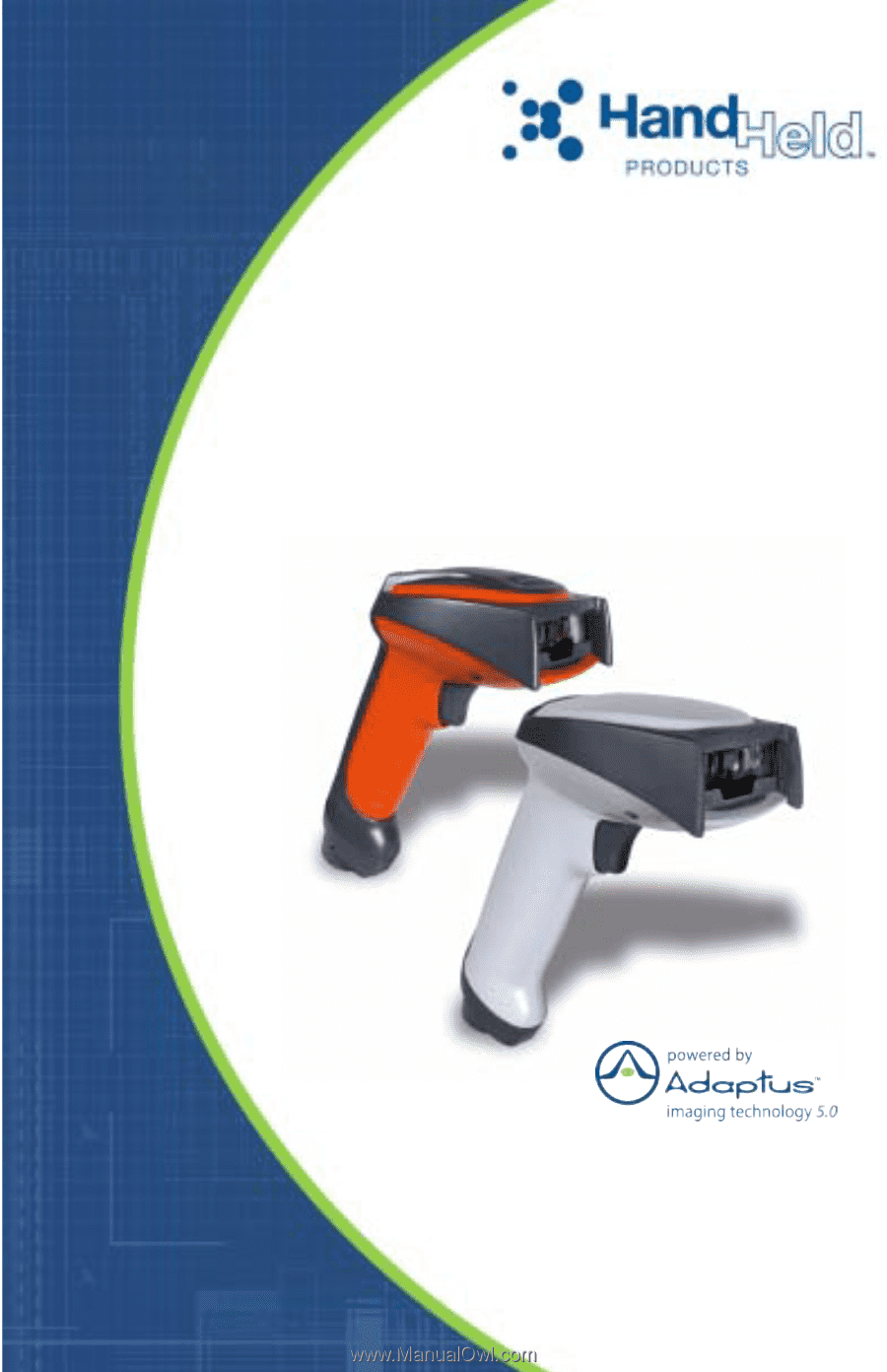
3800i
Industrial Handheld Linear Imager
3800r
Retail/Commercial Handheld Linear Imager
User’s Guide