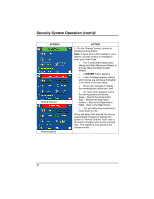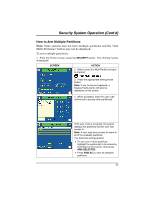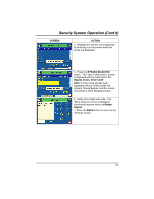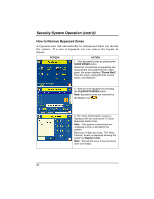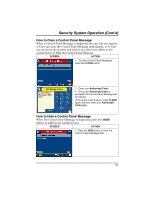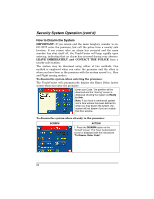Honeywell 6271CV User Guide - Page 20
Security, Screen, Action, More Choices, Show Zones, Please Wait
 |
View all Honeywell 6271CV manuals
Add to My Manuals
Save this manual to your list of manuals |
Page 20 highlights
Security System Operation (cont'd) To bypass zones do the following: 1. From the "Home" screen, press the SECURITY button. The "Arming" screen is displayed. SCREEN ACTION 2. From the "Arming" screen, press the MORE CHOICES button. The "More Choices" screen is displayed. Note: If any zones are bypassed or faulted, a Display Faults button will also be displayed on this screen. 3. Press the SHOW ZONES button on the "More Choices" screen. While the TouchCenter is requesting and receiving the zone data from the control panel, the screen displays "Please Wait!". Then the zones, along with their current status, are displayed. 20

Security System Operation (cont'd)
20
To bypass zones do the following:
1.
From the "Home" screen, press the
SECURITY
button.
The "Arming" screen
is displayed.
SCREEN
ACTION
2.
From the "Arming" screen, press the
MORE CHOICES
button.
The "More
Choices" screen is displayed.
Note:
If any zones are bypassed or
faulted, a Display Faults button will also
be displayed on this screen.
3.
Press the
SHOW ZONES
button on
the "More Choices" screen.
While the TouchCenter is requesting and
receiving the zone data from the control
panel, the screen displays "
Please Wait!
".
Then the zones, along with their current
status, are displayed.