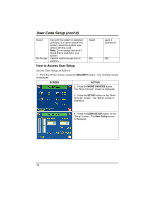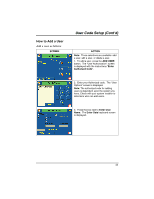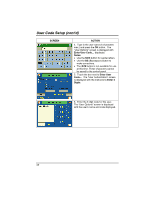Honeywell 6271CV User Guide - Page 38
How to Delete a User
 |
View all Honeywell 6271CV manuals
Add to My Manuals
Save this manual to your list of manuals |
Page 38 highlights
User Code Setup (cont'd) How to Delete a User Delete a User as follows: SCREEN ACTION 1. From the User Setup screen, touch the circle next to the user to be deleted and press the DELETE USER button. The "User Authorization" screen is displayed with the instructions "Enter Authorized Code:". 2. Enter your Authorized code. The "Delete Confirmation" screen is displayed. Note: The authorized code for deleting users is dependent upon the system you have. Check with your system installer to determine who can delete users. 3. Press the appropriate button. The User Setup screen is displayed. 38

User Code Setup (cont'd)
38
How to Delete a User
Delete a User as follows:
SCREEN
ACTION
1.
From the
User Setup
screen, touch
the circle next to the user to be deleted
and press the
DELETE USER
button.
The "User Authorization" screen is
displayed with the instructions "
Enter
Authorized Code
:".
2.
Enter your Authorized code.
The
“Delete Confirmation” screen is displayed.
Note:
The authorized code for deleting
users is dependent upon the system you
have. Check with your system installer to
determine who can delete users.
3.
Press the appropriate button.
The
User Setup
screen is displayed.