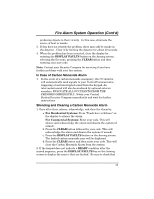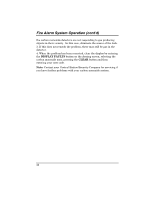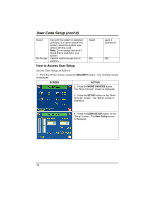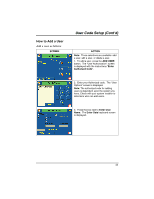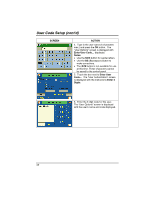Honeywell 6271CV User Guide - Page 36
SCREEN, ACTION, Notes, Shift, Enter User, Enter 4, Digits
 |
View all Honeywell 6271CV manuals
Add to My Manuals
Save this manual to your list of manuals |
Page 36 highlights
User Code Setup (cont'd) SCREEN ACTION 4. Type in the user name (6 characters max.) and press the OK button. The "User Options" screen is displayed with Enter User Code... displayed. Notes: • Use the Shift button for capital letters. • Use the BS (Backspace) button to make corrections. • The @#$ button is not available for use at this time. These characters cannot be saved to the control panel. 5. Touch the box next to Enter User Code... The "User Authorization" screen is displayed with the instructions Enter 4 Digits. 6. Enter the 4-digit code for this user. The "User Options" screen is displayed with the user's name and code displayed. 36

User Code Setup (cont'd)
36
SCREEN
ACTION
4.
Type in the user name (6 characters
max.) and press the
OK
button.
The
“User Options” screen is displayed with
Enter User Code…
displayed.
Notes:
•
Use the
Shift
button for capital letters.
•
Use the
BS
(Backspace) button to
make corrections.
•
The
@#$
button is not available for use
at this time. These characters cannot
be saved to the control panel.
5.
Touch the box next to
Enter User
Code…
The "User Authorization" screen
is displayed with the instructions
Enter 4
Digits
.
6.
Enter the 4-digit code for this user.
The “User Options” screen is displayed
with the user’s name and code displayed.