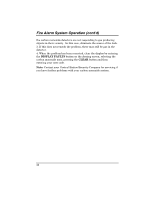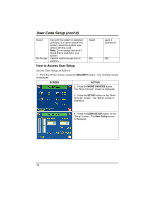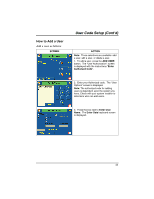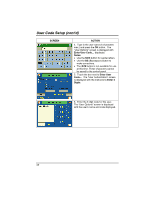Honeywell 6271CV User Guide - Page 37
SCREEN, ACTION, Allow Arm/Disarm from, other partitions, Number, Enter 3, Digits, RF Button, User
 |
View all Honeywell 6271CV manuals
Add to My Manuals
Save this manual to your list of manuals |
Page 37 highlights
SCREEN User Code Setup (Cont'd) ACTION 7. Select the partitions and access level for this user. After the access level is selected, the Allow Arm/Disarm from other partitions box becomes available when interfacing with commercial panels. (On residential panels, this box is automatically selected and cannot be deselected.) If this user is to be able to Arm and Disarm from other partitions in commercial panels, touch this box. 8. Touch the box below the User Number. The "User Number" screen is displayed with the instructions to Enter 3 Digits. Note: When assigning User Numbers for residential panels, enter 0 as the first of the three digits. 9. Enter the 3-digit user number for this user. The "User Options" screen is displayed with the user's name, number, and code displayed. 10. If this user is assigned an RF button zone, touch the box below the RF Button Zone. The "RF Button Zone " screen is displayed with the instructions to enter 3 digits. If interfacing to a residential panel, enter 0 as the first digit. Enter the RF Button Zone number that was previously programmed in the control panel. Note that the RF Button Zone does not appear for every user. The User Options screen will be redisplayed. 11. Press the SAVE button. The system will save the configuration. When the save is complete, the User Setup screen is displayed with the new user's name shown. 37